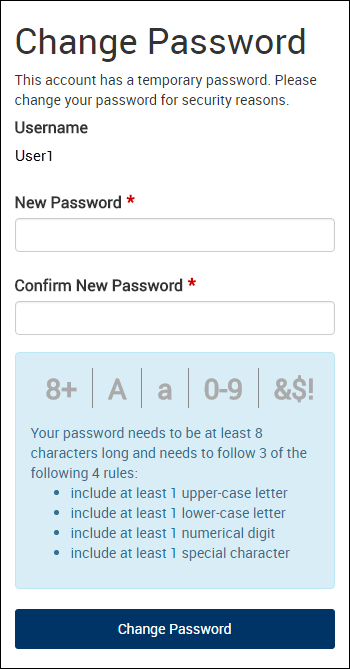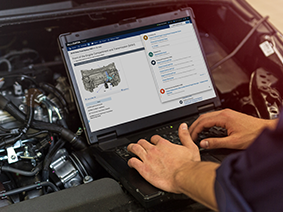How Do I Change / Reset My Password?
Change your password
- Log in at my.alldata.com
- Click your name in the top menu
- Click Change Password
- Enter your Old Password
- Enter a New Password >> Confirm New Password
- Note: The password requirements listed on the screen will turn green as you are typing your New Password to let you know what requirements you may be missing
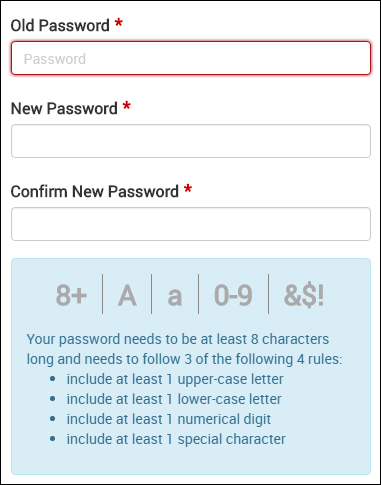
Reset your password
- From my.alldata.com Login screen, click Find my account
- Enter your email, phone number or username
- Select a contact method to receive a temporary password >> click Continue
- Locate the password reset message that was sent to you and open the link
- If you do not receive the message containing your temporary password, please contact ALLDATA Customer Support at 800-859-3282, option 2
- Your username will display on the screen and you will immediately be asked to change the password
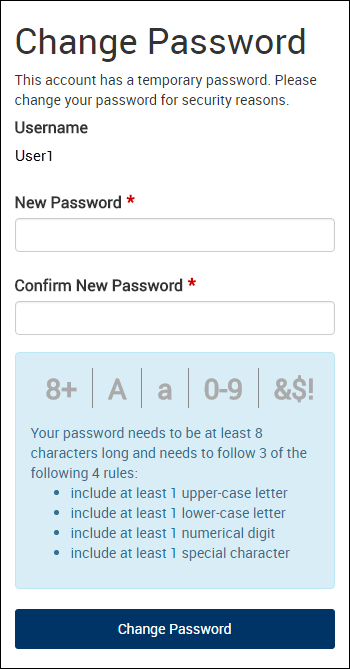
Reset another user's password (Admin only)
- Log in at my.alldata.com
- Click your name in the top menu
- Click User Management
- Select a user from the list
- Verify the user's email address is correct
- Click Reset Password
- The user will be sent an email containing a link to change their password
- If they do not receive an email, please contact ALLDATA Customer Support at 800-859-3282, option 2
- When the link is opened, their username will display and they will immediately be asked to change their password