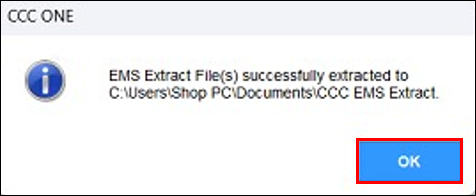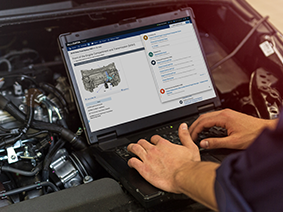CCC One Export - Manual Import
IMPORTANT - Depending on your Pathways licensing agreement, there may be an additional fee to enable exporting.
Note - For the best experience, we recommend setting up a CCC Secure Share integration to transfer estimates directly from CCC to Repair Planner without having to manually import your estimate files. Set up CCC Secure Share
Configure Export Settings
- Log in to CCC One with administrative permissions.
- Note: If using a multi-user environment, all other users must be logged out of CCC One before continuing.
- Click Configure >> Machine Settings in the upper right-hand corner.
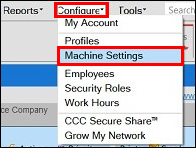
- Navigate to Import/Export >> EMS Extract Preferences >> verify all EMS Extract Rules are checked >> click OK.
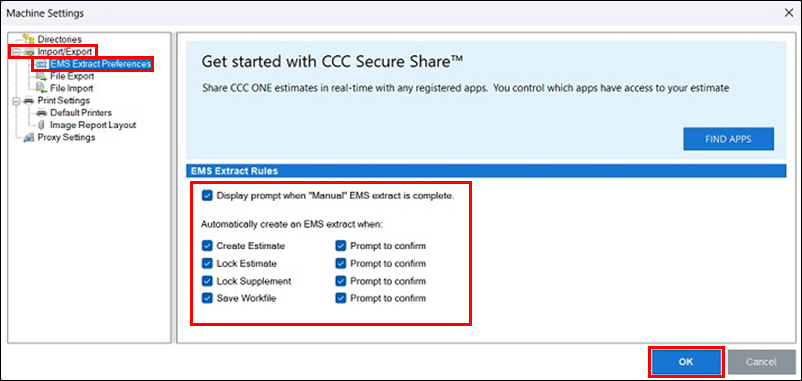
- Navigate to Import/Export >> File Export >> in the line for EMS 2.01 (Export Type), click the Browse for directory path (three dots button).
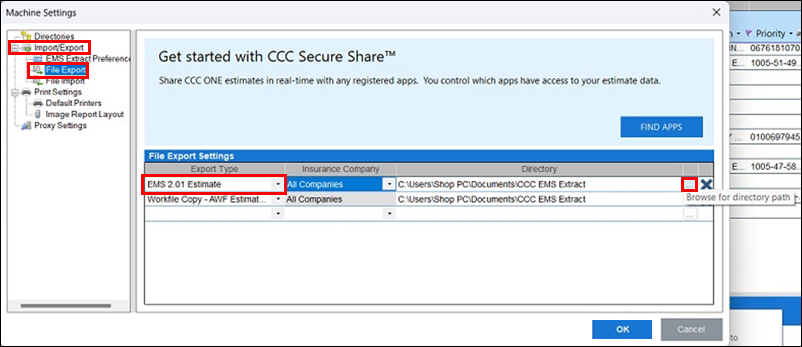
In the Browse For Folder window, navigate to your C: drive >> REPAIR PLANNER folder.
- Notes:
- It is recommended to create a new REPAIR PLANNER export folder for more efficient file management. However, a different/existing export folder location can be used.
- See Getting Started for more information about creating a new REPAIR PLANNER export folder.
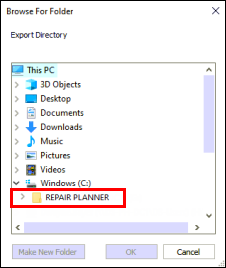
- Notes:
Manual Export
- Double-click to select the estimate.

- In the Estimate window, click WORKFILE >> EMS Export.
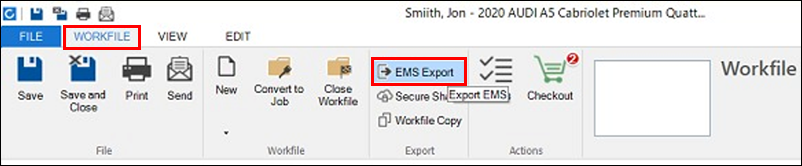
Click OK on the confirmation message.
- The directory that the estimate was exported to will display.