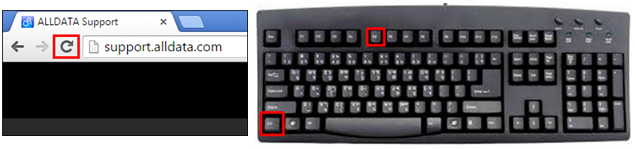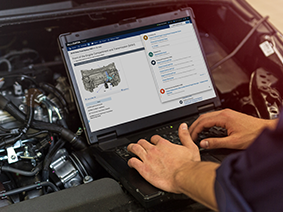British-English Text Appears Throughout the Program
Symptom(s)
- When using ALLDATA Manage Online, British-English text appears throughout the program.
- Example:
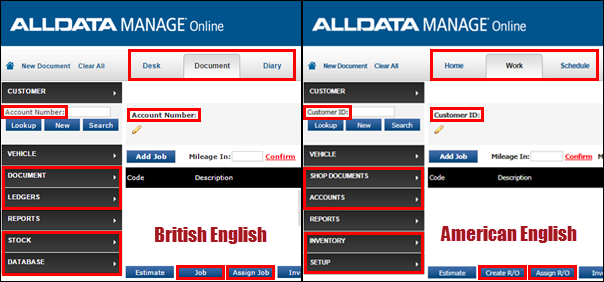
Possible Cause(s)
- Regional settings in the browser are causing the text to display incorrectly.
Suggested Solution(s)
- Regional settings in the browser must be set to English (United States).
Choose a browser to learn how to update Regional Settings:
Google Chrome
- Click the menu icon >> Settings.
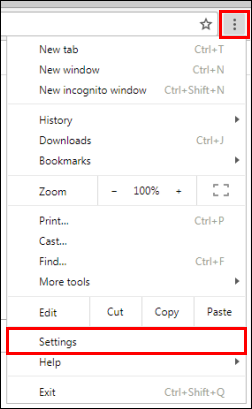
- Click Advanced .
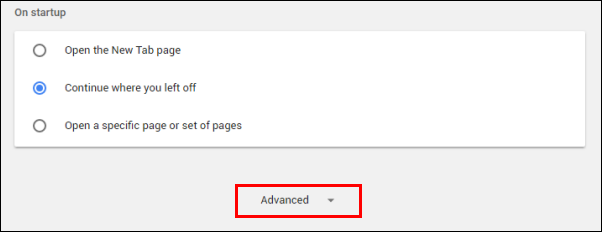
- Scroll down the menu >> click Language.
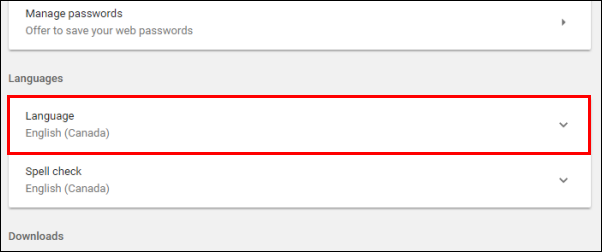
If English (United States) is listed
- Open the options menu next to English (United States).
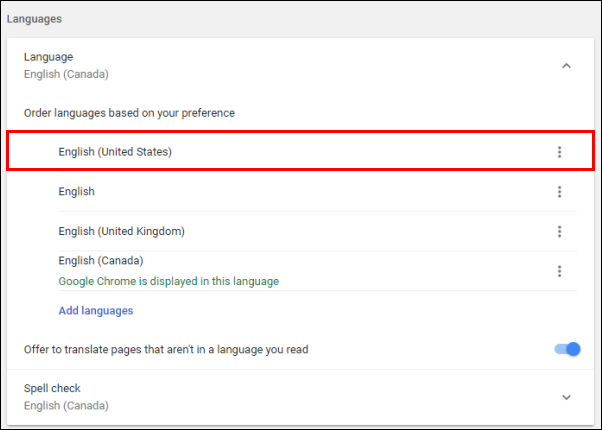
- Check Display Google Chrome in this language.
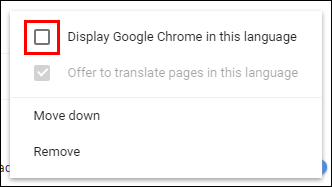
Click RELAUNCH.
- Important: Be to sure to save any open work in any other browser tabs prior to clicking relaunch or the work will be lost.
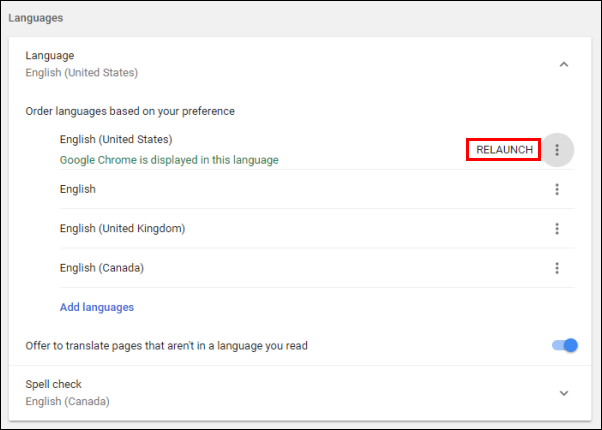
If English (United States) is not listed
- Click Add languages.
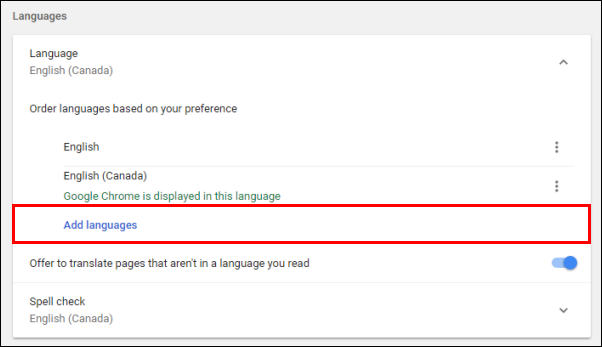
- Search for United States >> check English (United States) >> click ADD.
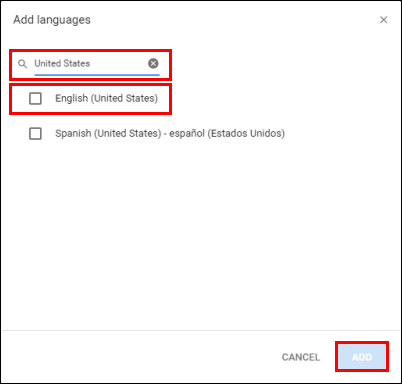
- Open the options menu next to English (United States).
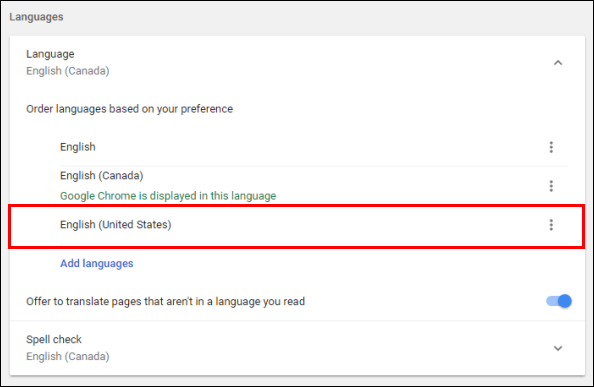
- Check Display Google Chrome in this language.
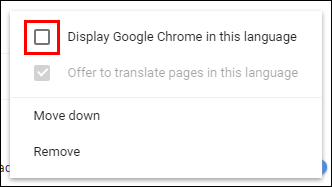
- Click RELAUNCH.
- Important: Be to sure to save any open work in any other browser tabs prior to clicking relaunch or the work will be lost.
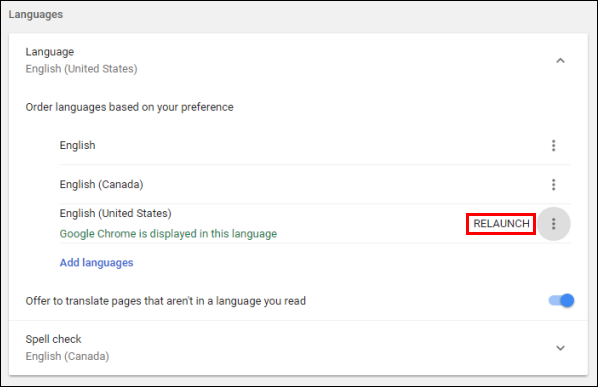
- Important: Be to sure to save any open work in any other browser tabs prior to clicking relaunch or the work will be lost.
- Open the options menu next to English (United States).
- Remove any country specific versions of English that are not English (United States) [Examples: English (Canada), English (United Kingdom), etc.] :
- Open the options menu for the extra languages.
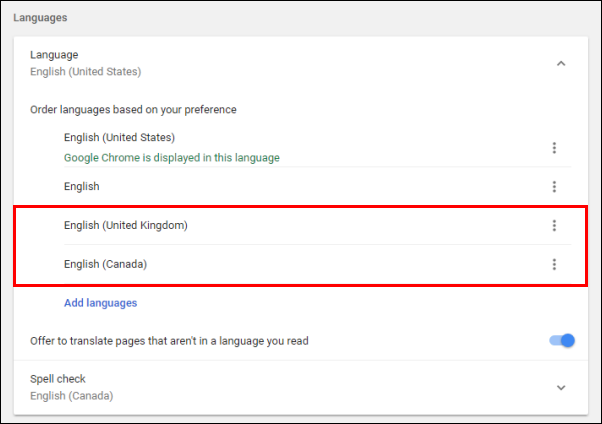
- Click Remove.
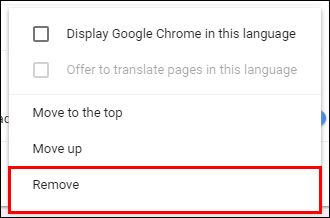
- Open the options menu for the extra languages.
- In Manage Online, click the Refresh icon on your browser OR press the Ctrl key and the F5 key on your keyboard at the same time.