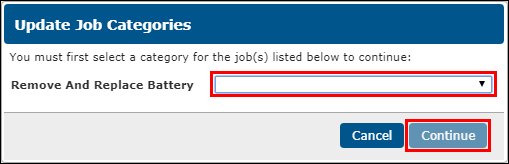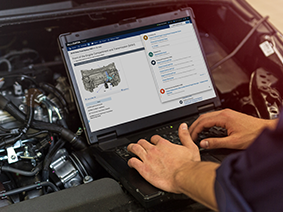Requiring and Assigning Job Categories
Requiring Job Categories
Turning this feature on will mark Jobs that do not have a Job Category assigned in red and prompt you to assign a Job Category when creating an Invoice.
- Click Setup >> User Options >> General.
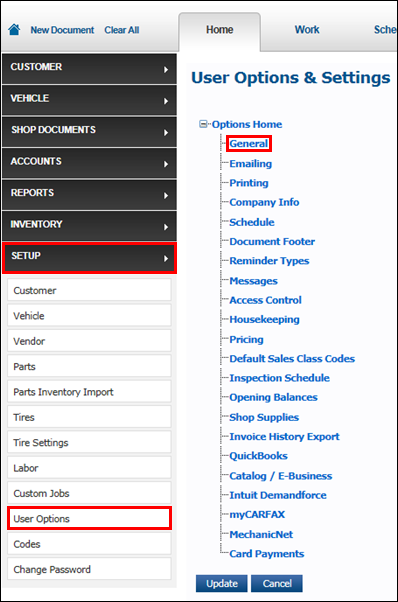
- Click the Make Job Category required check box.
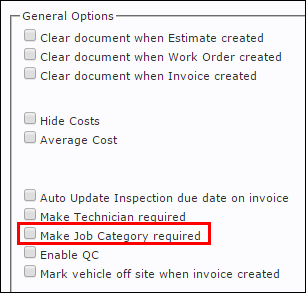
- Click Update.
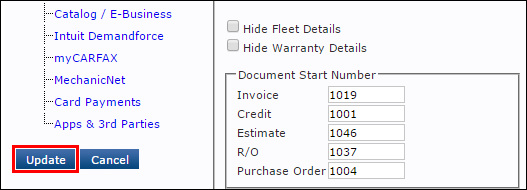
Assigning Job Categories
Note: Many catalog parts include a default Job Category. When adding these parts, the Job will automatically assign the corresponding Job Category.
When Creating a Repair Order
- Add a Job to your Work Document.
Click the name of the Job.
- Note: The job name will appear in red when Make Job Category required is turned on and and no Job Category has been assigned.
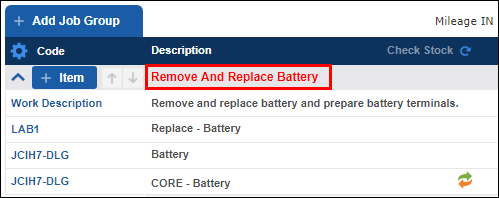
- Select a Category from the drop-down >> click Update.
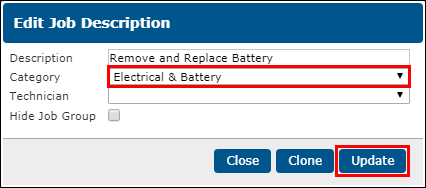
When Creating an Invoice
IMPORTANT - Make Job Category required must be enabled in order for the Update Job Categories window to automatically appear when creating an Invoice.
- Create a Work Document.
- Click Invoice.
- Select a Job Category for each Job >> click Continue.