ALLDATA SHOP MANAGER’S SECRET SUPERPOWER? IT’S SIMPLE.
ALLDATA has a new product to showcase: ALLDATA Shop Manager. It’s a shop management system seamlessly integrated with ALLDATA Repair or ALLDATA Collision. It simplifies creating shop documents like estimates, repair orders, and invoices, and it’s with this simplification that you’re able to appreciate the efficiency of this product. This article will serve as an exploration of the features that showcase this efficiency.
Settings
The simplicity of ALLDATA Shop Manager’s Settings
Menu is its secret superpower. You’re able to add and customize details that make your shop documents look professional and help make your lives easier. Setting this up in advance saves you time when you put this program to work. All in all, there are four main areas in Settings that are integral to set up. Let's take a closer look.
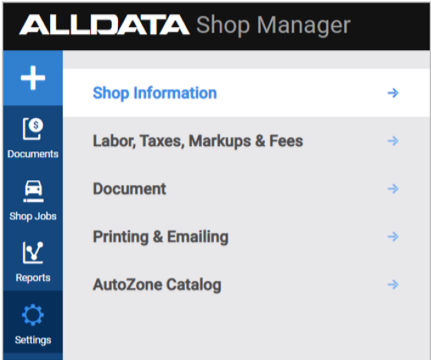
... it's easy to start adding all your important details, like customer and vehicle information. You can select a Default Labor Rate, which automatically applies to the whole document. Once you're satisfied, you can move from Drafts to Estimate.
The Shop Information tab is where you add your shop's basic information like shop details, but it's also home to a couple cool specifics. You can upload your shop licenses, certificates, and registration so they appear in the footer of your shop documents. You can also add the names of your service writers and technicians, which will then show up as reusable options on the main document creation page.
The Labor, Taxes, Markups, & Fees section allows you to specify a multitude of information for your documents. It's actually essential to completely fill this out before creating any documents. You can add a variety of shop rates for estimates. You can also set tax rates for different items (like Parts, Labor, Hazardous Materials, and Shop Fees). This same concept applies to Standard Markups. Finally, in the Shop Fees section, you're able to set default Shop Supplies and Hazardous Materials fees. These can then be applied to any new document with a simple click of a button.
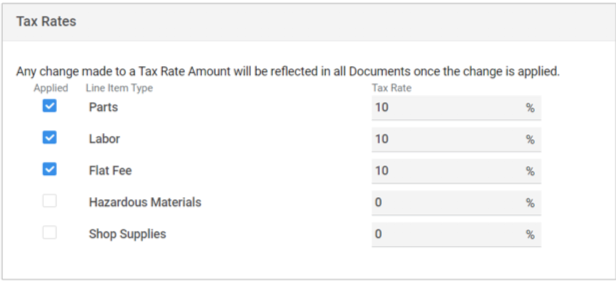
The Printing & Emailing section is for creating a templated email message for your customers and customizing your documents' appearance. You can add your shop logo and choose what specific shop information will appear on your documents’ headers and footers – including adding custom content.
The final section is the AutoZone Catalog section. This is where you can enter your AutoZone Access PIN so you're able to see AutoZone parts prices in the AutoZone Parts Catalog.
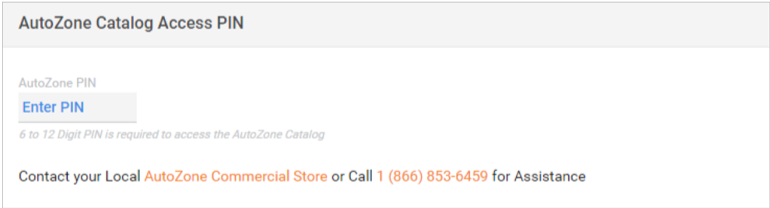
Shop Jobs
Another Shop Manager superpower is the Shop Jobs feature for your estimates. It adds all line items for a job in a single click. Shop Jobs are editable, and you can create custom Shop Jobs to add to your shop document by using the "Add Item" dropdown menu.
Putting these superpowers to work
Once you have everything set up in Settings, creating your shop documents is a breeze. The best way to understand how easy this is to use is to start at the beginning.
Starting a document is simple: on the Homepage, click "Start New Document" and a new draft will open. Once you have this open, it's easy to start adding all your important details, like customer and vehicle information. You can select a Default Labor Rate, which automatically applies to the whole document. Once you're satisfied, you can move from Drafts to Estimate.
Once the document is an Estimate, you can start adding Line Items. This is where the information you previously set up becomes useful. You've already set up your Shop Jobs and labor rates, so all you need to do is add them to your Estimate. You're also able to add symptoms and DTCs with information straight from ALLDATA Repair.
The ALLDATA advantage
Since Shop Manager is part of the ALLDATA platform, you're able to create estimates right from ALLDATA Repair or Collision. There are a couple ways you can do this. First, you can navigate to Parts & Labor and click “Add” next to your desired line items. This will generate a draft in Shop Manager, which will launch when you click "New Draft" in the upper right. A second method is to click "Create Estimate" from Parts and Labor, which will direct you to Shop Manager so you can start creating your document.
Shop Manager is perfect for shops who need an efficient way to create and manage shop documents. While we highlighted some of the more important features, Shop Manager has far more to offer. If you’re interested in learning more, feel free to check out Shop Manager for yourself.
Want to see how ALLDATA Shop Manager can improve your shop efficiency? Learn more about how it is easy to use and saves your time.
If you would like to read more articles like this one please subscribe to ALLDATA News.