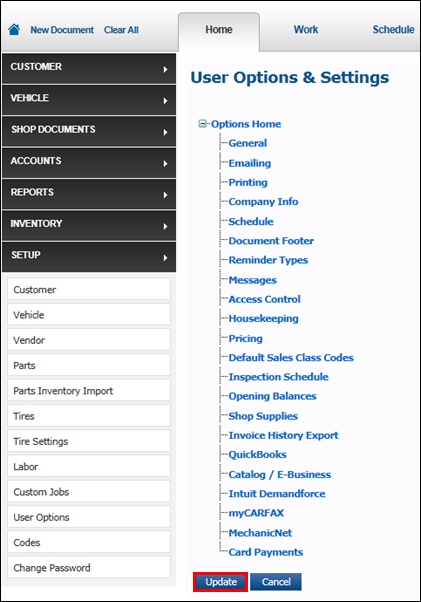User Options - Pricing
Pricing options allow you to enable markups and set markup pricing.
Enabling Markup Pricing
- Select Setup >> User Options >> Pricing.
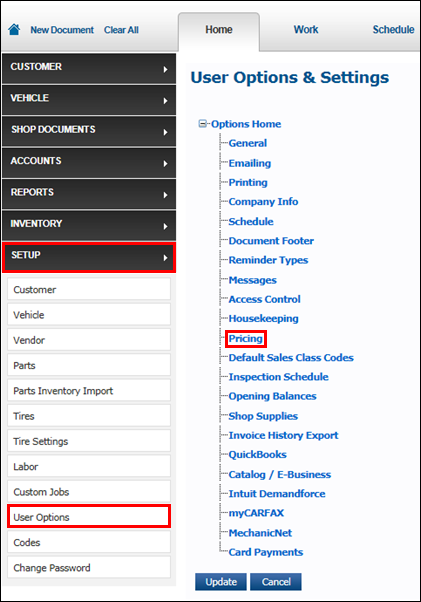
- Check Enable Markup Pricing.
- Note: This will apply markups to 3rd party online catalog pricing only.

- Note: This will apply markups to 3rd party online catalog pricing only.
- Check to include additional parts categories to apply markups to:
- Apply Markups to My Prices as well
- Apply Markups to Quick Parts / Fluids

- Click Update.
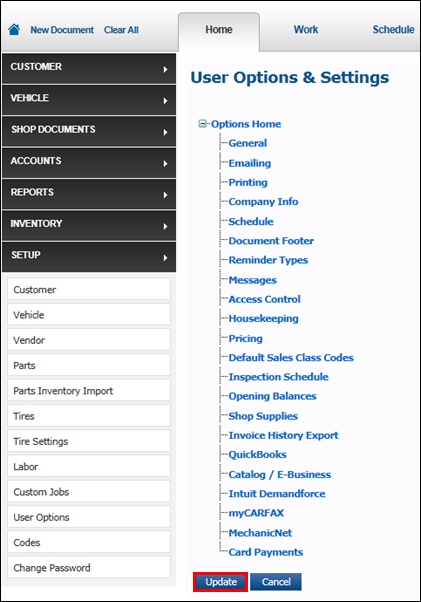
Setting Default Markup
To set your default markup:
- Select Setup >> User Options >> Pricing.
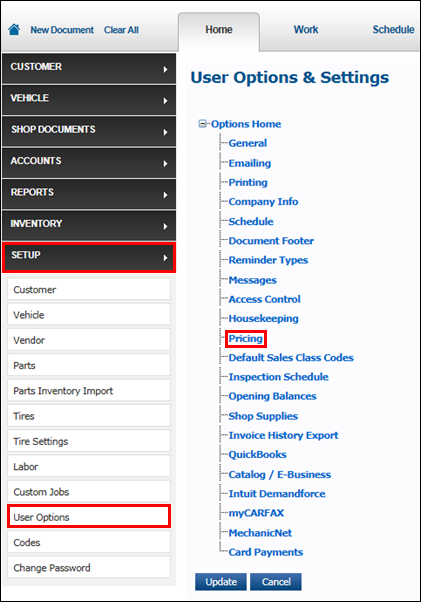
- Enable Markup Pricing (See above)
- Type in your default markup percentage >> select Update.
- Note: This will apply markups to any price ranges that have not been added to the Markup Matrix price ranges.

- Note: This will apply markups to any price ranges that have not been added to the Markup Matrix price ranges.
- Click Update.
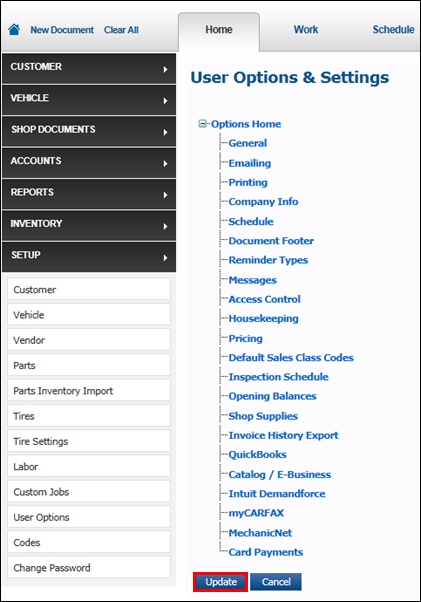
Setting Markups by Price Range
To set your markups by price range:
- Select Setup >> User Options >> Pricing.
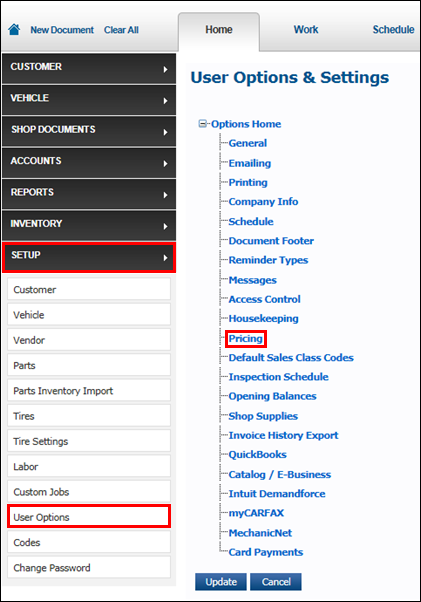
- Set up Markup Pricing (see Enable Markup Pricing section at the top of the article).
- Using the Markup Matrix, select a Supplier, type in a From Value, To Value, choose $ or %, and a Markup percentage.
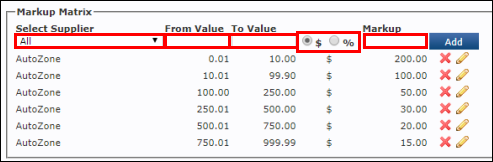
- Select Add.
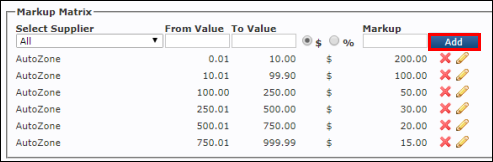
- Continue to add price ranges and suppliers as needed.
- Click Update.
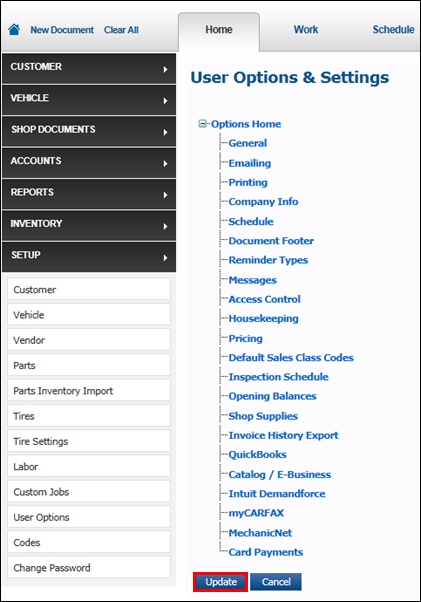
Setting Minimum Alerts (Check Margins Alerts)
To set alerts to display when total margins fall below a minimum:
- Select Setup >> User Options >> Pricing.
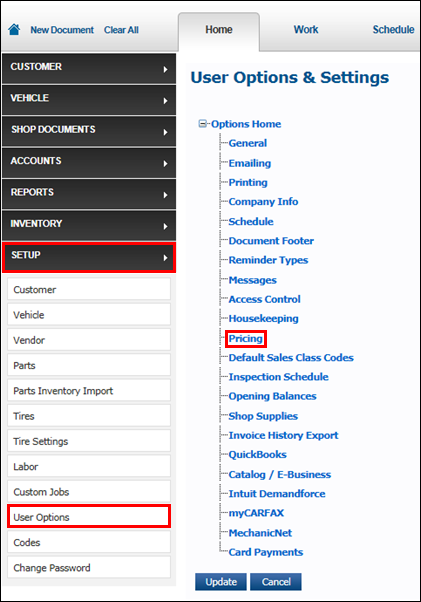
- Type a percentage for Parts Margin, Labor Margin, and Total Margin.
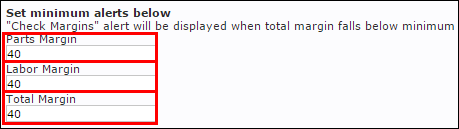
- Click Update.
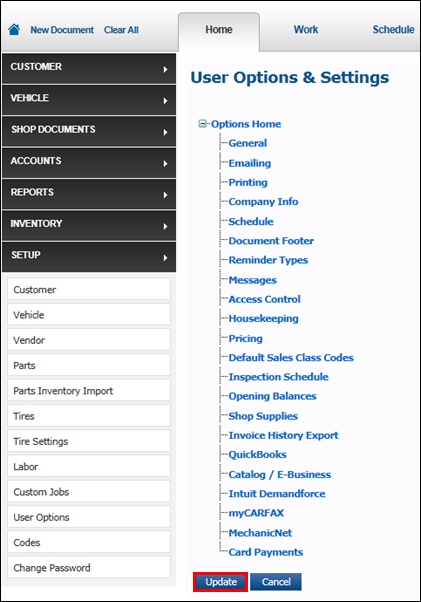
Enforcing Minimum Password Check
To require a password to continue with an invoice when the total margin falls below the set minimum margin:
- Select Setup >> User Options >> Pricing.
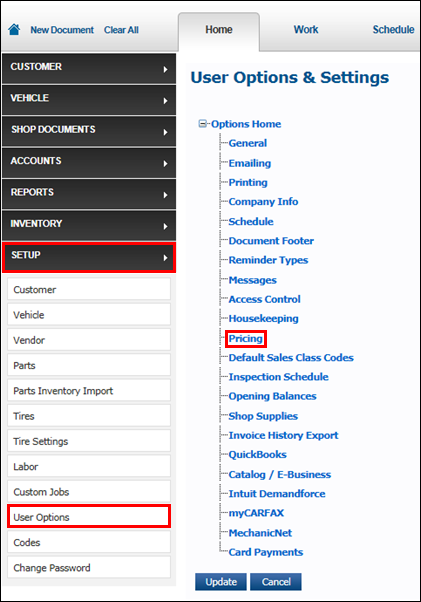
- Click the check box >> enter a Password.

- Click Update.