Getting Started
Thank you for choosing ALLDATA!
 Get Set Up
Get Set Up
Download the App
Select a tablet type:
iPad
To download and install the ALLDATA app:
- Open the App Store.

- Search for ALLDATA.
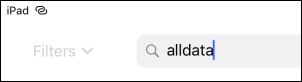
- Next to ALLDATA, tap GET.
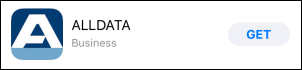
- Tap Install.
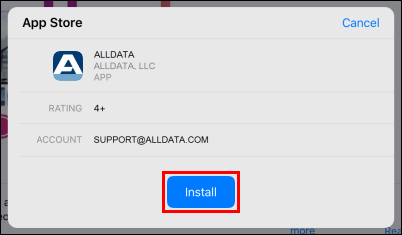
- If prompted, sign in to the iTunes Store by entering your Password or thumbprint and clicking OK.
Android Tablet
For information from Google about getting started with and using Google Play, click HERE.
To download and install the ALLDATA app:
- Open the Play Store.
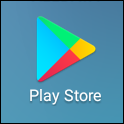
- Tap the search box and search for ALLDATA.
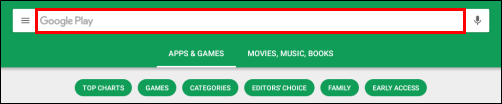
- Select the ALLDATA app.
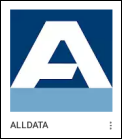
- Tap Install.

- Review the app's permissions and tap Accept.
Windows Device
For information from Microsoft about getting started with and using the Windows Store, click HERE.
To download and install the ALLDATA app:
- Open the Windows Store.
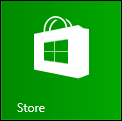
- Search for ALLDATA.

- Select the ALLDATA app.

- Tap Free.

- Tap Install.
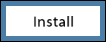
Log In
- Open the ALLDATA app
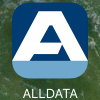
- Use your existing Repair/Collision - Updated (my.alldata.com) username and password to log in.
- To retrieve a lost username or to reset your password, click Find my account.
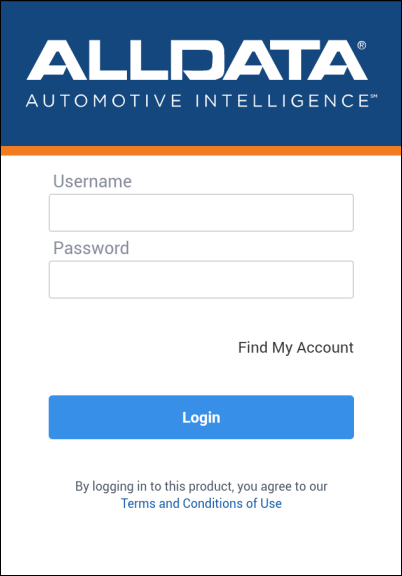
 Get Started
Get Started
Open Repair or Collision to
select a vehicle and...
- Look up repair information
- View diagrams
- Check maintenance schedules and more...
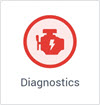
Open Diagnostics to
connect to a vehicle and...
- Pull diagnostic trouble codes
- View vehicle sensor data (PID)
- Check emissions monitor status and more...
 Check out These Other Areas
Check out These Other Areas
Go to Mobile / Diagnostics Support for How To's, FAQs, Troubleshooting and Training. |







