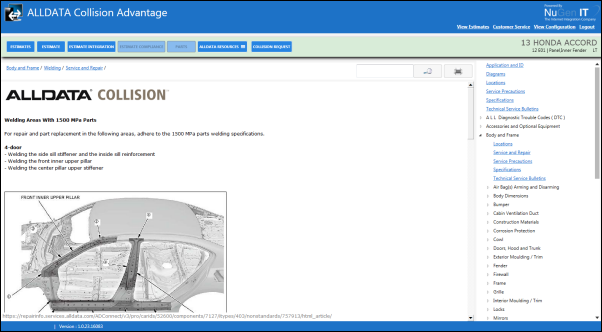Accessing ALLDATA Collision Information
IMPORTANT - All estimates that have been exported from your estimating system will display based on the Estimate Integration configuration. If no estimates display, call NuGen IT Technical Support at 913-754-5240 for assistance in configuring the EMS Estimate Data locations to match your estimating system export directories.
To access collision information:
-
Open Collision Advantage from the desktop or system tray icon (by the clock).

-
Login with your shop's Username and Password as provided to you by the NuGen IT Installation Technician.
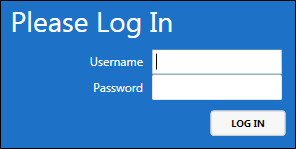
-
Exported estimates will display on the Estimates screen.
-
Note: The UPDATED date is the date the estimate was exported (most recent estimates will be at the top of the list. The Est Sys is C for CCC One, M for Mitchell and A for Audatex.
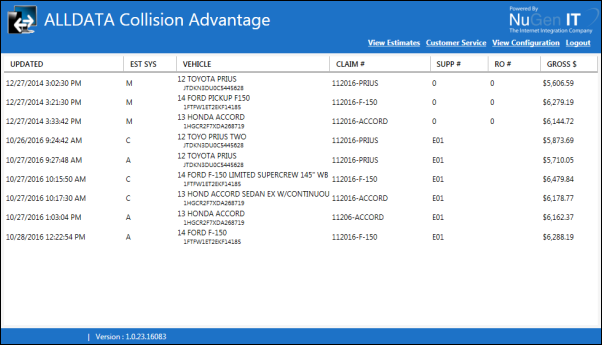
-
-
Click anywhere on the estimate to expand the selection menu.
-
Click the Estimate Integration button to analyze the estimate.
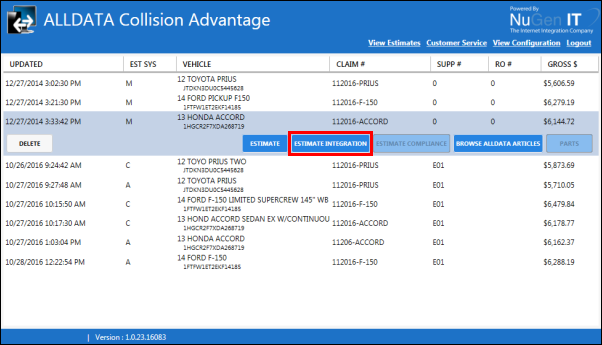
-
Make any necessary selections to refine the vehicle section and click OK.
-
Note: These additional selections only display when needed.
-
-
All vehicle lines with OEM procedures or alerts will be displayed in the far-right column.
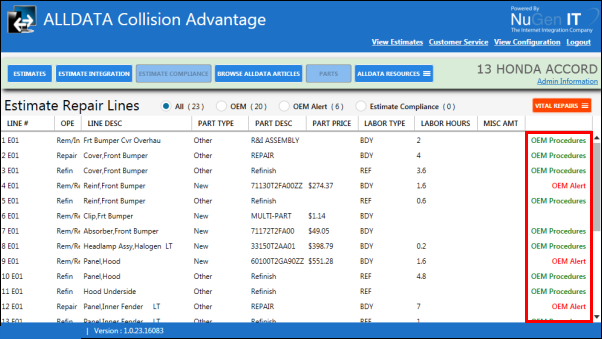
-
Click on OEM Procedures or OEM Alert to view the available OEM ALLDATA articles associated with that specific repair line.
-
Click on one of the icons to display the article associated with the line item in the estimate.
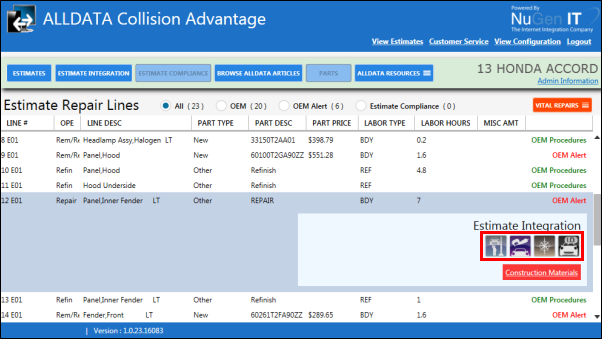
-
If additional options are provided, click on the option to continue and click OK.
-
The ALLDATA article will be displayed.