Tracking Technician Cost & Time
Track Technicians' Cost (hourly wage paid) and Time (actual time worked per task) on the Repair Order.
Technician Cost
Tracking Technicians' Cost
Note: When using this feature, the Technicians' Hourly Rates will be visible on multiple screens to anyone using Manage Online.
- If you haven't already, activate this feature by following all the steps in Code Settings - Technicians.
- From the Repair Order, select a Technician.
- For details about how to do this, see Adding Service Writers and Technicians to the Work Document.
- Once a Technician is selected, their Hourly Cost will override the original Cost of the Labor line.
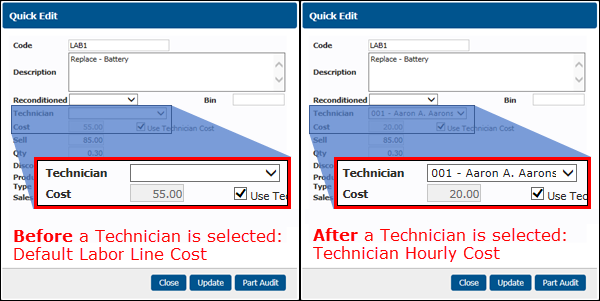
- Click Update R/O.
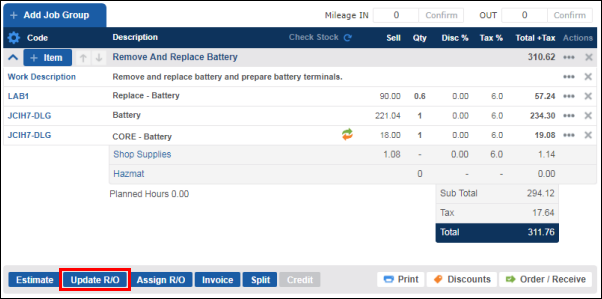
Viewing the Technician Cost Report
- See General Reports >> Time Tracking.
Technician Time
Tracking Technicians' Time
- If you haven't already, activate this feature by following all the steps in Code Settings - Technicians.
- From the Repair Order, click Time.
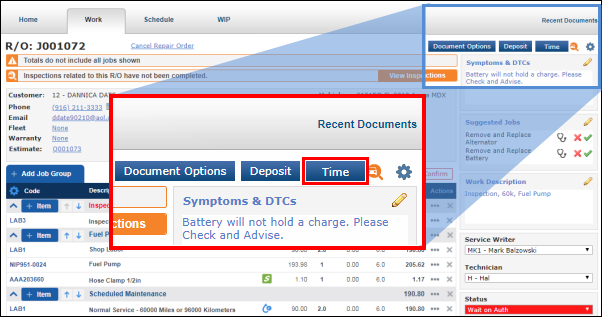
- Select the Technician responsible for the labor lines >> enter the Actual time it took to perform the work per line >> click Update.
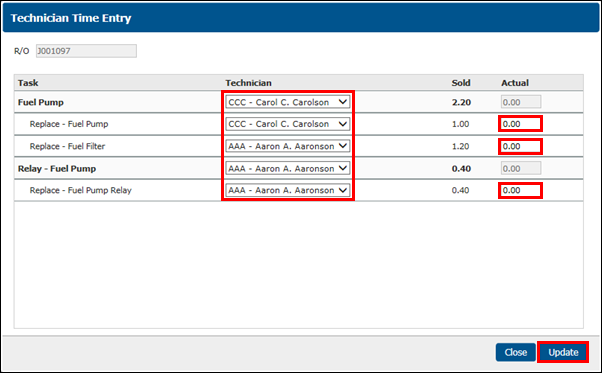
Viewing the Time Tracking Report
- See General Reports >> Time Tracking.
Editing Technician's Tracked Time
When the Repair Order is Open
From the Work document:
- Click Time.
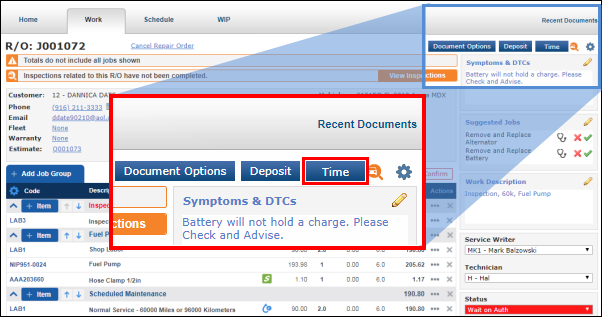
- Make the necessary edits >> click Update.
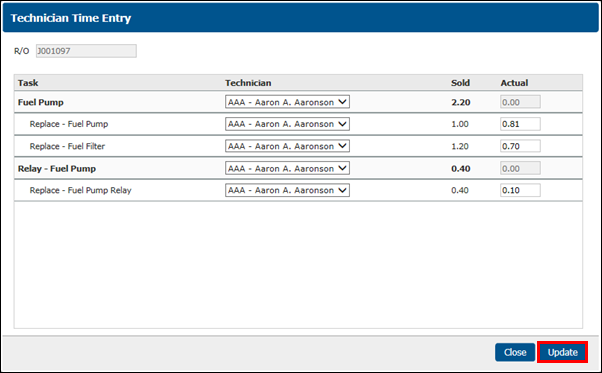
When the Repair Order is Closed
- See General Reports >> Time Tracking.





