Clearing Browser Cache
Note: It is a good practice to periodically delete your browser's cache (Temporary Internet files and cookies).
To clear browser cache, follow the instructions for your browser below:
- Not sure which one you’re using? Click HERE.
Internet Explorer 11
-
Click Tools ( or Alt + X on your keyboard) >> Internet Options.

-
On the General (opening) tab, in the Browsing history section, click Delete.
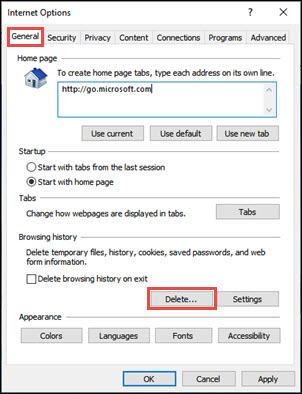
-
In the Delete Browsing History window:
-
Make sure that Preserve Favorite website data is NOT checked.
-
Check the boxes for Temporary Internet files and Cookies.
-
Note: You can check or uncheck the other boxes according to personal preference.
-
-
Click Delete.
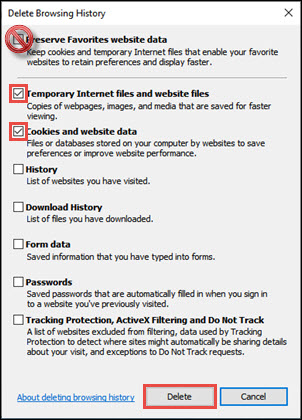
-
Google Chrome
-
Click Settings (3 dots) >> More tools >> Clear browsing data...
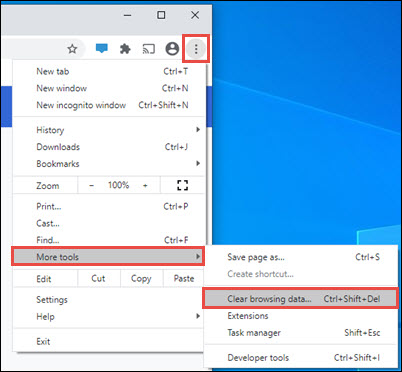
-
On the Clear browser data window:
-
Select ALL time in the Time range dropdown.
-
Check the Cookies and other site data and Cached images and files check boxes.
-
Note: You can check or uncheck the other boxes according to personal preference.
-
-
Click Clear data.
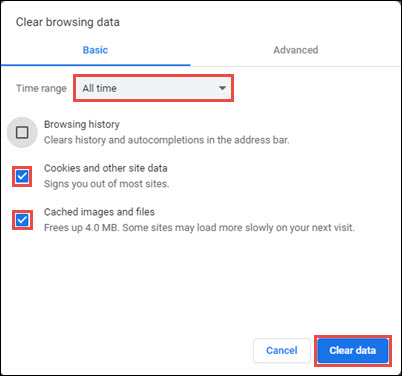
-
Mozilla Firefox
-
Click Open menu (3 bars) >> Options.
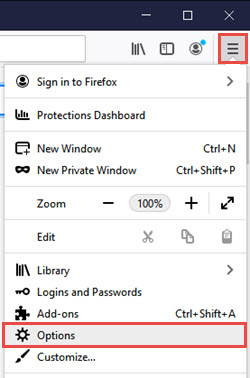
-
Click Privacy & Security >> scroll down to the History section >> click Clear History.
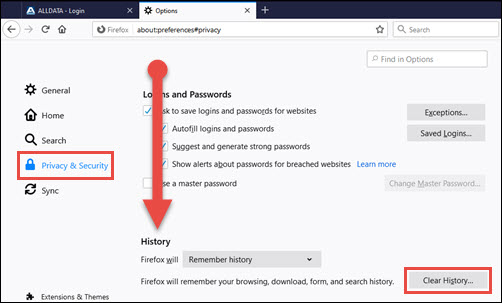
-
On the Clear All History window:
-
Select Everything in the Time range to clear dropdown.
-
Check the Cookies and Cache check boxes.
-
Note: You can check or uncheck the other boxes according to personal preference.
-
-
Click OK.
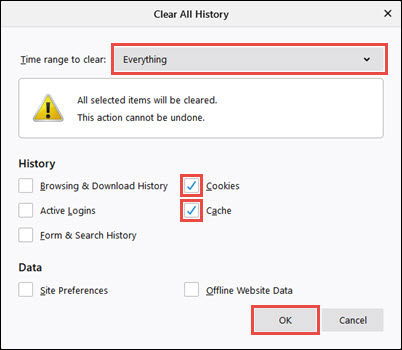
-





