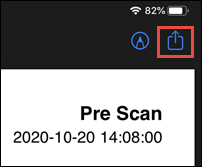Export DTC Scan Report
Note - In order to email the scan from within the ALLDATA app, you must have an active Internet connection
To export a DTC scan report:
- Connect to vehicle >> scan for DTCs.
- On the Diagnostic Trouble Codes screen, select Create Report.
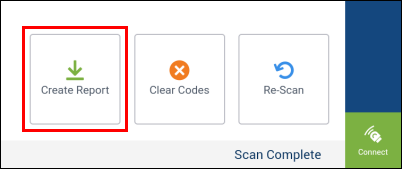
On the DTC Scan Report Options screen:
- Select a Document Title
- Note: You can edit the Custom Title field after selecting the Custom option.
- Edit the Vehicle Description (Optional)
- Add Notes if required (Optional)
- Select to Download or Email the file.
- After selecting the Email option, verify or adjust the email address that is listed.
- Note: Email option will not be selectable if you are not connected to the internet.
- Choose if you want to Include Freeze Frame data on Printout (Optional).
- Tap Done.
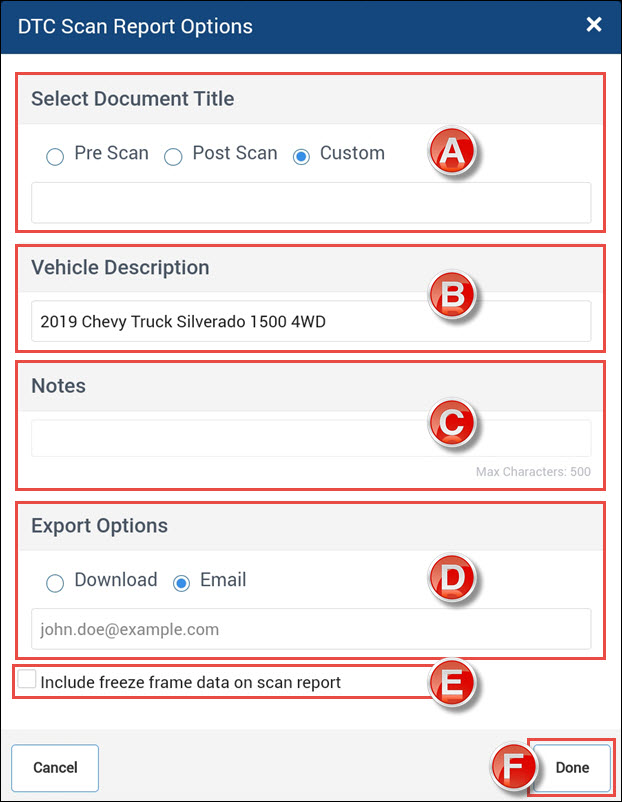
- Select a Document Title
Opening a downloaded DTC scan report:
Android
When selecting the Download option, a PDF will be saved to your tablet and displayed for immediate viewing.
To access the saved file at a later time:
- Press the tablet's Home button to return to the Home screen.
- Open Apps >> My Files.
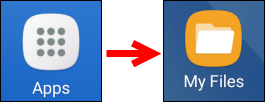
Select Internal storage from the left menu >> DtcScanReports from the right menu.
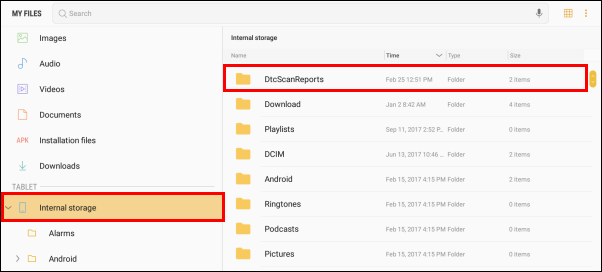
- Tap a file to view in a web browser or...
- Tap the More options (3 dots ) icon in the upper right.
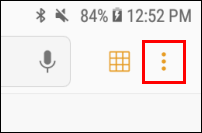
- Tap Share.
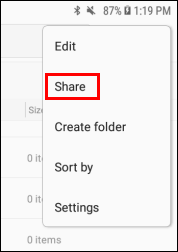
- Select one, or multiple, files >> tap SHARE in the upper right corner.
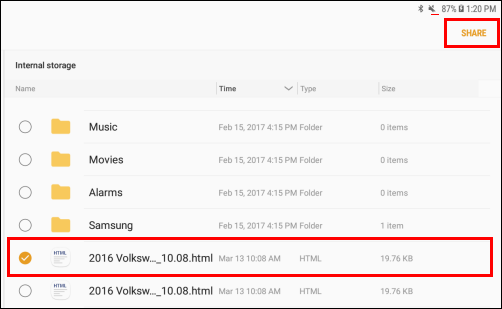
Choose an app to share the file with.
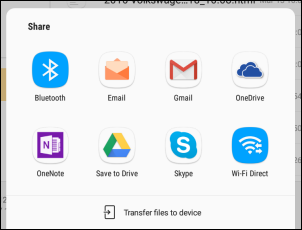
- This allows you to email the file or save to a cloud drive in order to view and print from a computer.
- Tap the More options (3 dots ) icon in the upper right.
Windows
After tapping export, Windows will prompt you to save your file to any location you would like.
- The default save location is in the Documents folder (c:\Users\{curentuser}\Documents).
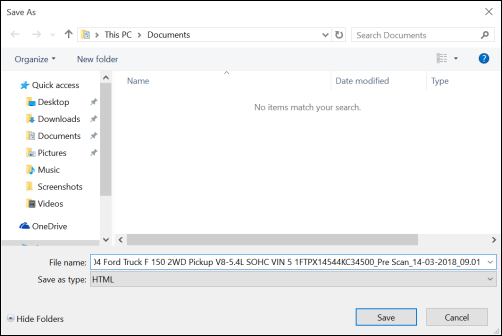
Once the file is saved it will automatically open in the default web browser.
- From here you can select to print the DTC scan.
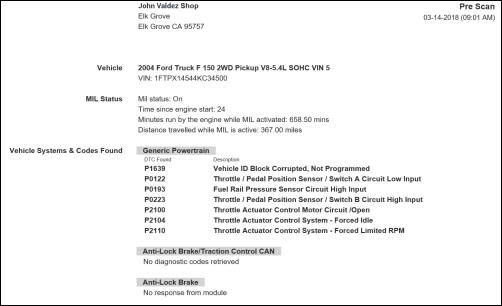
iOS
When selecting the Download option, a PDF will be saved to your tablet.
To access the saved file:
- Press the tablet's Home button (or slide your finger up from the bottom of the screen) to return to the Home screen.
- Open the Files app.

Select On My iPad from the left menu, then ALLDATA >> DtcScanReports from the right menu.
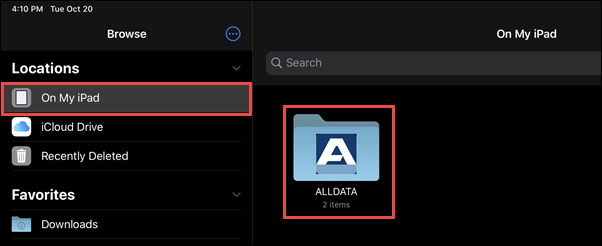
- Tap a file to view.
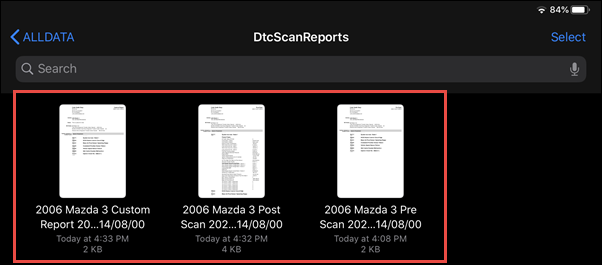
- Tap the export button to email, text message, etc.