Adding and Invoicing Fleet Vehicles
Note: If the fleet options are not displaying, uncheck the Hide Fleet Details checkbox in Setup >> User Options >> General.
Adding Fleet Vehicles
Customers can be assigned as a Fleet Owner or as part of a fleet (vehicle driver).
- All vehicles added to a customer record that has been assigned to a fleet are considered part of that fleet.
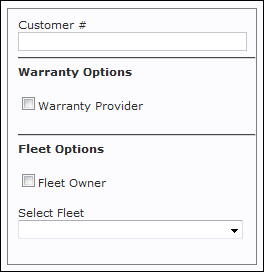
Create Separate Customer Records for the Fleet Owner and Vehicle Driver(s):
- Set a Customer as a Fleet Owner.
- When Adding a New Customer, check the Fleet Owner checkbox to identify this Customer as the parent company that is financially responsible for the vehicle fleet.
- Assign one or more Customers (Vehicle Drivers) to an existing fleet.
- When Adding a New Customer, choose an option from the Select Fleet drop-down menu.
- Note: Multiple Customers can be added and assigned to the same Fleet Owner.
- When Adding a New Customer, choose an option from the Select Fleet drop-down menu.
- Add a Vehicle to a Customer record that was assigned to the fleet.
Invoicing Fleet Vehicles
- Add or Select a Customer.
On the Work screen, click the Fleet link that shows the fleet associated with this customer.
- Note: If no fleet has been assigned to this customer, click the None link to quickly select a fleet, then continue creating the Work document.
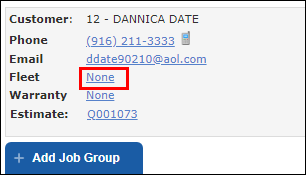
- Complete any of the applicable boxes on the Fleet Details screen >> click Update.
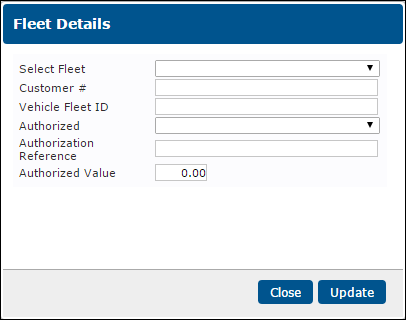
- Create the Work document as usual.





