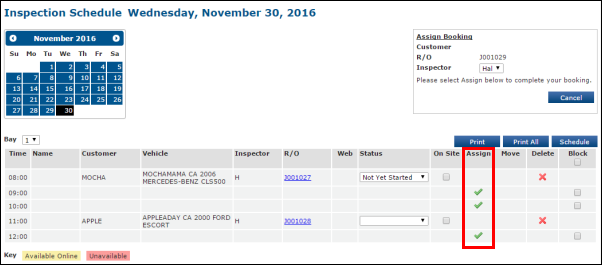Adding Inspections to the State Inspection Schedule
To add inspections to the State Inspection Schedule, an Inspection Labor Code must be set up. See Labor Setup.
Add Inspections to the State Inspection Schedule from:
The State Inspection Schedule
- Click the + icon for the time slot you want to schedule.
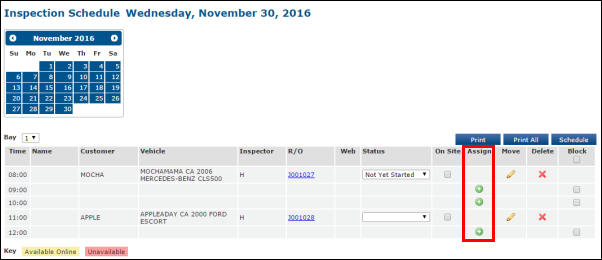
- Select an Inspector and a Labor Rate.
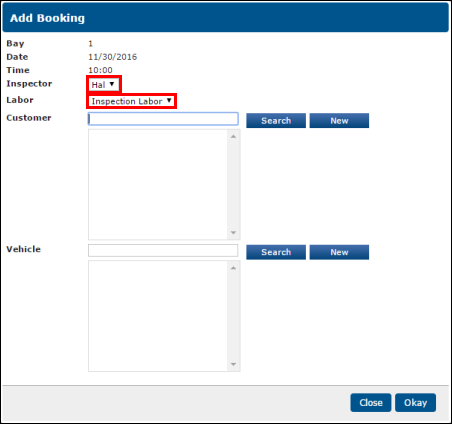
Add a Customer and Vehicle by using the methods below:
Search for an Existing Customer
- Click Search.
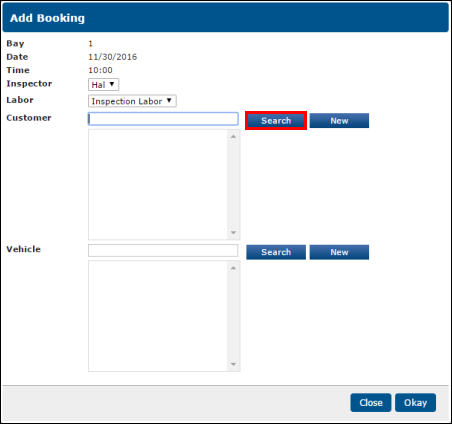
Complete the Customer Search:
- Type in Customer information (First name, last name or business) or Address info >> click Search.
- Select a Customer
- Select a Vehicle (if multiple vehicles exist)
- Click Okay.
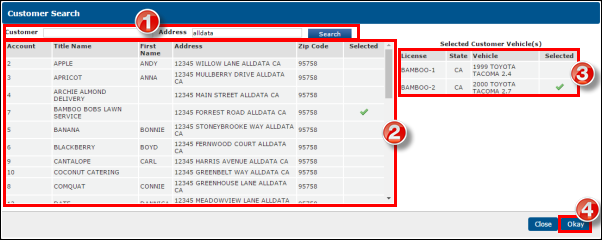
Search for an Existing Vehicle
- Click Search.
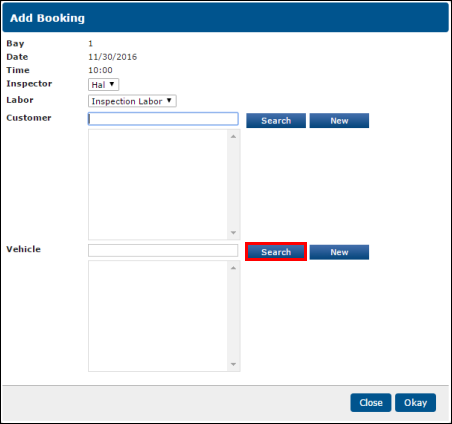
Complete the Vehicle Search:
- Type in Vehicle information (Make, Model, Licence or VIN) >> click Search.
- Select a Vehicle.
- If no Customer had been previously selected, the associated customer will also be selected.
- Click Okay.
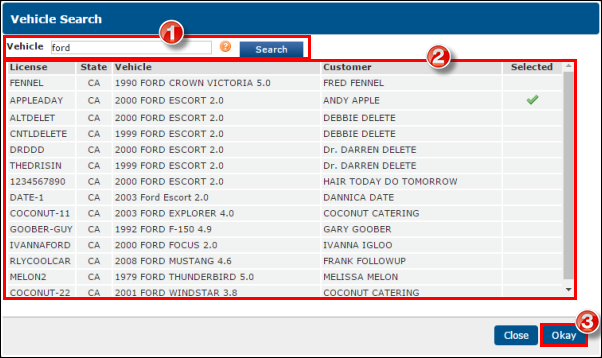
Add a New Customer
- Click New.
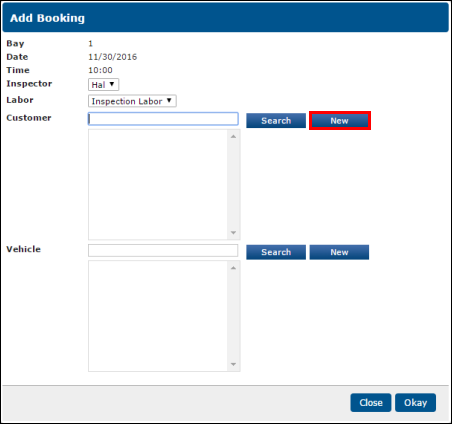
- Fill out as much information as possible >> click Add Customer.
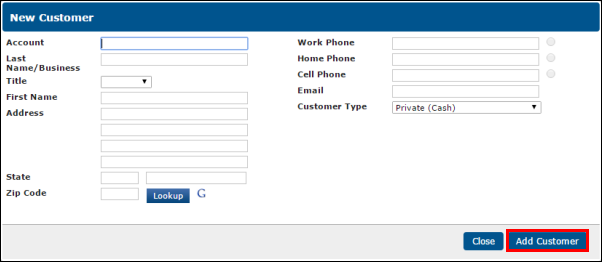
Add a New Vehicle
- Click New.
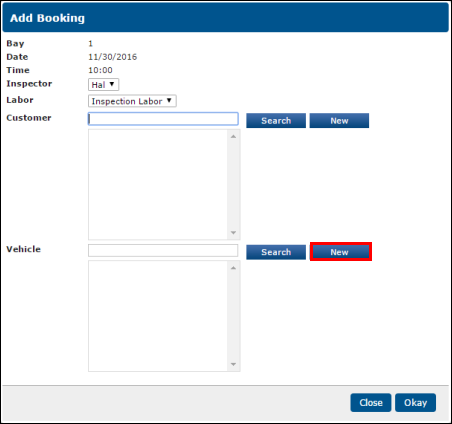
- Fill out as much information as possible >> click Add Vehicle.
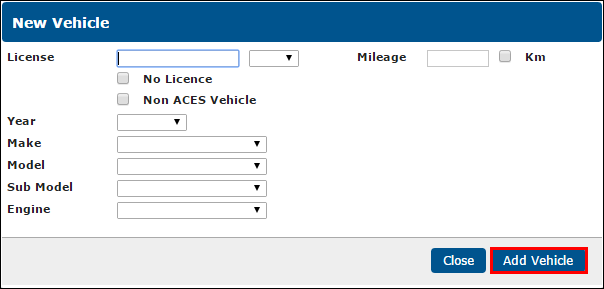
- Click Search.
- Click Okay.
A Work Document
- Select a Customer and Vehicle.
- On the Work tab, select Add Job >> Labor.
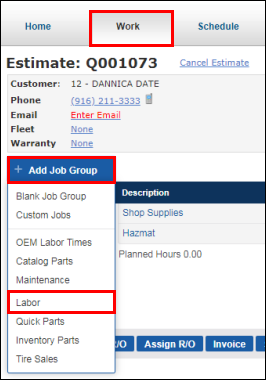
- Add the Inspection Labor >> click Done.
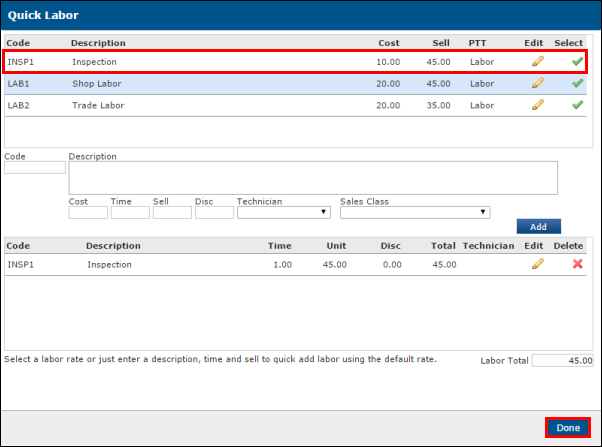
- Upon clicking Done, the labor entered will add to your Work Document under a new job grouping.
- Clicking the + icon on the job grouping provides additional options to add to the Job.
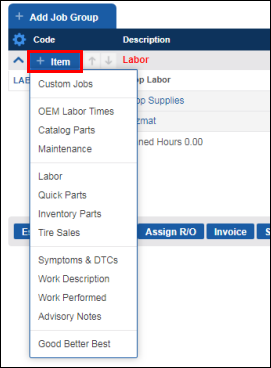
- Select Create R/O.
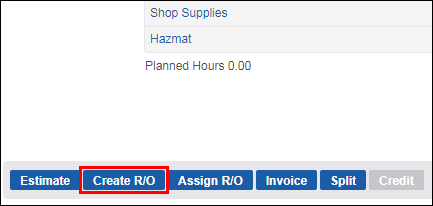
- Select Inspection.
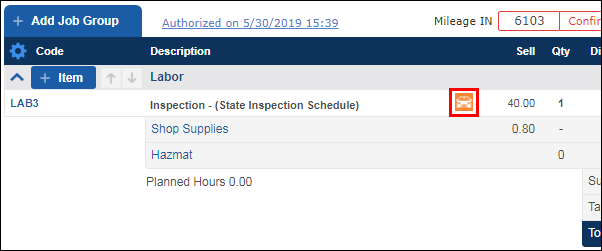
- Select the Date >> Inspection Bay >> and Inspector.
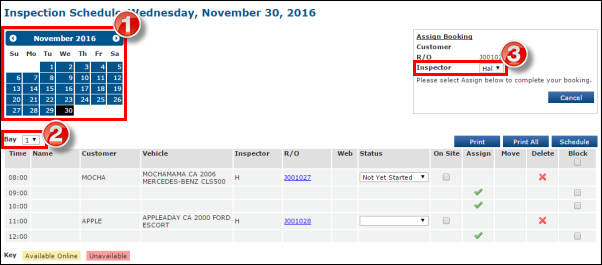
- Select the check mark within the time period you would like to schedule the inspection.
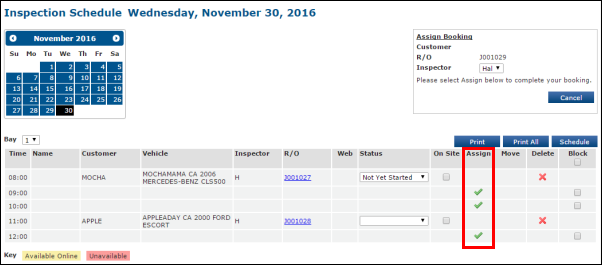
The Schedule Tab
If a Repair Order has been scheduled and includes an Inspection Labor Code, you can assign the inspection to the Inspection Schedule from the Schedule tab.
- From the Schedule tab, double-click the title of the assigned R/O.
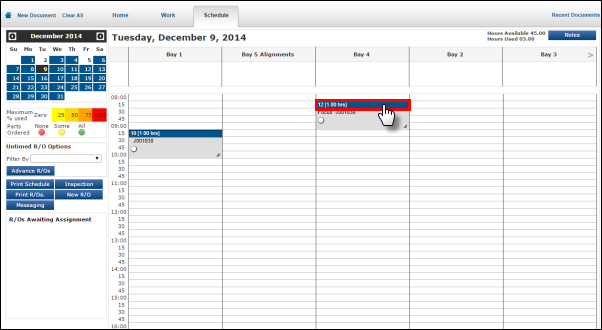
- Select Inspection.
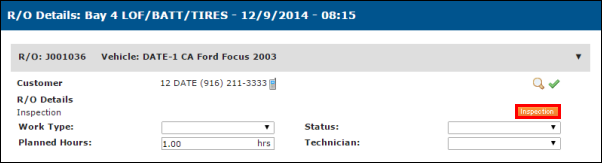
- Select the Date >> Inspection Bay >> and Inspector.
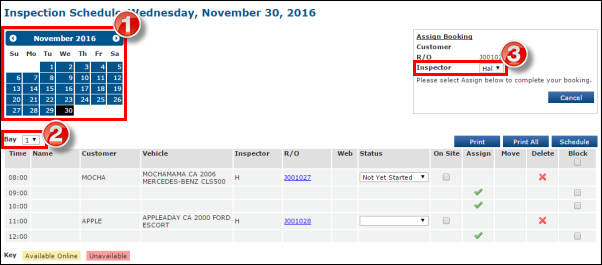
- Select the check mark within the time period you would like to schedule the inspection.