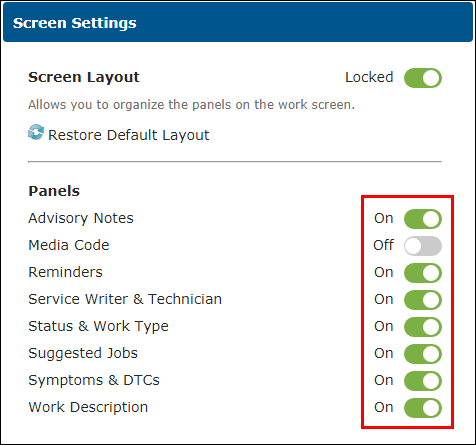Customizing the Work Screen Layout
Unlocking the Work screen layout
- On the Work screen, click the Document Layout Settings (gear) icon.
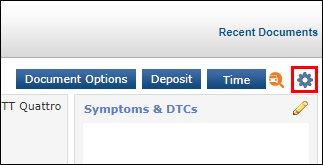
- Click the toggle to lock or unlock the screen layout.
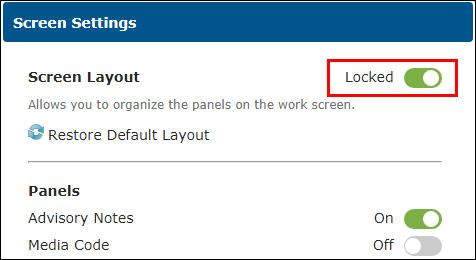
Moving Work screen panels
To move Work screen panels:
- Click a blank spot within a panel and hold the mouse button down.
- Drag the panel to the desired location on the screen.
- Release the mouse button.
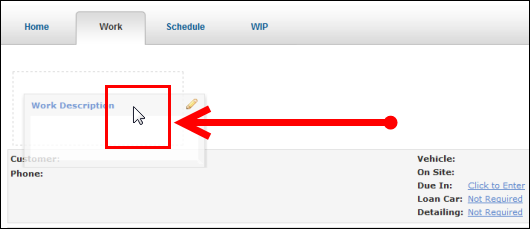
Resizing Work screen panels
The following panels can be resized by:
- Height
- Jobs
- Reminders
- Width
- Customer Info / Status
- Height and Width
- Work Description
- Symptoms & DTCs
- Advisory Notes
- Suggested Jobs
- Media Code
To resize a section of the Work screen:
- Click the edge of a panel and hold the mouse button down.
- Drag the edge inward or outward to shrink or expand the panel.
- Release the mouse button.
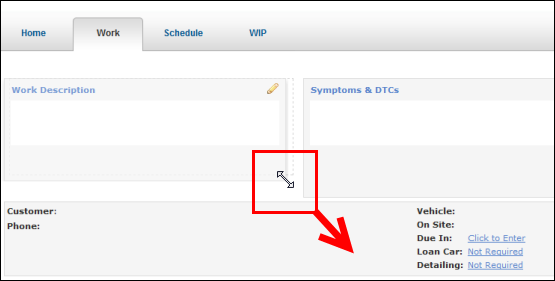
Hiding Work Screen Panels
- On the Work screen, click the Document Layout Settings (gear) icon.
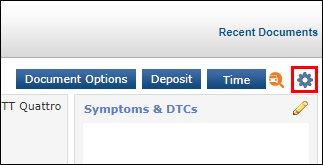
- Click the toggles to display (on) or hide (off) individual panels.