Buttons are Missing
Symptom(s):
ALLDATA® ManageSM is missing buttons.
Possible Cause(s):
-
The Compatibility settings need to be changed.
-
The Colors setting needs to be changed.



















































































































ALLDATA® ManageSM is missing buttons.
The Compatibility settings need to be changed.
The Colors setting needs to be changed.
Right-click over the ALLDATA Manage icon and left-click on Properties.
Click on the Compatibility tab.
Make sure that there is NOT a check in Compatibility mode.
Put a check in the boxes for the following options:
Disable visual themes
Disable desktop composition
Disable display scaling on high DPI settings
Click Apply.
Click OK.
If the issue continues, go to Step 2.
Click Start >> Control Panel.
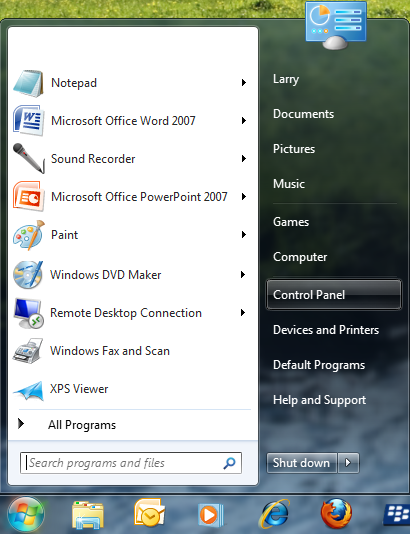
Under Appearance and Personalization, click Adjust screen resolution.
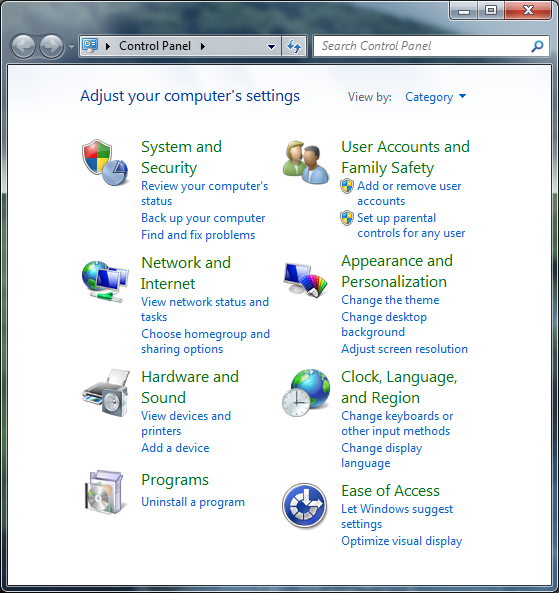
Click Advanced settings.
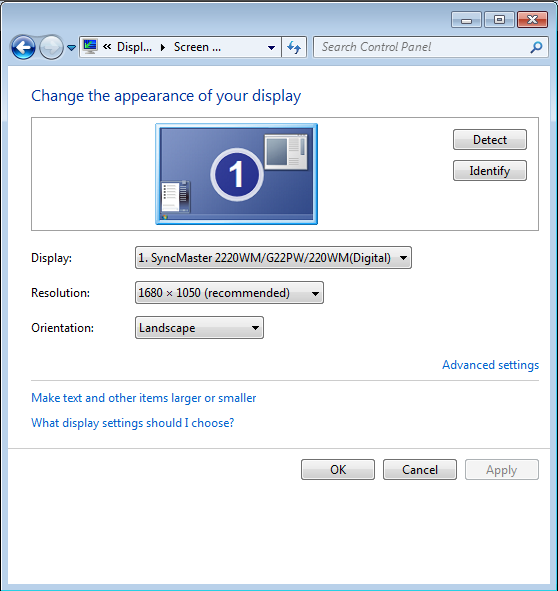
Click on the Monitor tab.
On the bottom left corner under Colors, click on the drop-down and select High Color (16 bit).
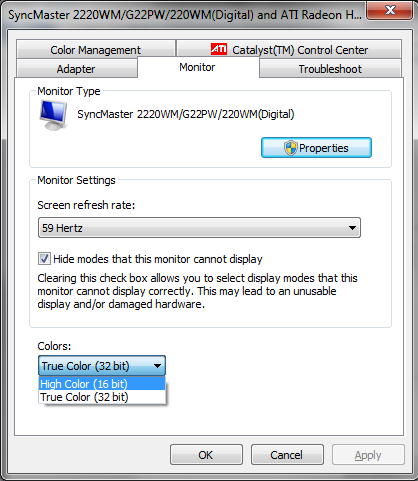
Click Apply >> OK.
