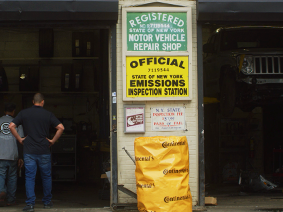How Taxes are Calculated
Tax EXEMPTION settings
-
Tax Exempt settings refer to whether or not parts or labor charges are taxable or tax-exempt.
-
Note: This term is not referring to how to tax supplies or hazardous materials, or to setting tax percentages.
-
-
A line item will inherit the vehicle’s tax exempt settings. In turn, a vehicle will inherit a customer’s tax exempt settings.
Tax SCHEDULE settings
-
Tax Schedule settings refer to which of the configured or default Tax Schedule tables are used to calculate the tax on a Customer, Vehicle, or Line Item.
-
A line item will inherit the customer’s tax schedule settings. A vehicle will inherit the vehicle’s tax schedule settings.
How Tax EXEMPTION settings are applied:
-
When you create or edit a customer in ALLDATA® ManageSM you assign a Customer Type.
-
The Customer Type tax exempt settings prefill the tax exempt fields in the Customer window.
-
-
When you add a vehicle to a customer, the customer’s tax exempt settings are prefilled on the Vehicle window.
-
If you change the CUSTOMER'S tax exempt settings after you add the vehicle, the VEHICLE tax exemption settings do NOT change.
-
Edit the Vehicle to change the vehicle’s tax exempt settings.
-
Changes to the Tax Schedule will ONLY be reflected on tickets created AFTER the change is made and saved/applied, and going forward.
-
New tax rates will NOT automatically apply to old tickets.
-
-
-
You can override a line item’s tax exempt settings by selecting (or deselecting) the Tax Exempt box on the Select New Job Items window.
-
When items (other than Miscellaneous Charges) are added to an order, the vehicle's tax exempt settings are assigned if there is a vehicle assigned to the order.
-
If no vehicle is assigned, the customer's tax exempt settings are assigned to the job items.
-
-
Miscellaneous Charges use whatever tax exempt settings are assigned to them, regardless of vehicle or customer tax settings.
How Tax SCHEDULE settings are applied:
-
When you create a company database, your shop's default tax rates are set.
-
To configure multiple or compound Tax Rates, refer to the Tax and Markups procedure.
-
-
Each schedule has a matrix for parts and labor tax rates.
-
On the Tax Rates Setup page, configure up to 10 tax rate matrixes and assign at least one tax rate matrix to each tax schedule.
-
Assign a default tax schedule for the company database.
-
-
When you create or edit a customer, assign a Tax Schedule.
-
When you add a vehicle to a customer, select a Tax Schedule to assign to the vehicle.