Technician Time Tracking
NOTE - Some features and functions in this article are only accessible at certain Shop Manager subscription levels.
| Feature / Function | Shop Manager Pro | Shop Manager | Estimator |
|---|---|---|---|
Track Technician's Time and Cost |
Track Technician Time
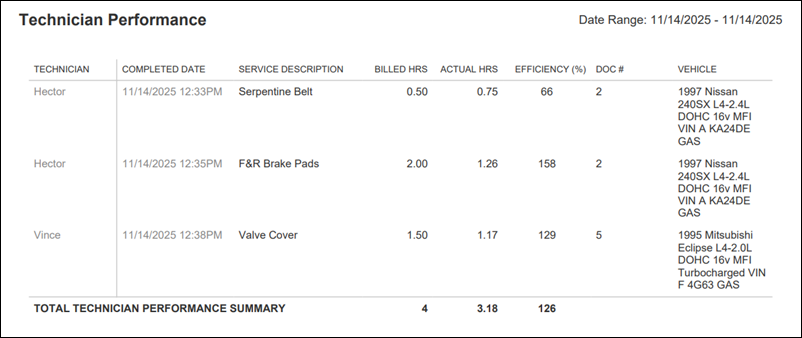
Setup
Add Technicians
- Go to Settings >> Shop Information >> scroll down to the Technicians section.
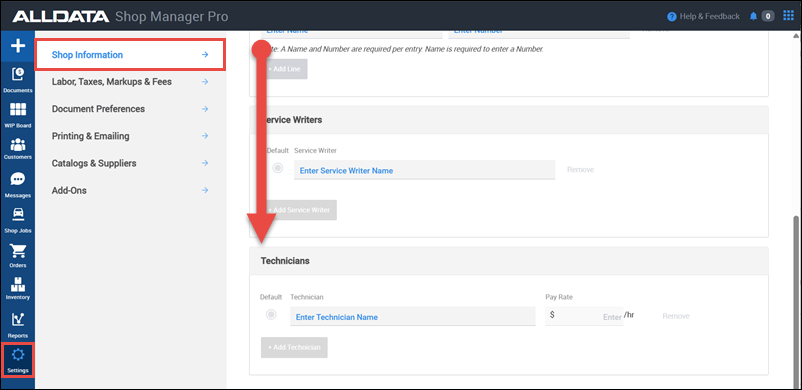
- Add Technicians - Enter their Name and Pay Rate then click +Add Technician.
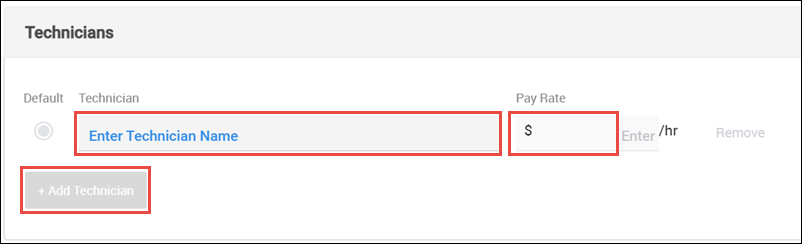
- Choose the Default Technician that will be be selected automatically when creating a document.
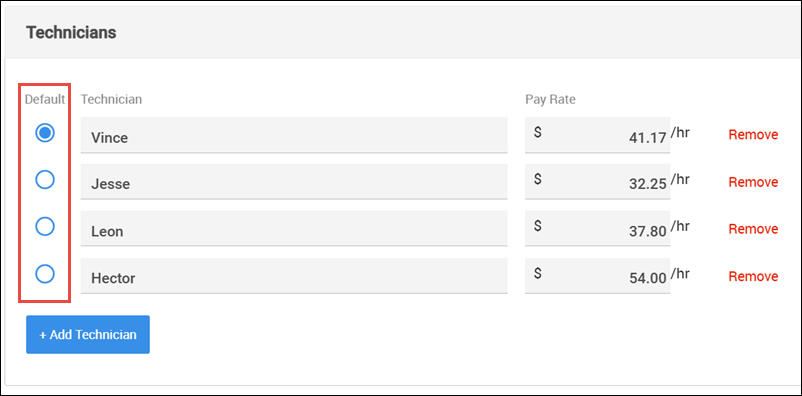
Set Labor Profit Margin Alert
- Go to Settings >> Labor, Taxes, Markup & Fees >> scroll down to the Profitability Margins section.
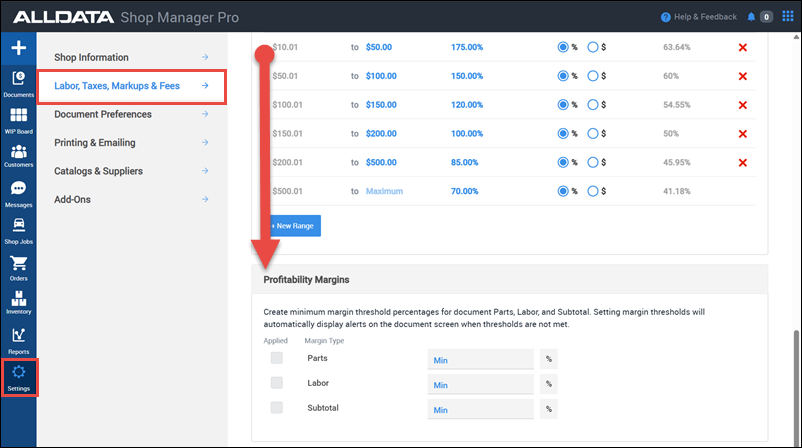
- Fill in a Min percentage on the Labor line, then check the Applied check box (An an alert will display if the margin is not being met.)
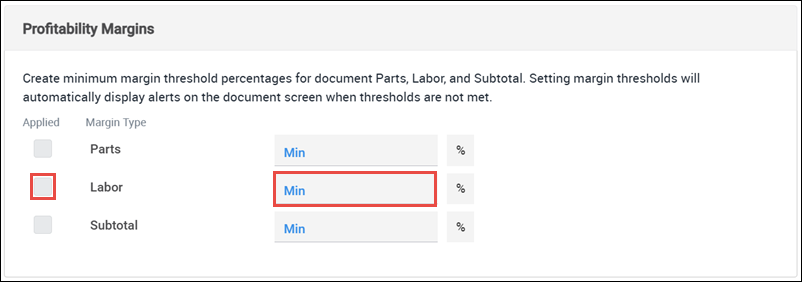
Track Time
IMPORTANT - Technician Time is tracked by Job. Be sure to group your line items into jobs when building your documents.
- Click Select Technician at the top of a job.
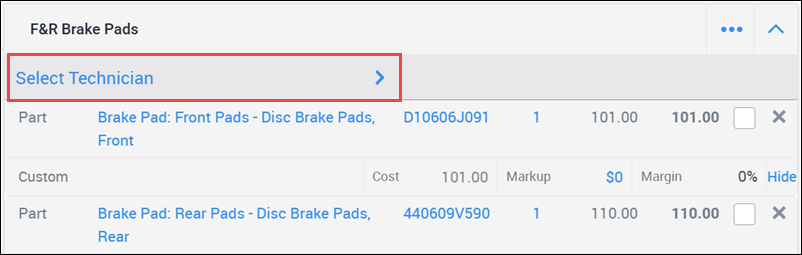
- Select a Technician from the list or type in the text field to Search or Add a New Technician.
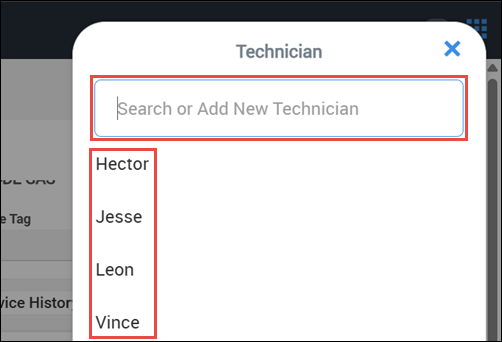
- Track Time:
- Click the counter to manually enter a time.

- Click the play button to start the timer.

- Pause the timer.

- Mark the Job as complete.

- Reopen (unlock) a completed job.

- Click the counter to manually enter a time.
View Technician Performance
- Open the Reports tab from the side menu >> choose the Overall Shop Performance filter or look through the list of All Reports >> click Get Report on the Technician Performance report.

- Select a Date Range and choose to filter by a specific Technician in the Optional Filters section.
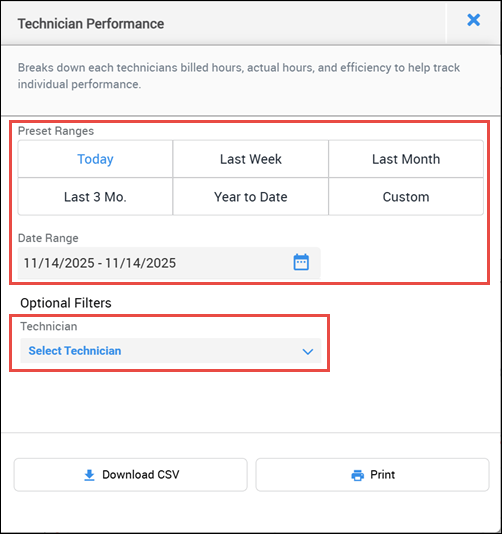
Click one of the following:
- Download CSV - a .csv file will be downloaded to be viewed or manipulated by your spreadsheet software.
- Print - A .pdf file will be saved to provide an easily print-friendly layout.
- The location of the downloaded files will be determined by your browser settings.






