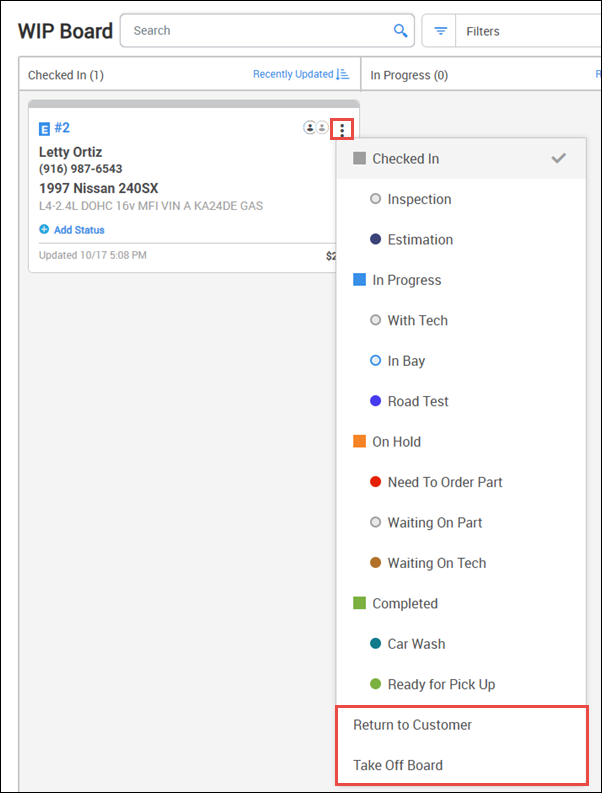Work in Progress (WIP) Job Board
NOTE - Some features and functions in this article are only accessible at certain Shop Manager subscription levels.
| Feature / Function | Shop Manager Pro | Shop Manager | Estimator |
|---|---|---|---|
Work-in-Progress Board |
Easily view and track the status of jobs that are currently in progress.
Setting Up the WIP Board
From the WIP Board, Click the WIP Board Settings button
Card
Customize how the document cards will display on the WIP board.
- Hovering over a list item will highlight the corresponding section on the example card.
- Check and uncheck the boxes to add and remove the information from each WIP board card - The results will appear in real time on the example card.

Status Badge
Customize the Status Badge options that can be displayed on the WIP Board document cards. These status options will be available to select depending on which section they are being assigned to on the WIP Board.
- Click the color indicator to change the status badge color.
- Click the text of an existing status to update the name.
- Hover over an existing status badge and click Remove to delete the option.
- Click Add Label to create a new status option.
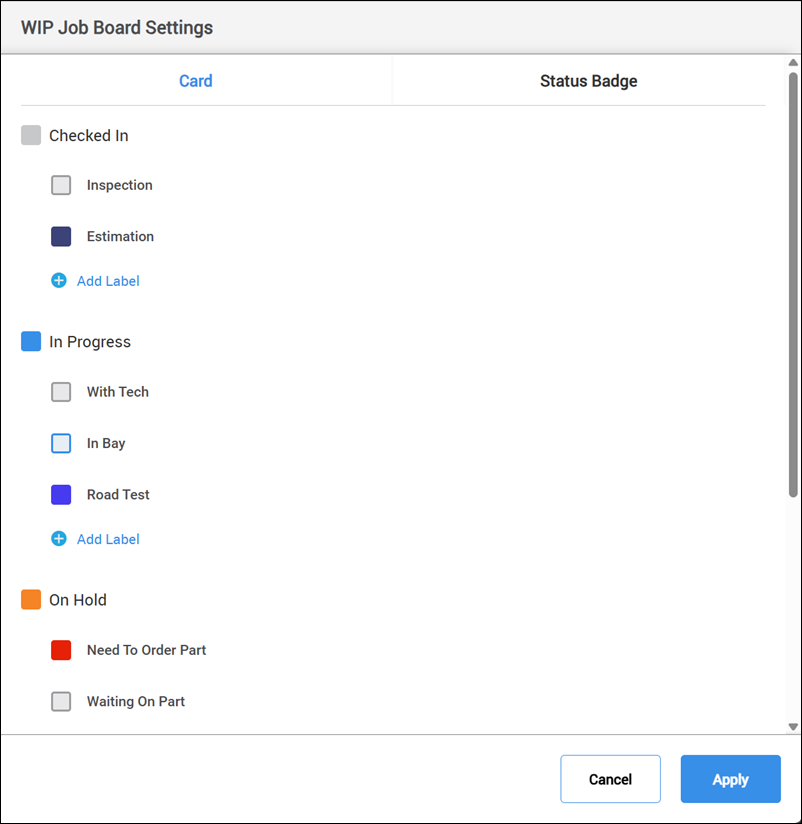
Using the WIP Board
Add a document to the WIP Board
- Complete one of the following actions:
- From the Documents screen - Click Add to WIP Board to add the currently selected document.
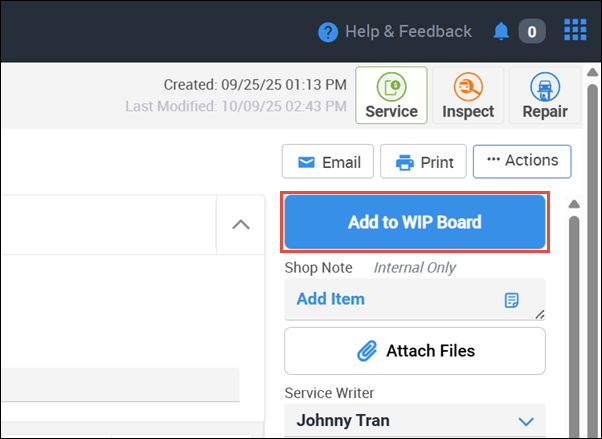
- From the WIP Board - Search, filter and sort your available documents in the document browser, then click Add to WIP Board on the document you want to add.
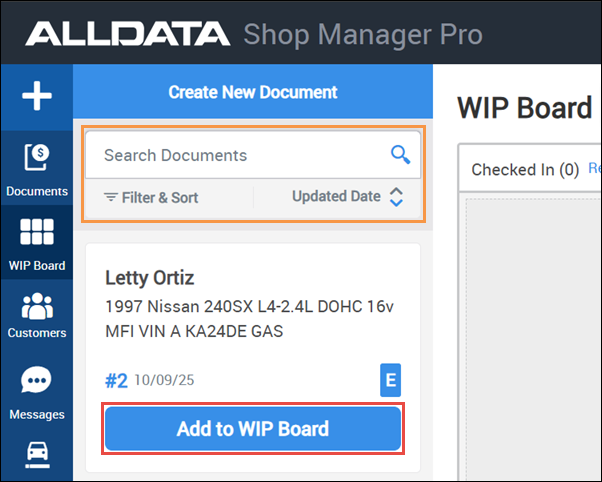
- From the Documents screen - Click Add to WIP Board to add the currently selected document.
- Select which section of the WIP board to place the document >> set an optional status badge indicator >> click Apply.

- To quickly return back to the Document edit screen from the WIP Board, click the document number in the upper left corner.
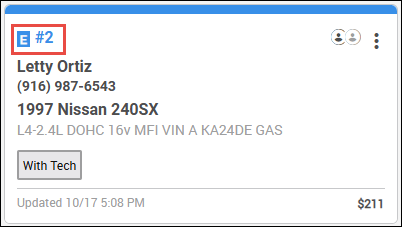
- Update status using one of the following methods:
- From the Documents screen:
- Click the WIP Board Status dropdown >> choose a status.
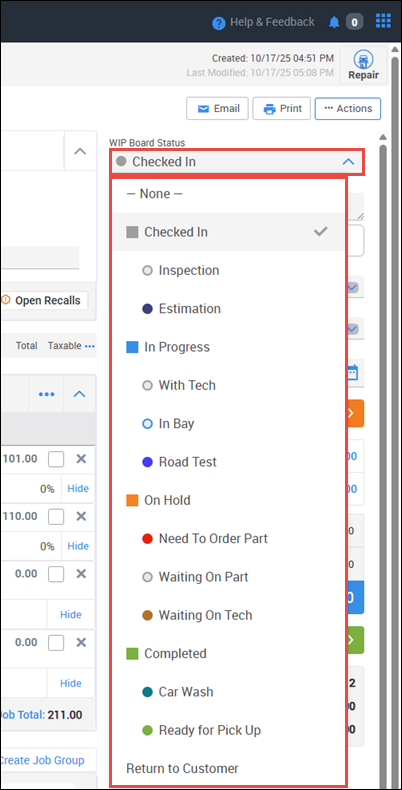
- Click the WIP Board Status dropdown >> choose a status.
- From the WIP Board:
- Click the status menu button (3 dots) >> choose a status.
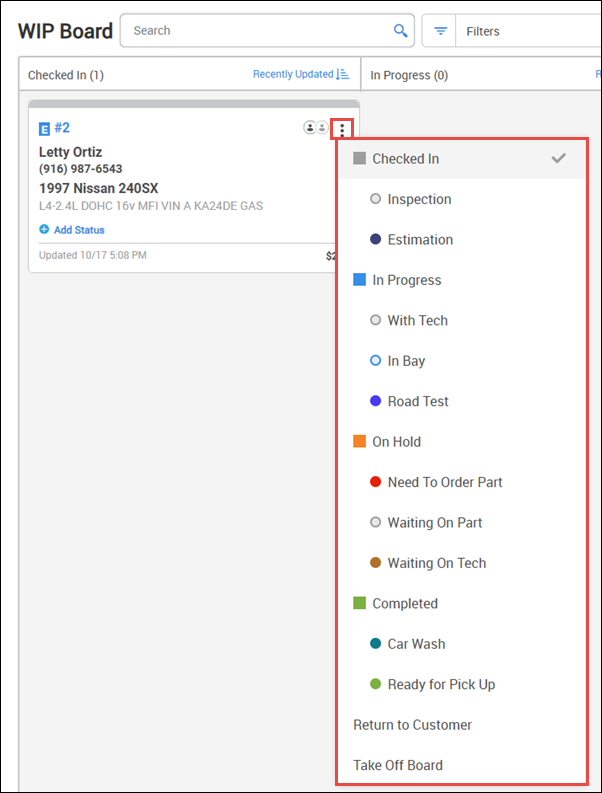
- Click and hold a WIP Board Card to drag it to another section >> click Add Status >> choose a status.

- Click an existing status badge >> choose a status.
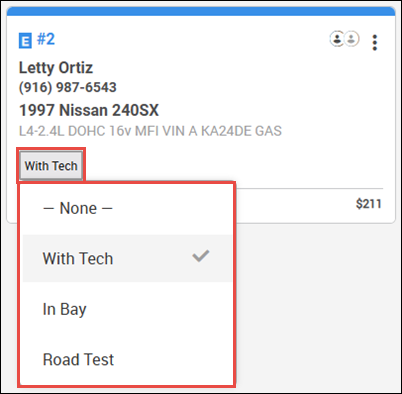
- Click the status menu button (3 dots) >> choose a status.
- From the Documents screen:
Remove a document from the WIP Board by changing the status to one of the following options:
- Return to Customer - Permanently remove the document from WIP board. You will be unable to add it back to the WIP board.
- Take Off Board - This will remove all statuses and return the document to the available documents list. The document can be added back to the WIP board at any time.