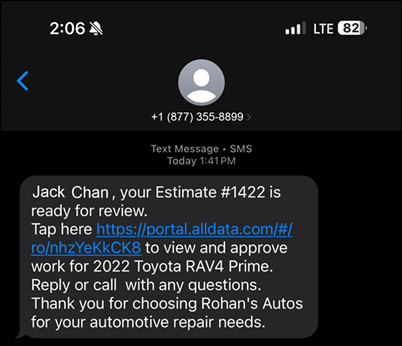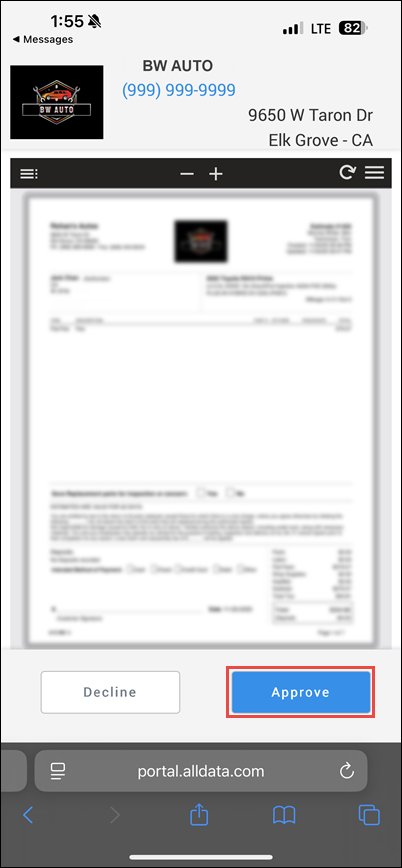Text Messaging
NOTE - Some features and functions in this article are only accessible at certain Shop Manager subscription levels.
| Feature / Function | Shop Manager Pro | Shop Manager | Estimator |
|---|---|---|---|
2-way texting |
Keep in contact with your customers using the Shop Manager two-way texting service. Send copies of documents as Authorization Requests.
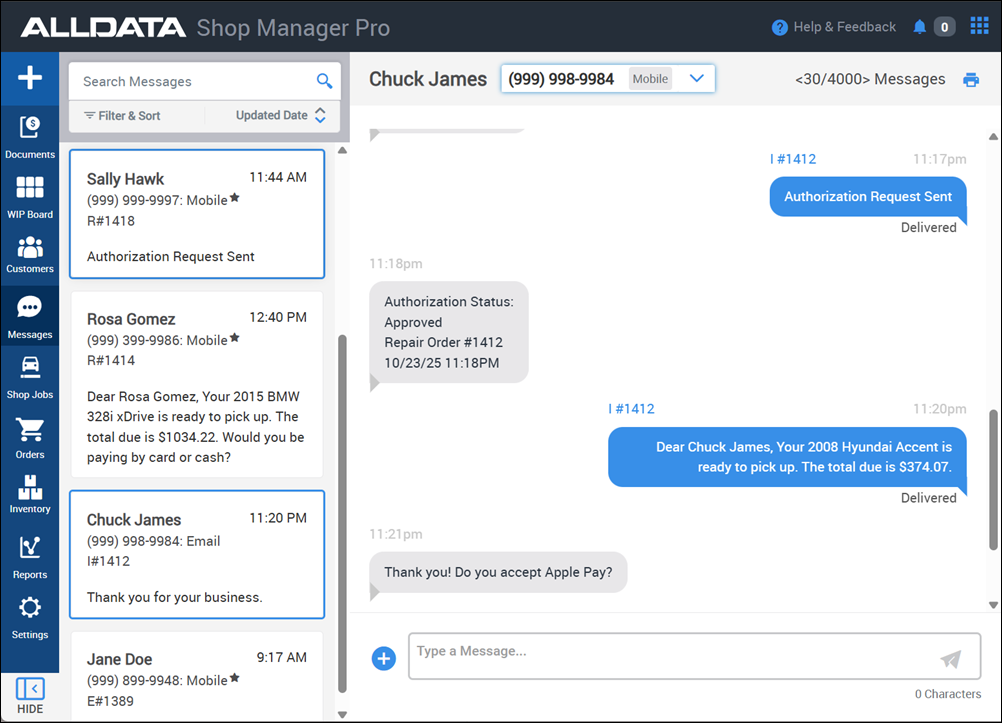
Set Up Two-Way Texting
NOTE - The registration process has strict requirements mandated by the mobile carriers that apply to all text-messaging service providers.
To start the registration process:
- Click Settings >> Add-Ons >> Scroll down to Texting Settings.

- Under the Texting Number section, click the Click Here to learn more link.
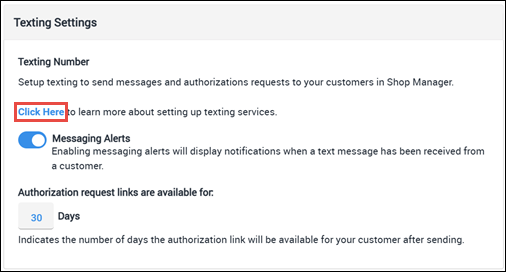
- You will be taken to the texting registration assistance page that includes all the necessary requirements to set up and start using the two-way texting feature.
- Check the boxes next to each line item to confirm that you have gathered all of the required information >> then click the arrow to continue.

- Fill out your business contact information and click the arrow at the bottom of the page to submit.
- An ALLDATA representative will contact you during your next available time slot within 48 hours during working days, Monday through Friday, in order to collect and submit your information for phone number registration.
- Once your information has been submitted, the approval process could take between 5-10 business days unless an issue with the registration information is found.
- Once approved, an ALLDATA representative will finalize the setup and contact you when you can start sending texts.
Send a Text
- On the Document screen, click the Messages button to access the current text conversation with the selected customer.
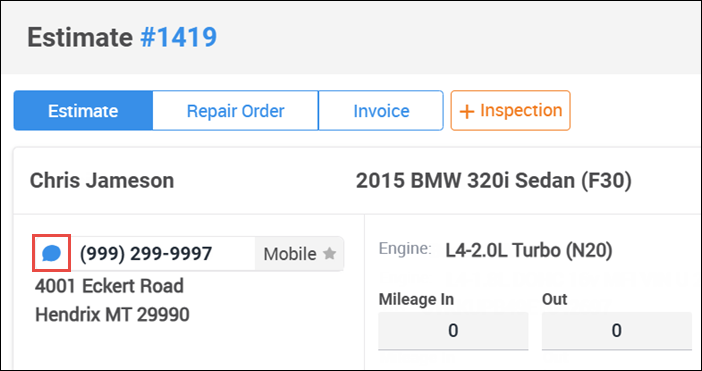
- Select a premade template or type in a custom message >> click the Send button.
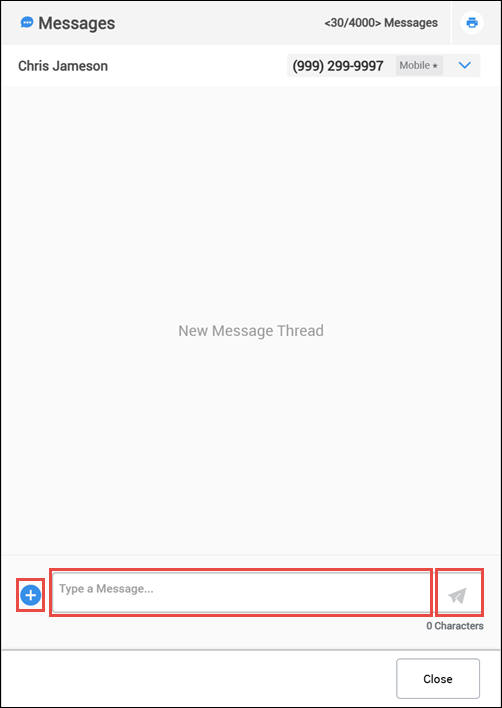
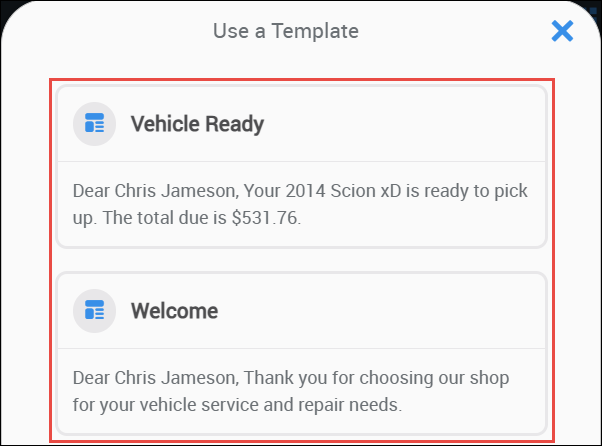
Send an Authorization Request via Text
- Click Authorization.
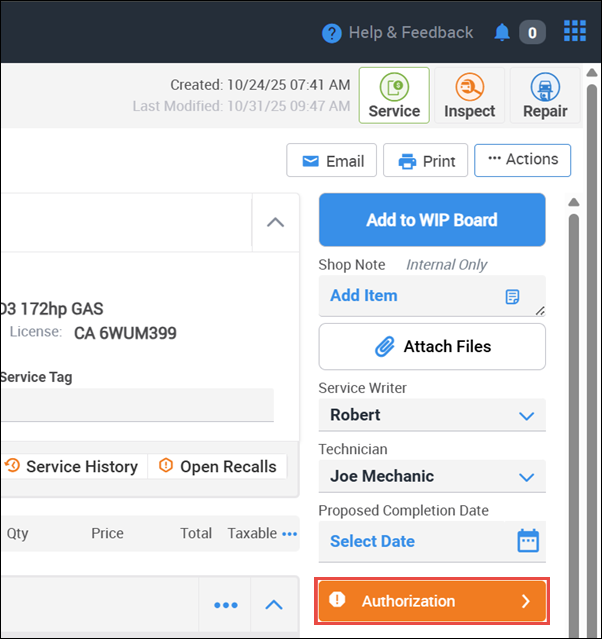
- Verify/select the phone number >> click Send Request.
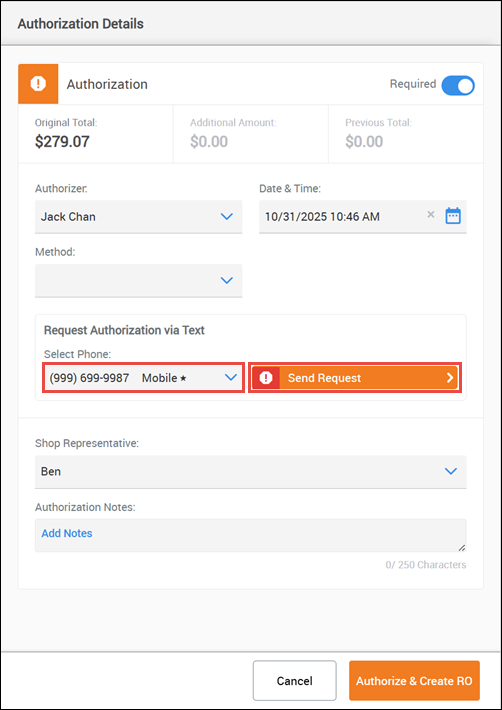
- While the request is pending authorization you can:

- View Message - This will allow you to view the current text conversation with the customer and allow you to add any additional clarifying information about the authorization request.
- Resend Request - Send another authorization text.
- Additionally, you can check authorization status on the document and preview card.
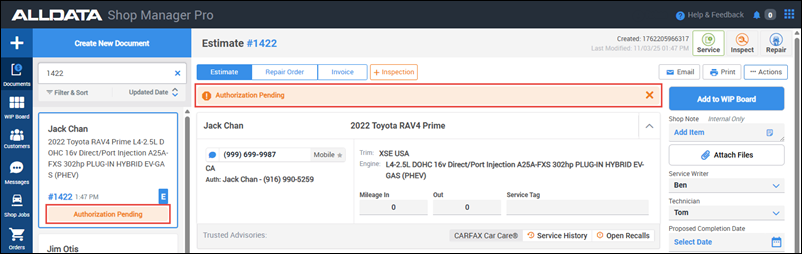
- The customer will receive a text message with a link to review the document and authorize via text:
- Once approved you will received confirmation in multiple locations, including the text conversation, the document, the document preview card (including WIP) and within the authorization flyout menu.
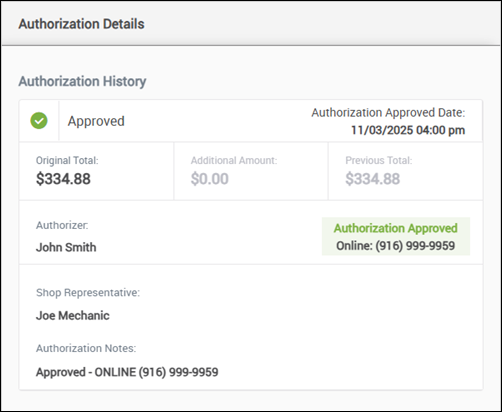
Manage Text Conversations
- Click Messages in the left navigation menu.

On the Messages screen:
- Filter and sort to locate a conversation.
- Choose a conversation to view.
- Type a new message to add to the text conversation.
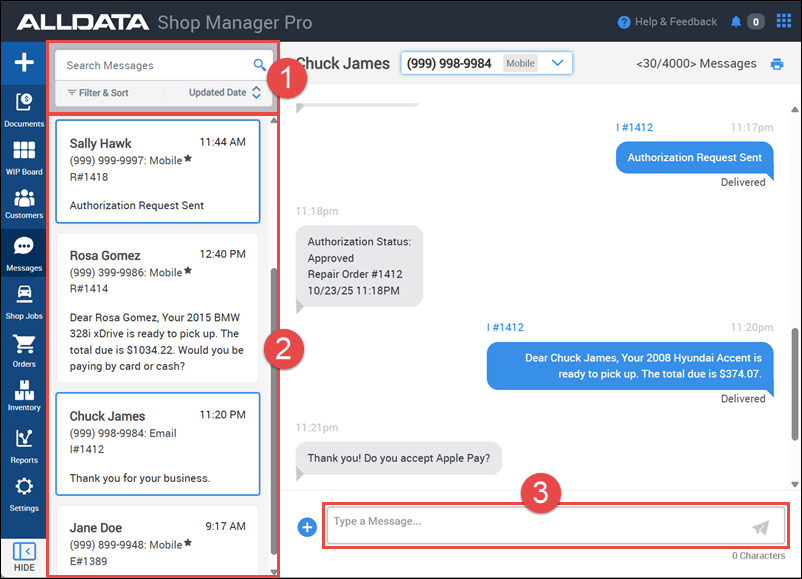
- You can also Print the currently selected conversation or switch to the conversation of an Additional Authorizer if one was assigned.