Uploading and Attaching Images, Videos and Files
NOTE - Some features and functions in this article are only accessible at certain Shop Manager subscription levels.
| Feature / Function | Shop Manager Pro | Shop Manager | Estimator |
|---|---|---|---|
Attach Photos/Videos & PDFs |
File Compatibility
- Images - Maximum size: 25MB - Format: JPG, JPEG, GIF, PNG - Limit: 25 Images
- Video - Maximum size: 100MB - Format: MP4, MOV, AVI, MKV - Limit: 10 Videos
- File Attachments - Maximum size: 10MB - Format: PDF - Limit: 5 Files
*File Attachments do not appear on printed work documents.
**Images will be hidden from printouts unless the Show on Print option is selected.
Provide additional reference documentation by uploading images and videos or attaching related documents.
Upload Image / Video
- Upload an image or video using one of the following methods:
- Drag and drop
- Using your computer's file explorer in a separate window, locate the image or video.
- Click (and hold) the file.
- Drag the file to the Shop Manager browser window and drop it (let go of the held mouse button) anywhere within the file upload area.
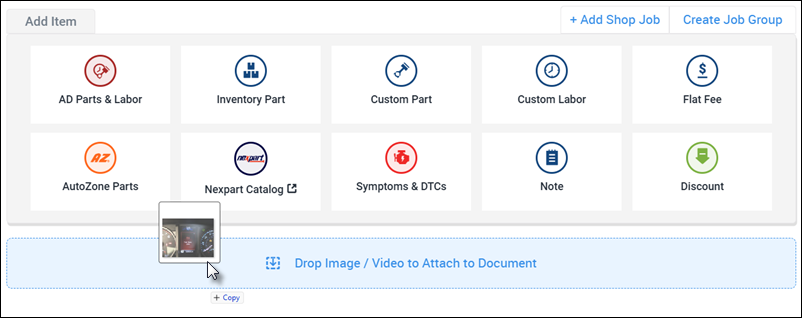
- Upload from the webpage
- Click Upload Image/ Video.
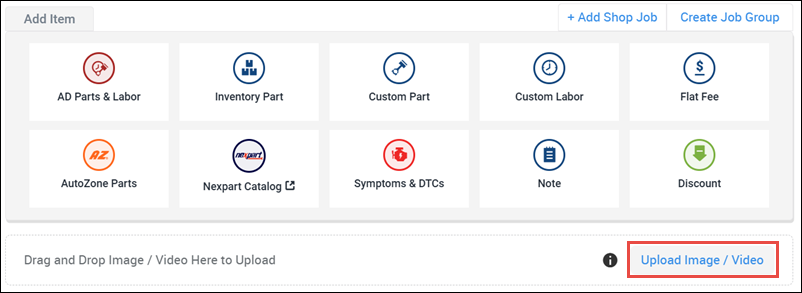
- Locate the image or video in the file explorer >> click Open.
- Click Upload Image/ Video.
- Drag and drop
- Click the image or video thumbnail to zoom in and display the edit menu.

- Enter a note in the Add Caption box and choose to Show on Print (Images Only) as required.

Attach Files
- Click Attach Files.
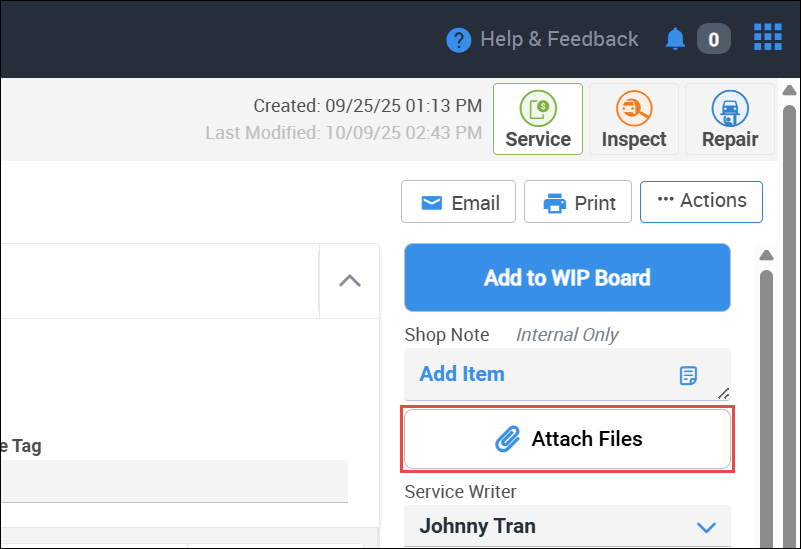
- Upload an image or video using one of the following methods:
- Drag and drop
- Using your computer's file explorer in a separate window, locate the image or video.
- Click (and hold) the file.
- Drag the file to the Shop Manager browser window and drop it (let go of the held mouse button) anywhere within the file upload area.

- Upload from the webpage
- Click Upload PDF.

- Locate the image or video in the file explorer >> click Open.
- Click Upload PDF.
- Drag and drop
- To view and print attached files:
- Click the punchout icon or file text to view individual files.
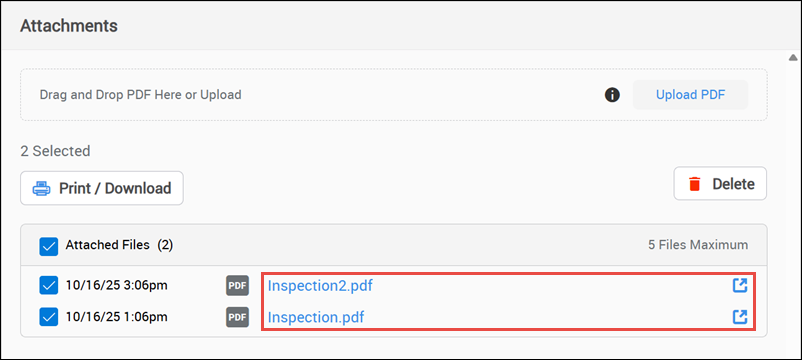
- Click the checkboxes to select multiple files then click Print/Download.
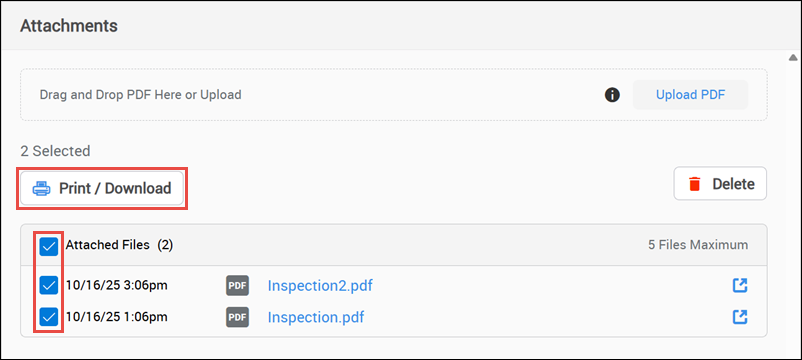
- Click the punchout icon or file text to view individual files.





