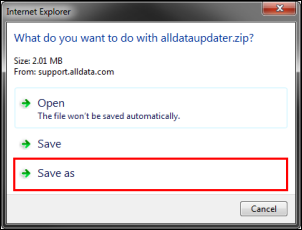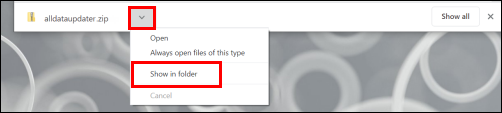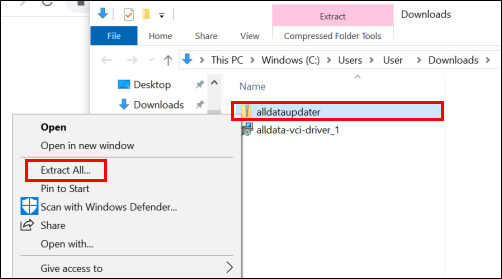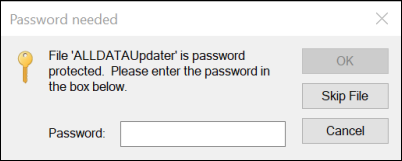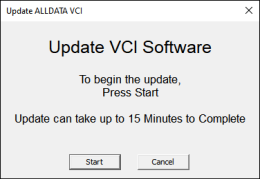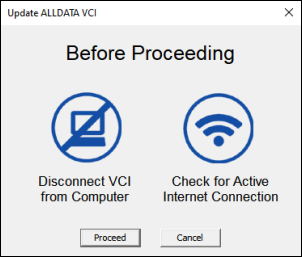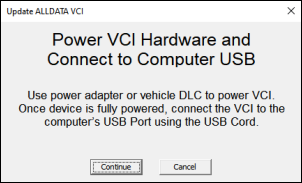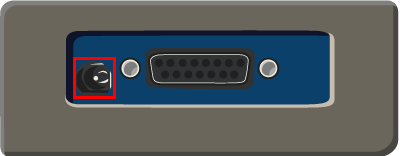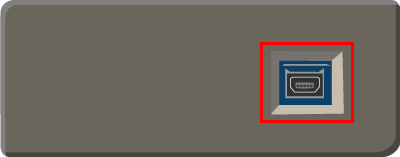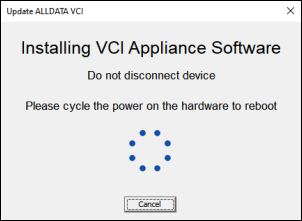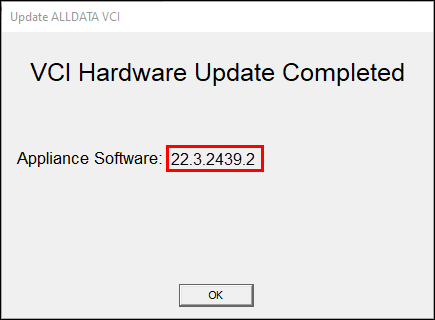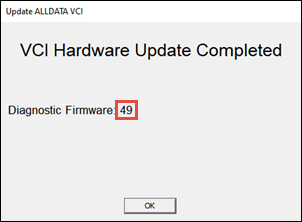Updating the Vehicle Connection Interface (VCI) Device
IMPORTANT - Due to a required firmware update, the VCI Updater Utility is not currently available. The update must be performed using the most recent version of the ALLDATA mobile app or with the assistance of an ALLDATA Support Representative.
NOTES -
- Some Diagnostics app features require the VCI device to be updated to the latest version in order to function properly.
- The current version of the VCI Software is 23.2.2521.1
- See What's New in the latest release
- Under certain network conditions, connecting the VCI to your computer could cause your Internet connection to temporarily disconnect. To return your Internet connection to normal, make sure to unplug the VCI device from your computer after completing the update process.
Installing the update wirelessly from the ALLDATA app
- Connect to your VCI.
- Check for an update:
The ALLDATA app will automatically check for an update each time the VCI is connected and will display a popup notification if an update is available.
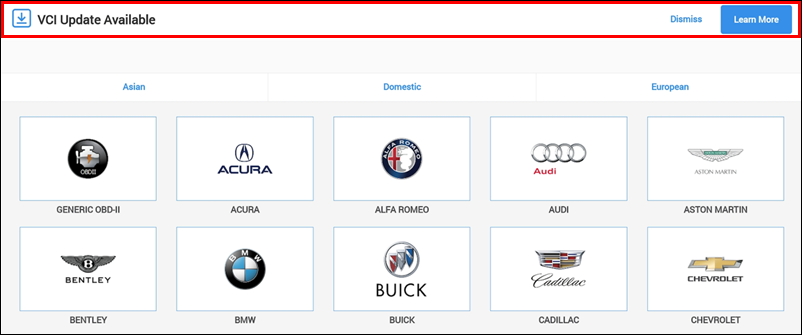
- If the banner had been previously dismissed, you can locate the current version and check for update status from the Settings menu.
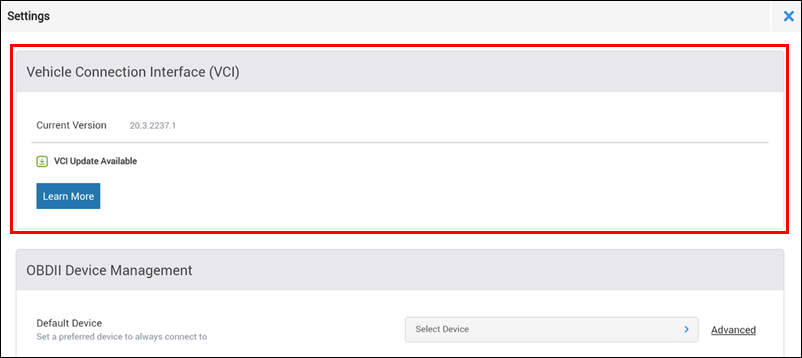
- Select the Learn More button on either of the update notifications shown in the previous step.
- Select Update Now from the Update Available flyout.
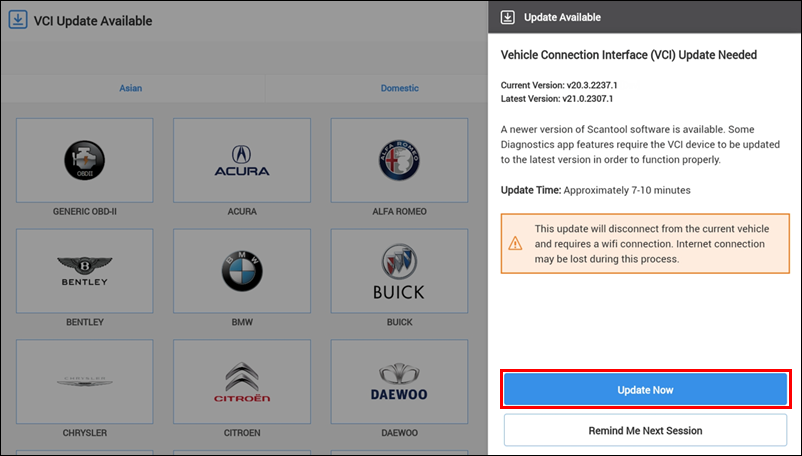
- Complete the update process:
- The latest version of the VCI software will be downloaded.
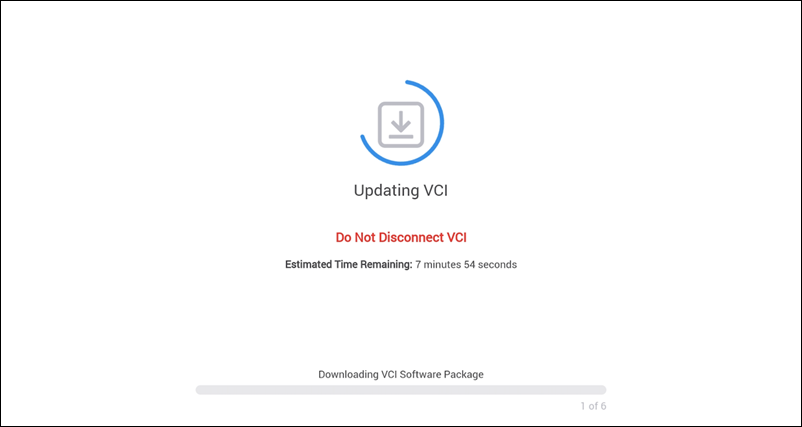
Temporarily connect the VCI to your device's Wi-Fi network.
- Note: During this process, the app will lose its existing Wi-Fi connection and will not be able to connect to the internet.
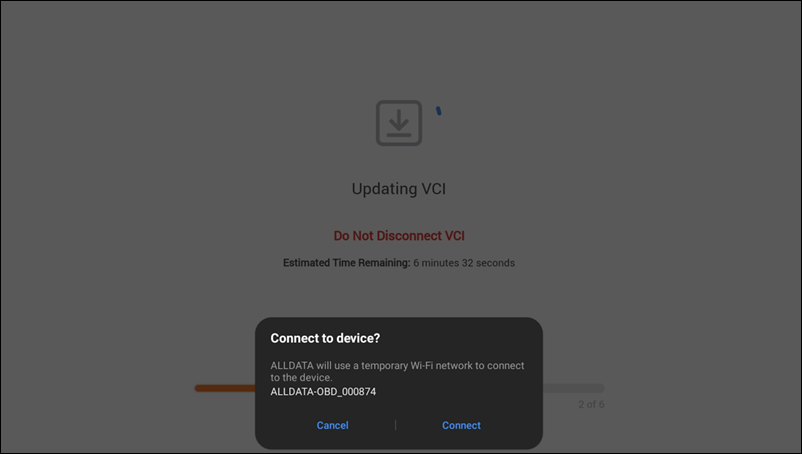
- If a VCI Firmware update is required, it will be installed prior to downloading the VCI software updates:
- The firmware files will be uploaded to the VCI.
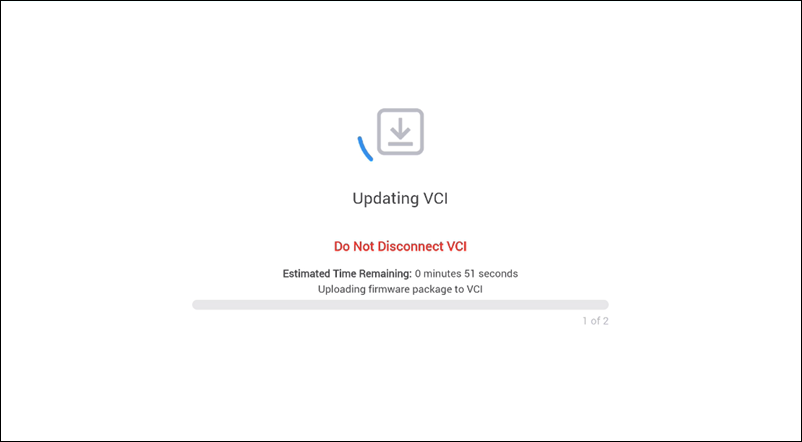
- The firmware files will be installed.
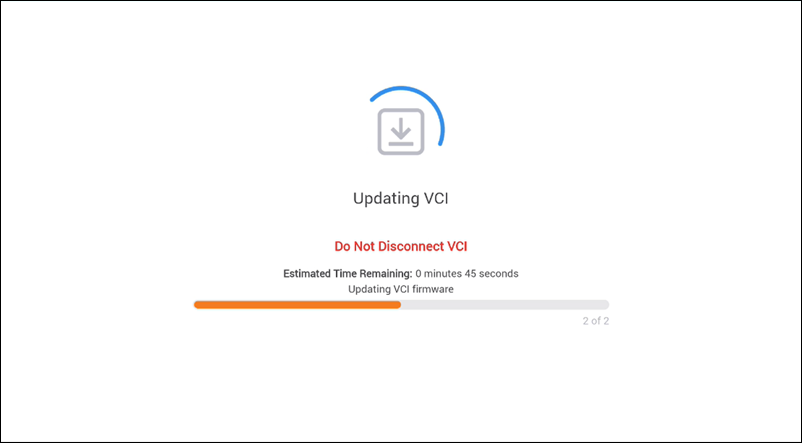
- When the firmware update is complete, the VCI will automatically reboot and reconnect.
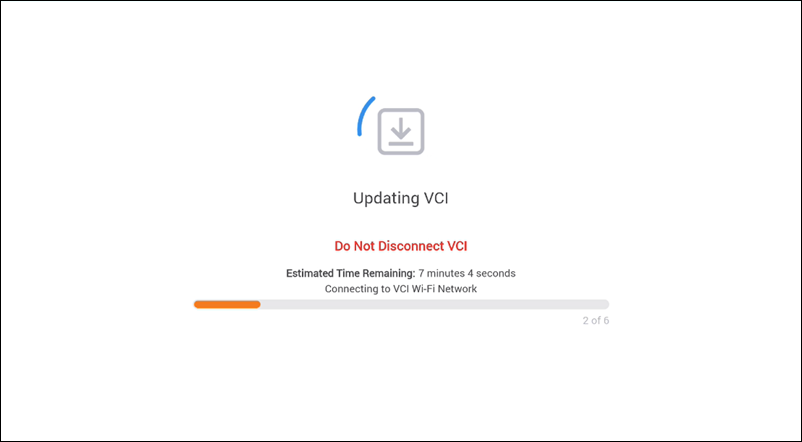
- The firmware files will be uploaded to the VCI.
- The software update files will be uploaded to the VCI.
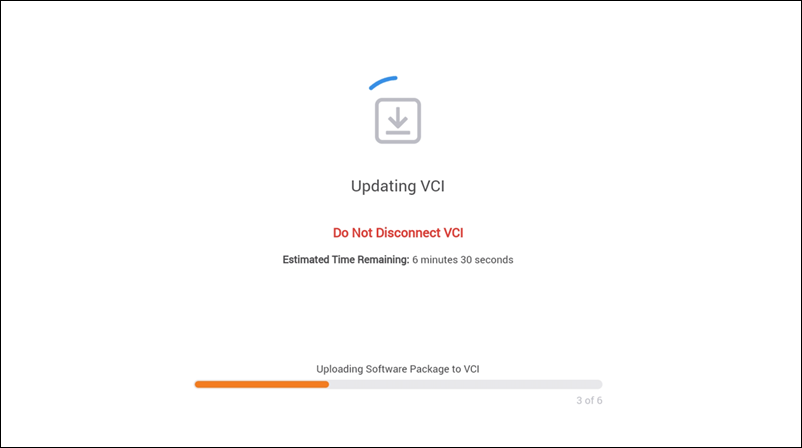
- The integrity of the update files will be verified.
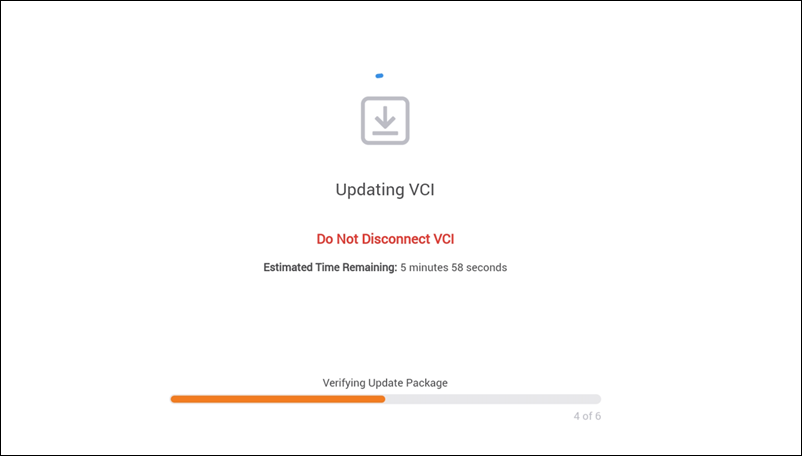
- The update files will be decrypted.
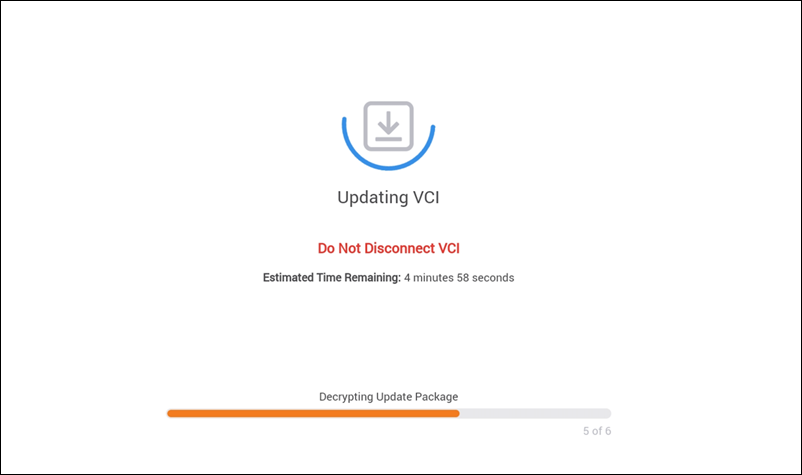
- The VCI will perform the application update process.
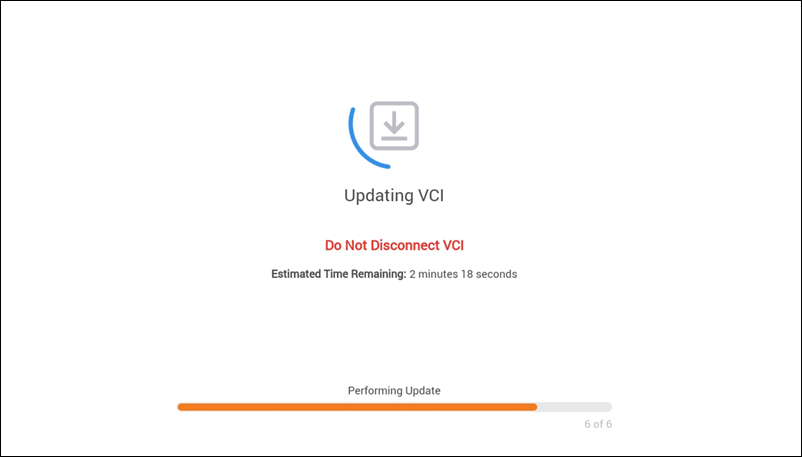
- The latest version of the VCI software will be downloaded.
- When the Update Complete notification appears, unplug the VCI from power. Wait 5 seconds before plugging the VCI back in.

Installing the update with a USB cable from a Windows PC
NOT CURRENTLY AVAILABLE
- Please Contact Customer Support for assistance