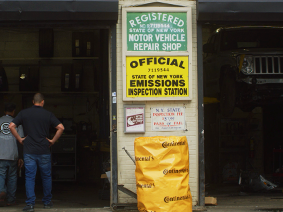Print Format Tab
Use the Print Format tab to select and enter printing options.
To edit the Print Format information:
-
From the Setup shortcut bar, select Company Setup.
-
Select the Print Format tab.
-
Enter and/or select your print format options:
-
Header: Type text to print at the top of your printed estimates, repair orders, counter sales and balance due reports (100 character maximum.)
-
Footer: Type text to print at the bottom of your printed estimates, repair orders, counter sales and balance due reports (100 character maximum.)
-
Printed Labor Format
-
Show Rate & Time: Type text to print at the bottom of printed estimates, repair orders, counter sales and balance due reports.
-
Note: The footer does NOT print on pre-printed forms. (100 character maximum.)
-
-
Show Total: Select this option to show the labor rate, labor time and total billed labor on printed estimates, repair orders, and invoices.
-
-
Report Settings
-
Print on Preprinted Form: Select this box when using preprinted ALLDATA® ManageSM forms
-
Print Technicians: Select this box to print the assigned technician’s name on receipts.
-
Print "Authorized By": Select this box to print the Authorized By field on the order and order history reports.
-
Note: This option is unavailable if the Print on Pre-Printed Form option is selected.
-
-
Print * for Hazmat and Shop Supplies: Select this box to print an asterisk ( * ) next to the Hazmat and Shop Supplies charges when they are printed on order reports.
-
Print Orders with Job Subtotals: Select this box to include Job Subtotals when printing orders.
-
-
-
Click Submit.
Note: When you edit Print Format information, the updated format/information appears and prints on all orders.