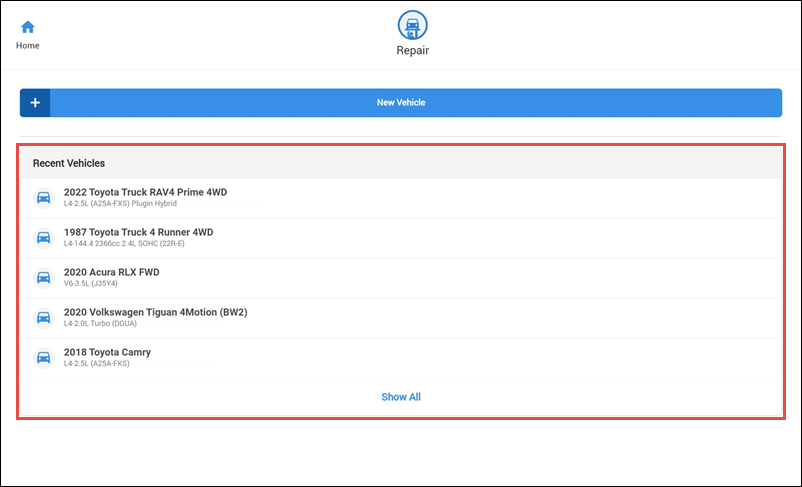Selecting a Vehicle
Navigating to the Vehicle Selection Screen:
From the ALLDATA Portal (Home Screen)
Tap Repair / Collision.
![]()
![]()
Change Vehicles - Within Repair / Collision
Tap the Change vehicle button from the header menu.
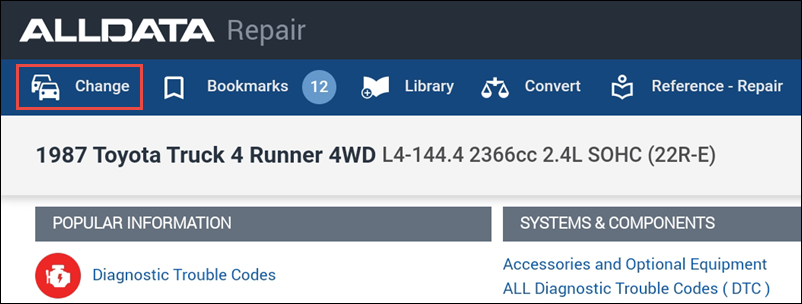
Selecting a Vehicle:
Selecting a New Vehicle
- Tap New Vehicle.
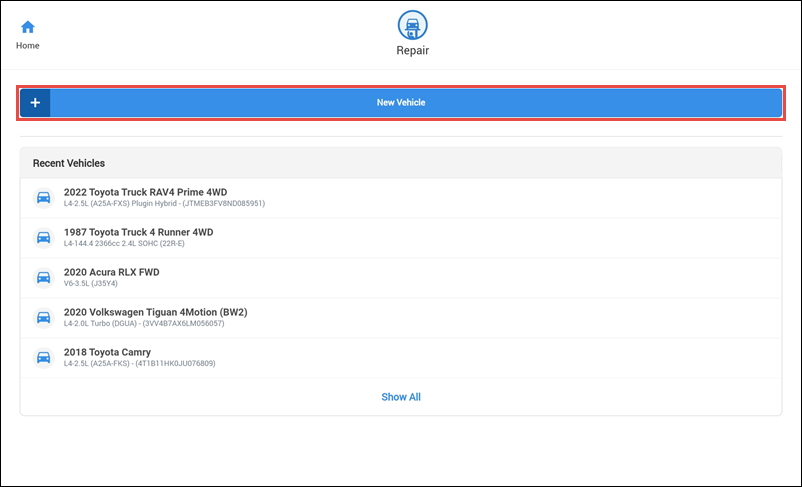
- On the Select Vehicle flyout menu, complete one of the following:
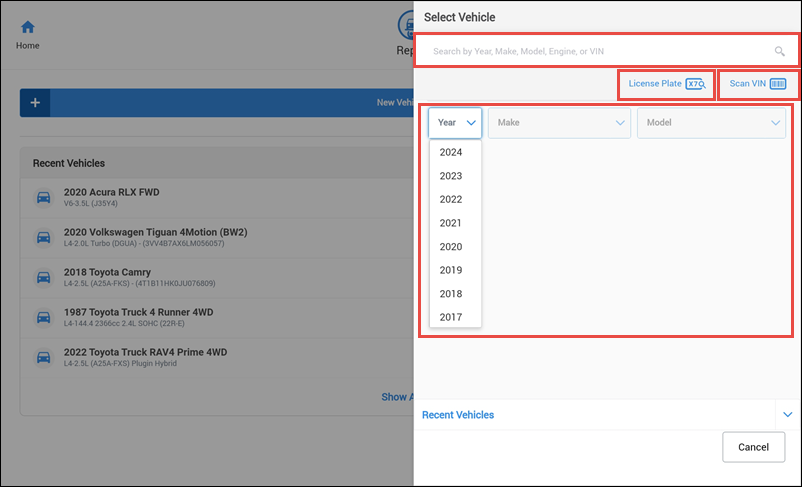
- Type the Year, Make, Model, Engine or VIN in the search box.
- Select the Year, Make, Model and Engine from each menu.
- Tap the VIN scan icon to access your mobile device's camera.
- Scan the vehicle's VIN barcode (typically located near the driver's side door jamb)
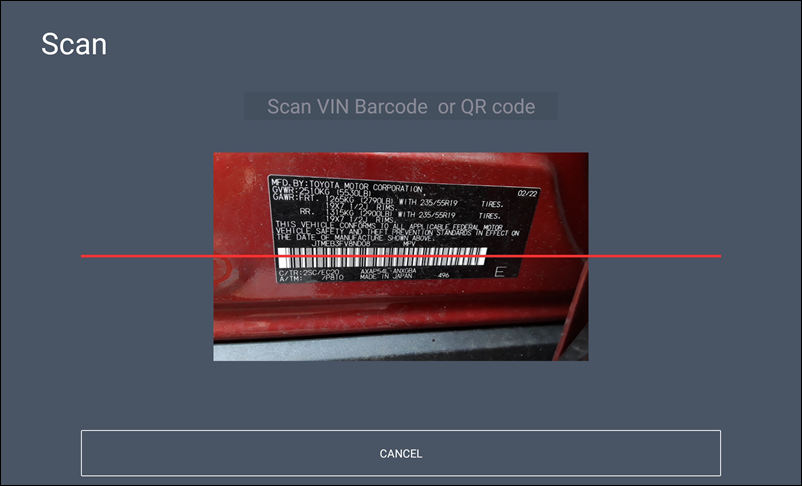
- Scan the vehicle's VIN barcode (typically located near the driver's side door jamb)
- Tap License Plate
- Enter the License Plate number and select the State of registration >> tap Search.
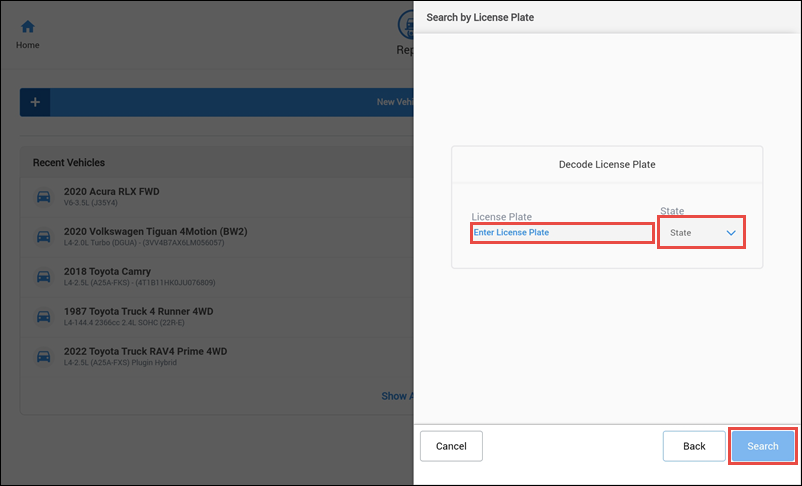
- Enter the License Plate number and select the State of registration >> tap Search.
- Select the vehicle from the decoded vehicle list.
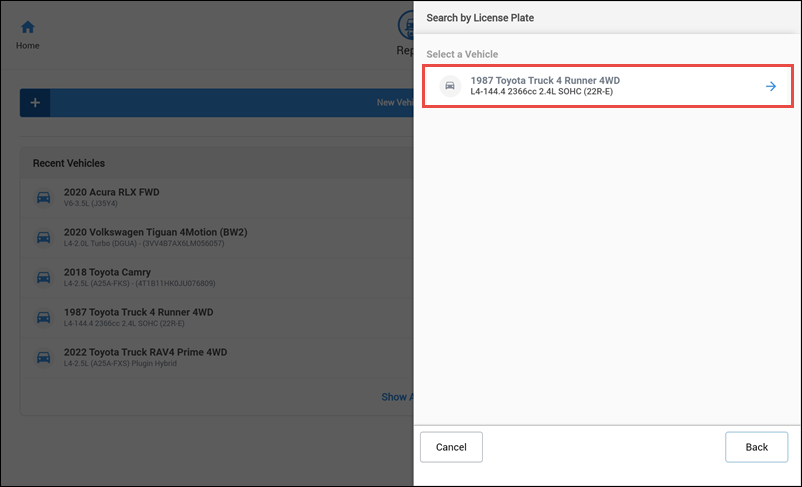
Selecting a Previously Viewed Vehicle
On the Select Vehicle screen, select a vehicle from the Recent Vehicles list.
- Note - This list will also display on the desktop version of ALLDATA Repair/Collision when logged in with the same username. The Recent Vehicle list is not shared between other users on the account.