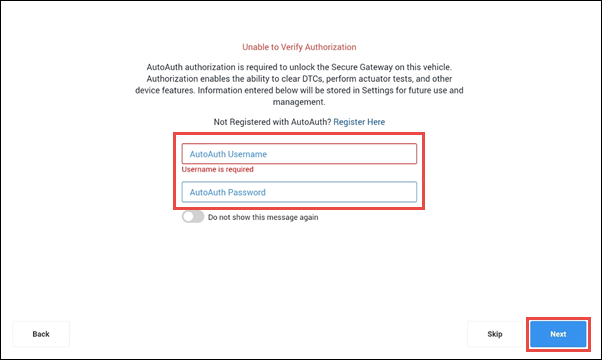FCA Secure Gateway
IMPORTANT - FCA authorization is not required for basic scans, but it is required for clearing DTC codes and advanced functionality like system tests and actuations.
Fiat Chrysler Automobiles (FCA) implemented a secure gateway module that was introduced on a selection of their 2018 and newer model vehicles. Access to certain diagnostic functions requires registration and authentication through an approved service (AUTOAUTH) for all aftermarket scan tools.
The ALLDATA Diagnostics app supports unlocking of the FCA gateway to enable enhanced diagnostics on 2018 and newer FCA vehicles (Jeep, Fiat, Chrysler, Dodge).
In order to unlock the FCA secure gateway, you must first register with AUTOAUTH and link your ALLDATA VCI.
AUTOAUTH Registration
NOTE - For answers to AUTOAUTH FAQ's, including pricing information, please visit https://info.autoauth.com/contact/#faq_section
Account Registration
- Visit https://webapp.autoauth.com/ >> select Register .
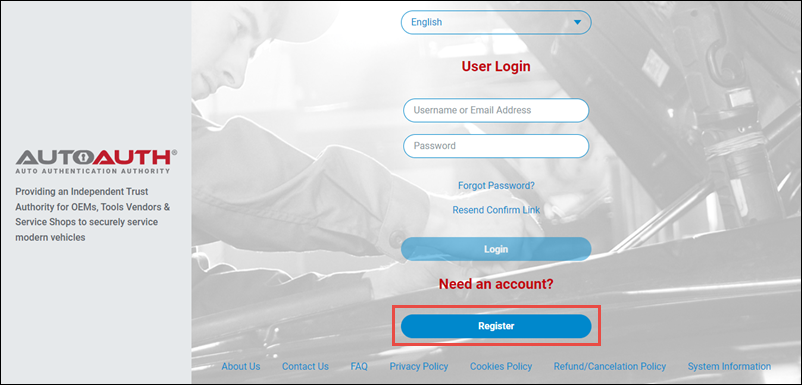
- Complete and submit the User Signup form.
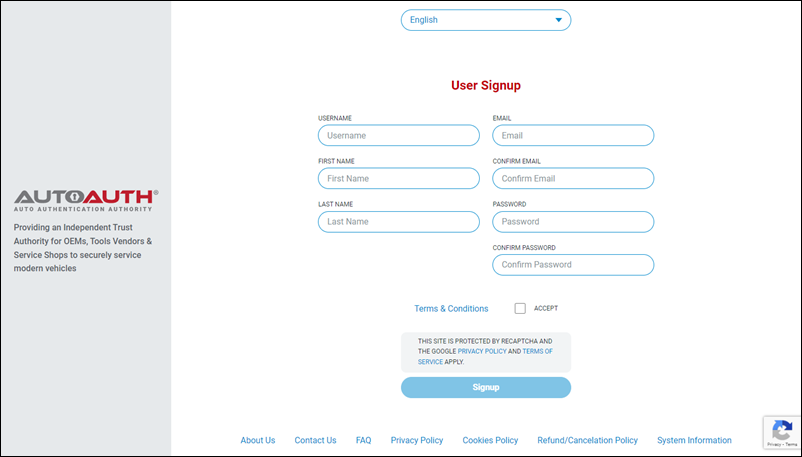
- An email confirmation will be sent to you. Locate your email and Verify your email address.
- Log in to the AUTOAUTH website.
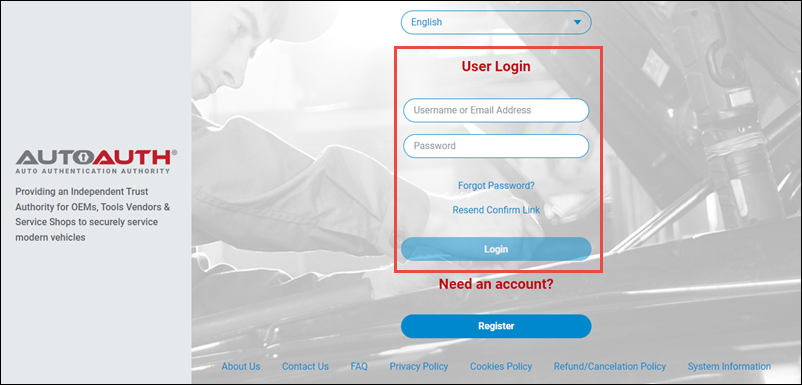
- Select the link for Service Center Signup / Independant Technician Signup to register yourself or your shop and to set up your user profile, shop information and payment settings.
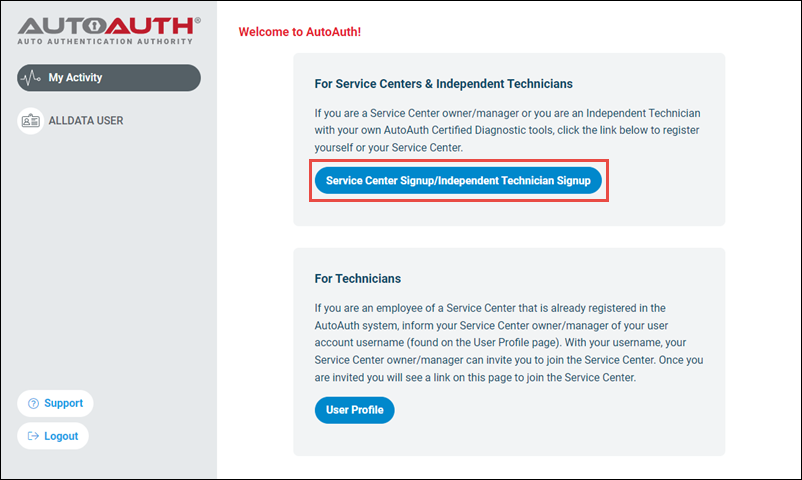
- Note for technicians: If the shop you are working at already has an account with the ALLDATA VCI device linked, the administrator of the shop account can invite you to join the existing shop. After you have been invited, you will see a link to joint the shop on the AUTOAUTH website. Once you are added, you will automatically gain access to the shop's registered devices. No further device setup is required from the AUTOAUTH website.
Link the VCI Device
- Select Manage Tools from the left menu >> select Add Tool.
- On the Add Tool flyout window, fill in the following:
- Manufacturer - Select Opus IVS
- Tool Model - Select ALLDATA Diagnostics
- Serial Number - Enter the serial number listed on the back of your VCI device. (Without leading zeros - Example: Enter 4321 if your serial# is 04321 )
- Select Add Tool
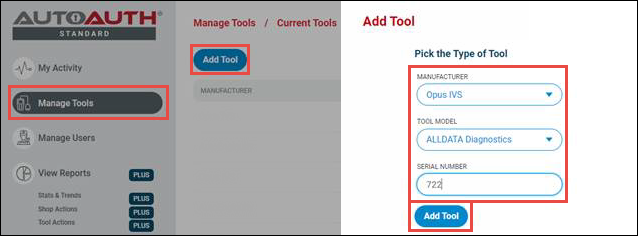
Add AUTOAUTH Credentials to the Diagnostics App
Add your AUTOAUTH credentials using one of the following methods:
Add credentials to Setup menu
- Open the Diagnostics app and select Settings.
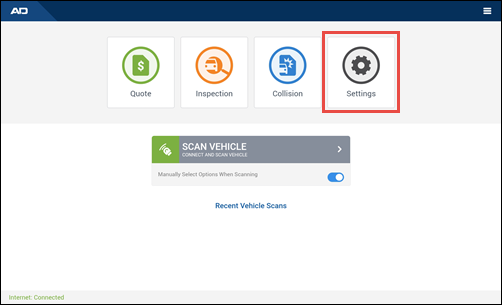
Scroll to the bottom of the page and enter your AUTOAUTH Username and Password in the FCA Secure Gateway Access section.
- Note: If you are not registered with AUTOAUTH, click the link at the right side of the FCA Secure Gateway Access settings section to start the registration process or refer to the AUTOAUTH Registration section on this support article.
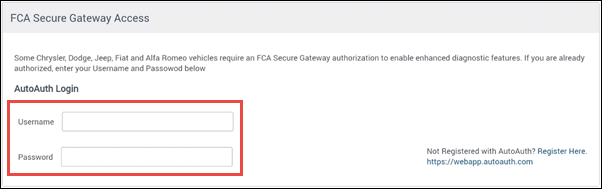
Add credentials during vehicle connection
- If you have not previously entered your AUTOAUTH credentials into the Diagnostics app, the app will determine if the vehicle you are connecting to requires access to through a secure gateway and will prompt you with an authorization screen.
- Enter your AUTOAUTH Username and Password.
- Note: If you do not have not previously registered for AUTOAUTH, select Register Here to start the registration process or refer to the AUTOAUTH Registration section on this support article.
- Click Next to continue with your vehicle connection.