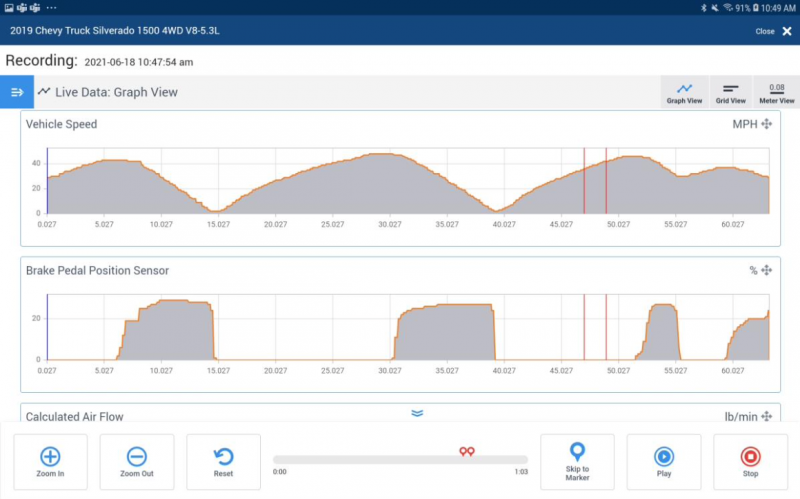LIVE DATA RECORDING & PLAYBACK OVERVIEW
- Record PID data from the Live Data screen. Record button gets enabled once 1 or more PIDs are selected.
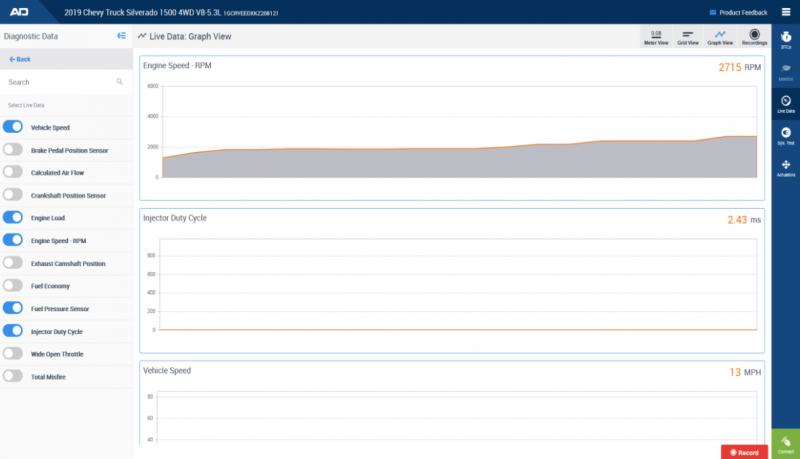
- The technician can stop recording at any point using the Stop button. Technicians can use the Mark button to place a marker on the recording for easy reference during playback later.
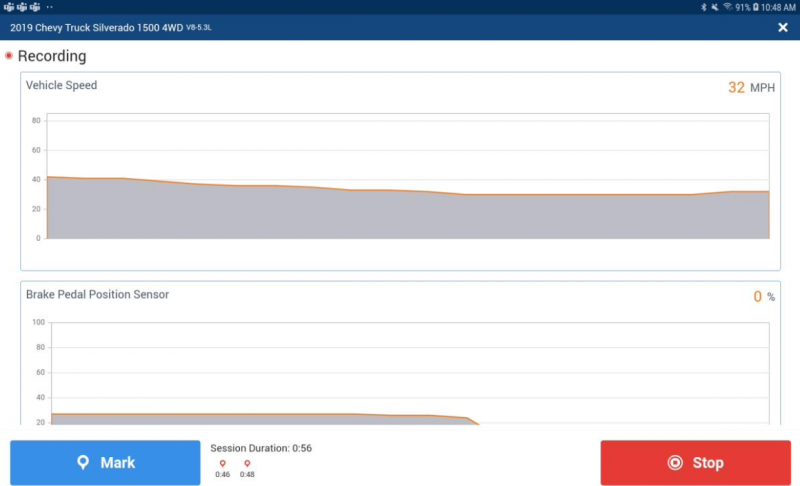
- View recordings from the Recordings tab at the top right. Number of unviewed recordings show up in the recordings tab for easy reference. User also has the ability to delete any recordings that they no longer need. Click any recording to start playback.
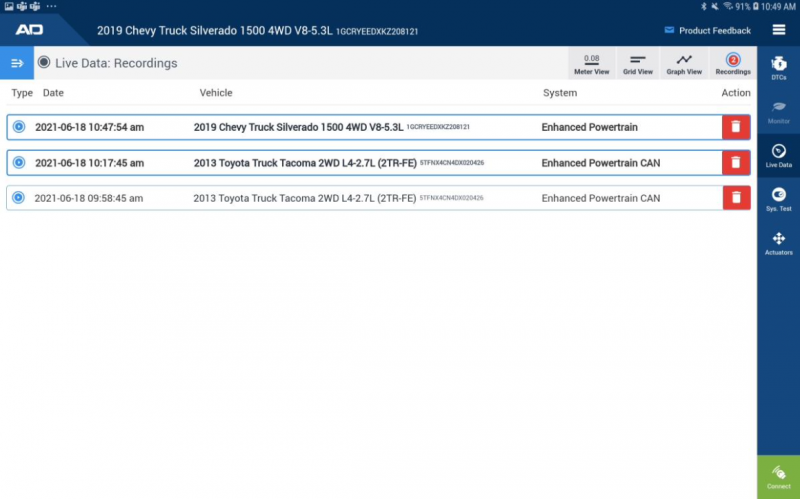
- Live Data playback opens in graph view by default. During playback, the user can move the graphs positions on the screen using the ‘move’ cursor in the top right corner of each graph.
- Users also have the ability to zoom in and out of the graph if they need to see more granular data.
- Users can hit the “Skip to Marker” option to directly go to any markers they placed during recording.