Using Suggested Orders to Replenish Inventory
Note: Before using Suggested Orders to replenish inventory, parts must be entered into inventory. Read Adding Parts to Inventory to learn how.
- Click Inventory >> Suggested Order
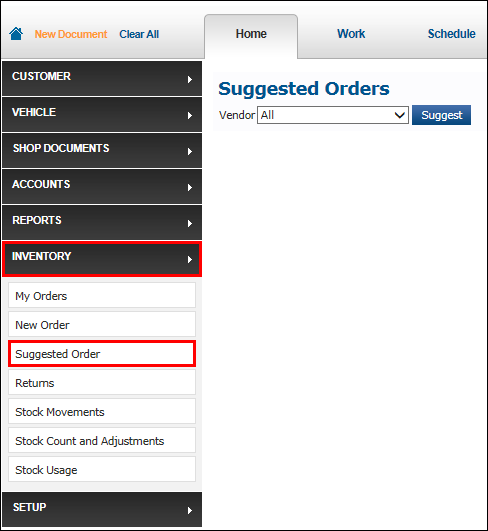
- Select a supplier or All from the menu >> click Suggest.
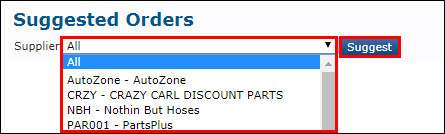
Check the boxes for the items to be included in the order, and change the quantity if necessary >> click Add to Order.
- This list shows inventory suggested to be ordered based on quantities currently available in the shop.
- The number in the Order Qty is determined by quantity of the item needed to replenish the stock of the item back to Max quantity.
- Click Print to print the suggested orders.
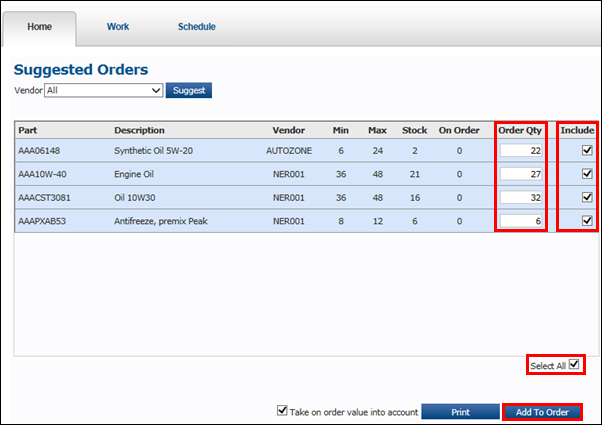
- To check stock, order, and receive supplies, see Using the Order Screen.






