Connecting to a Vehicle - Basic Diagnostics
ANDROID & WINDOWS USERS - Before connecting for the first time, the OBDLink Bluetooth device must be paired to your tablet.
To pair a connection device, CLICK HERE.
Windows
1

Plug the connection device in to the vehicle’s OBDII port. Wait until the green Power light is solid.
2
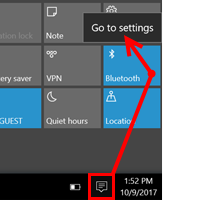
Open the Action Center >> tap and hold (or right click) Bluetooth >> tap Go to settings. If Bluetooth isn't listed, select All Settings >> Devices >> Bluetooth & other devices.
3
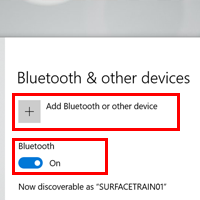
Verify that Bluetooth is switched On, then tap Add Bluetooth or other device
4

Press the button on the connection device. Once the blue BT light begins blinking, you have two minutes to complete the pairing process.
5
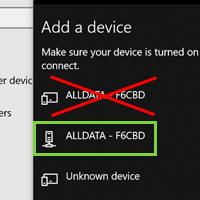
Wait a moment for the device to search for available Bluetooth connections and select the ALLDATA (or OBDLink) option. If two devices appear on the list, choose the one with an icon similar to the image above.
6
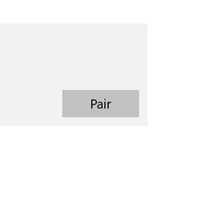
Select Pair.
7
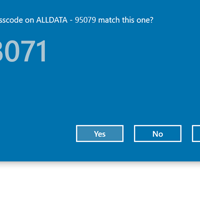
Select Yes on the Compare the passcodes screen. The device status will temporarily display as Connected.
8
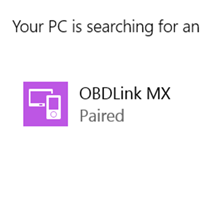
Wait until the device status changes to Paired or Not Connected. Typically 5-15 seconds.
Android
1

Plug the Diagnostics VCI in to the vehicle’s OBDII port. Wait until the Power and Ready lights are solid.
2
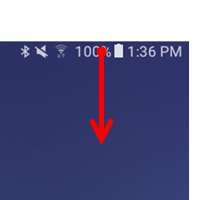
Swipe from the edge of your screen across the system status bar.
3
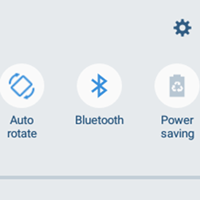
Press and hold the Bluetooth icon until the Bluetooth settings menu opens.
4
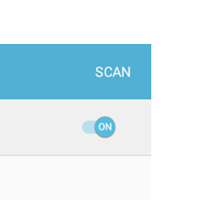
Verify that Bluetooth is ON >> tap SCAN.
5
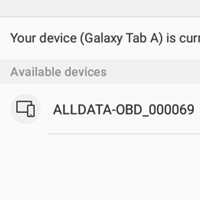
Tap the ALLDATA (or OBDLink) option.
6
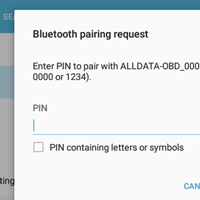
Enter 1234 in the PIN field >> tap OK. The device should now be listed under Paired Devices.
1

Plug the connection device in to the vehicle’s OBDII port. Wait until the green Power light is solid.
2

Turn the key to the On position or start the engine. Some vehicles require the engine to be running in order to connect.
3

Press the button on the connection device. Once the blue BT light begins blinking, you have two minutes to complete the pairing process.
iPad: Skip this step
4
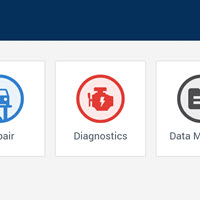
From the ALLDATA mobile app's home screen, tap Diagnostics
5
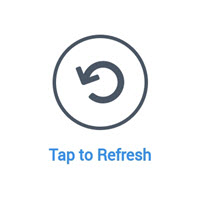
On the OBDII Connection screen, tap the refresh button. A list of available devices will appear.
Windows: Skip this step
6
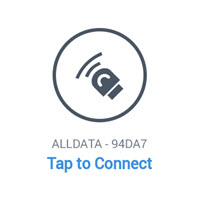
Tap the ALLDATA (or OBDLink) option.
7
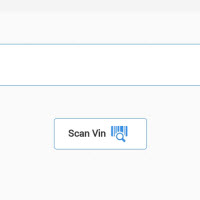
Tap Scan VIN >> Apply. Vehicles that do not provide VIN data will require you to scan or manually enter the VIN.
8

You are now connected to the vehicle. The OBD and Host lights will blink while data is being transmitted between the vehicle and the connection device.






