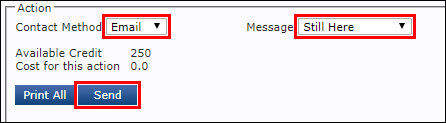Creating an Email Blast
Write a single email message and send it to many customers, while automatically personalizing each message with information from your customer database.
Creating the Email Message
- Click Setup >> User Options >> Messages.
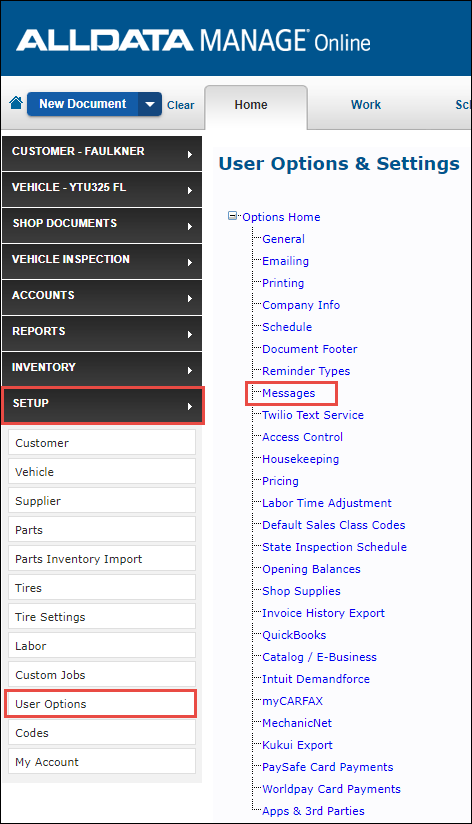
Select General Messages >> New Message.
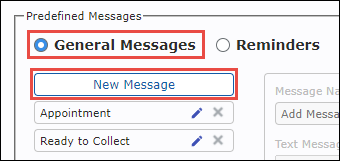
- General: Messages such as "Welcome," "Thank You," "Service Specials," or "Vehicle Ready."
- Fill in the Message Name and Email Message Body .
- Note: You can make a selection from the Insert Dynamic Placeholder section to automatically insert customer information from your database into the message.
- Example: Dear [TITLE] [FNAME] [LASTNAME],
- Note: You can make a selection from the Insert Dynamic Placeholder section to automatically insert customer information from your database into the message.
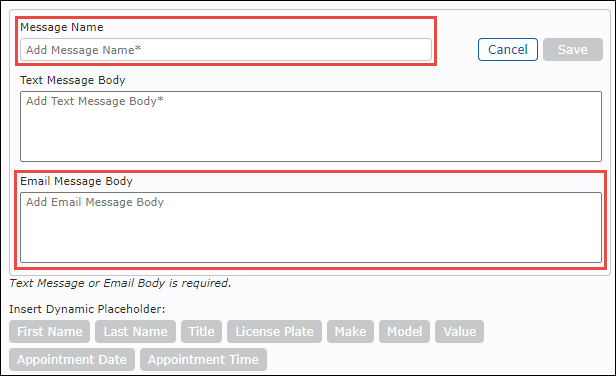
- Click Save.
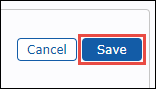
Sending the Message
- If you haven't already, edit the Sender Email address.
- This will allow your recipients to reply back to you shop's email address.
Click Reports >> Customer Relationship Man.
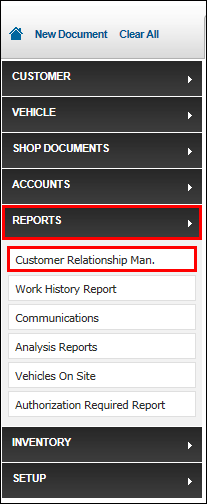
- Select Customer Lists from the Type dropdown.
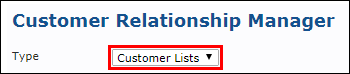
- Search for a specific group of customers or click the Select ALL Customers box >> click Display.
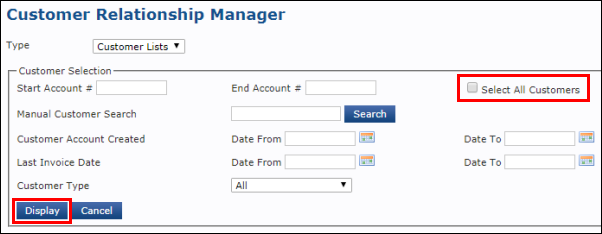
- Select Email as the Contact Method and also the email description that you created earlier, from the Message dropdown >> click Send.