Creating and Editing Messages
Write a single text or email message and send it to many customers, while automatically personalizing each message with information from your customer database.
- Click Setup >> User Options >> Messages.
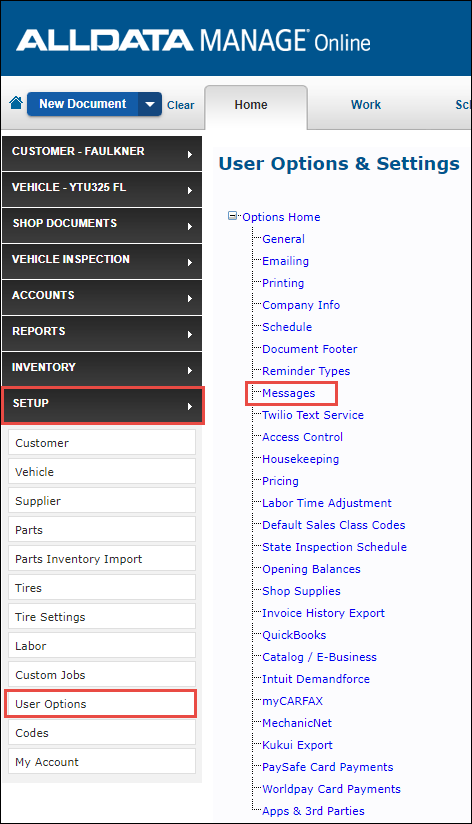
- Select an option below:
Create a Message
Choose a message type.
- Reminders: Messages that remind customers about a service.
- General Messages: Messages such as "Welcome," "Thank You," "Service Specials," or "Vehicle Ready."
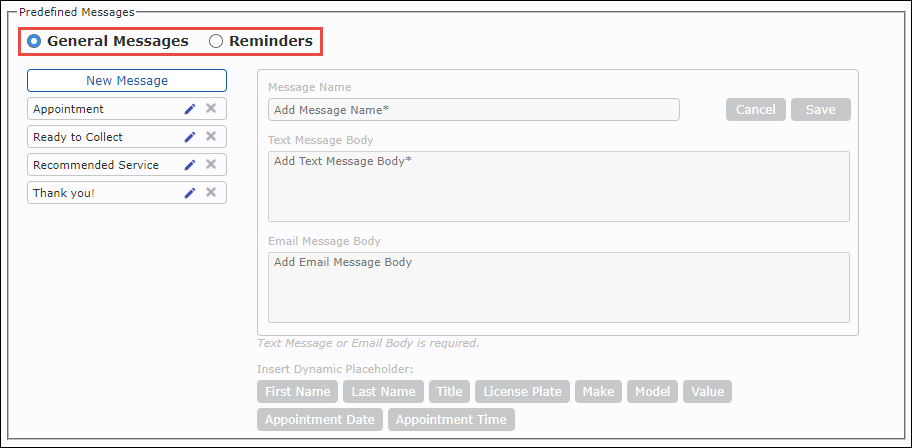
- Select New Message.
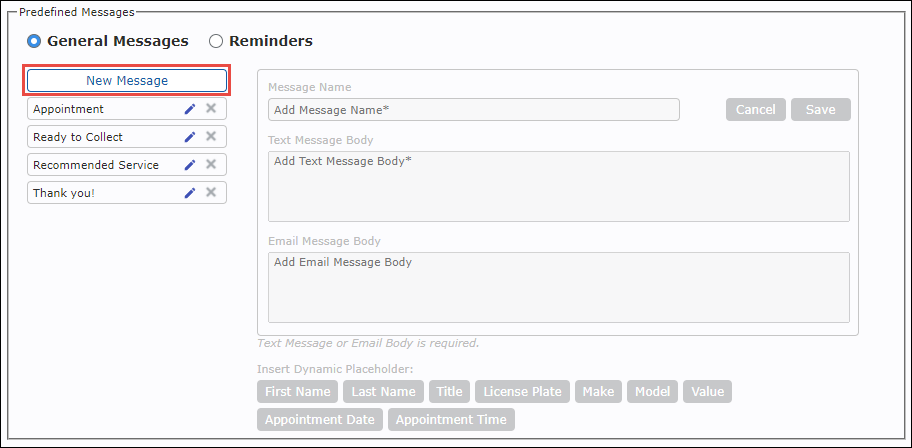
Add a Message Name >> Customize the Text Message Body (limited to 160 characters) or the Email Message Body or both >> Click Save.
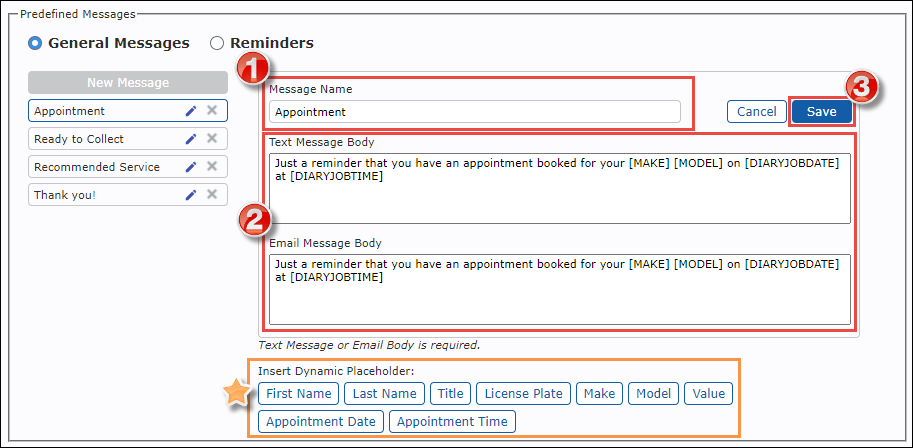
- Tip: When editing the Text or Email Message Body, you can add dynamic text, that automatically gets filled in with information from the work document, by clicking the options at the bottom. The dynamic text placeholders will be displayed in brackets within body fields.
Edit a Message
- Select Reminders or General >> select a message.
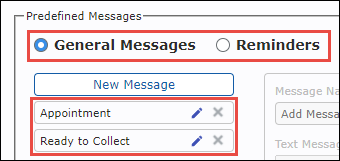
- Edit the Text Message or Email Message then click Save.
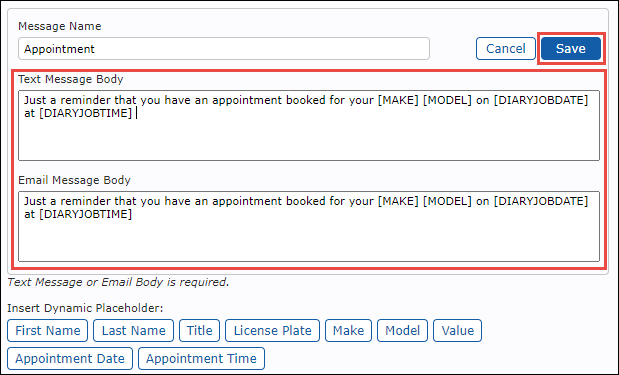
Next steps:
- See how to Send Messages to Customers or...






