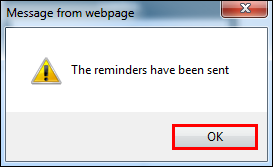Sending Messages to Customers From the CRM
IMPORTANT: Manage Online Texting services require an active Twilio text messaging account. Learn how to enable Twilio text messaging
Using the Customer Relationship Manager (CRM) to send messages to customers increases productivity and business by informing customers of vehicles that are ready, important service intervals, and sales.
Before using the Customer Relationship Manager, you must create messages. See Creating and Editing Messages.
- If you haven't already, edit the Sender Email address.
Click Reports >> Customer Relationship Man.
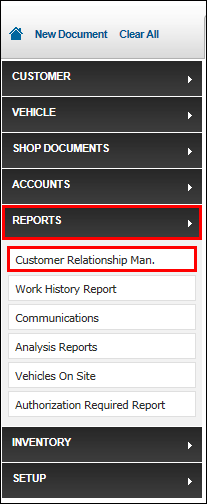
- Select a Type.
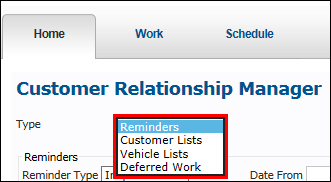
Search for customers by Type:
Reminders
- Select a Reminder Type >> Date From and Date To >> click Display.
- Note: Not selecting a date range will display all customers with reminders of that type.
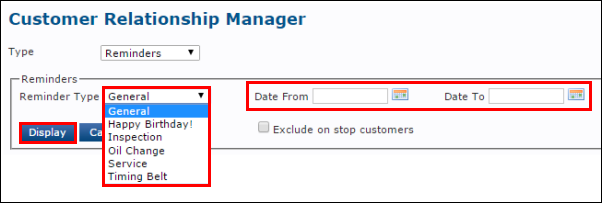
- Select a Contact Method and Message.
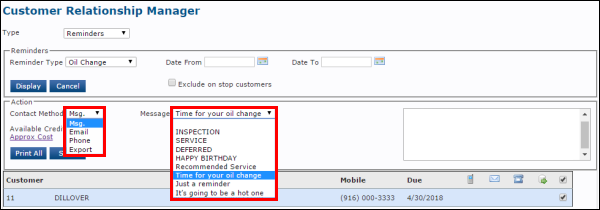
- Once a Message is selected, the message text will appear in the box >> select the customer(s) you would like to contact >> click Send.
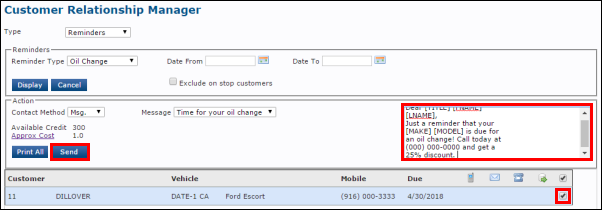
Customer Lists
- To search for customers, you may do one or more of the following: Enter a Start Account # and End Account #, Select All Customers, Manual Customer Search, select a date range or select a Customer Type >> click Display.
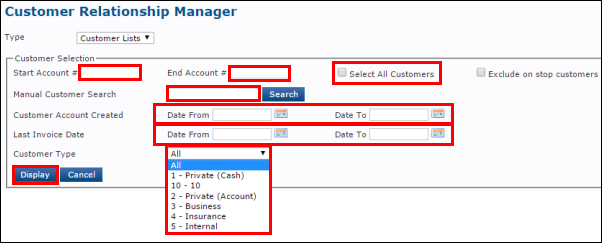
- Select a Contact Method and Message >> select the customer(s) you would like to contact >> click Send.
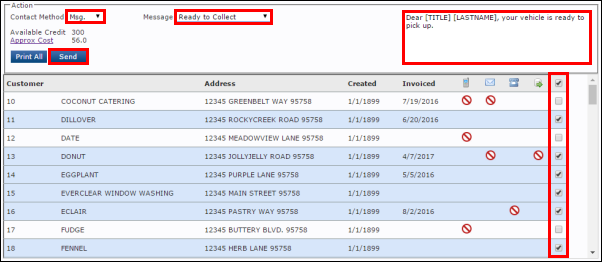
Vehicle Lists
- To search for vehicles, you may do one or more of the following: Select All Vehicles, enter information in Manual Vehicle Search, search by Year, Make, Model and Engine or search by a date range>> click Display.
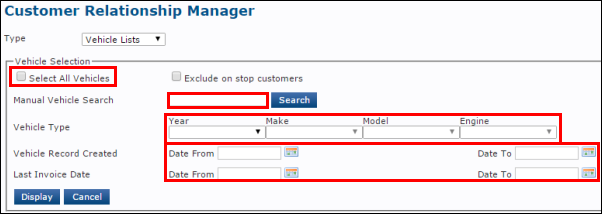
- Select a Contact Method and Message >> select the customer(s) you would like to contact >> click Send.
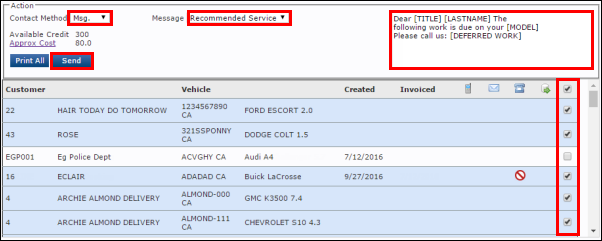
Deferred Work
- Select a Date From and Date To, or make no selection to display all >> click Display.
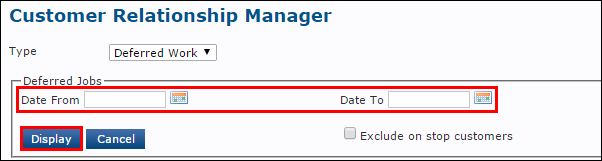
- Select a Contact Method and Message >> select the customer(s) you would like to contact >> click Send.
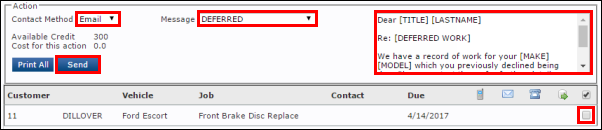
- Select a Reminder Type >> Date From and Date To >> click Display.
- A pop-up message will appear >> click OK.