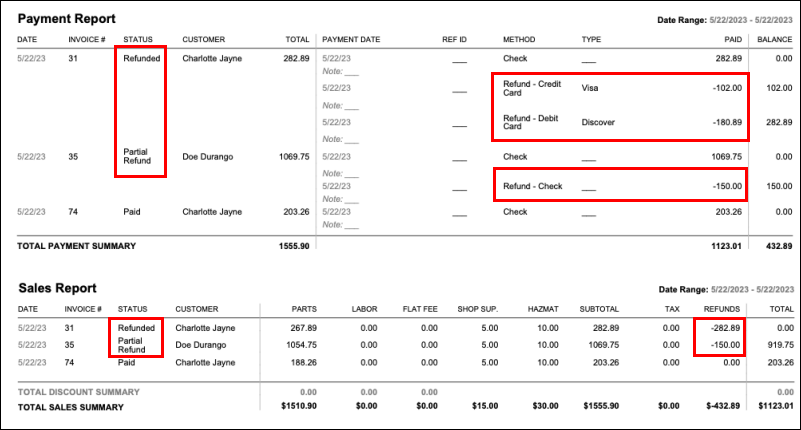Refunding Payments
NOTE FOR ESTIMATOR USERS - Some features and functions in this article are accessible only with a subscription to Shop Manager.
| Feature / Function | Shop Manager Pro | Shop Manager | Estimator |
|---|---|---|---|
Repair Orders
| |||
Invoices
|
To refund a payment, complete the following:
- Open a paid invoice.
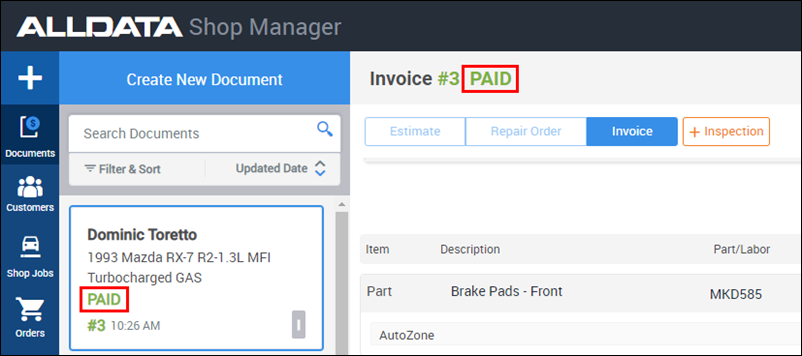
- Click Payments & Refunds.

- Click Add Refund.
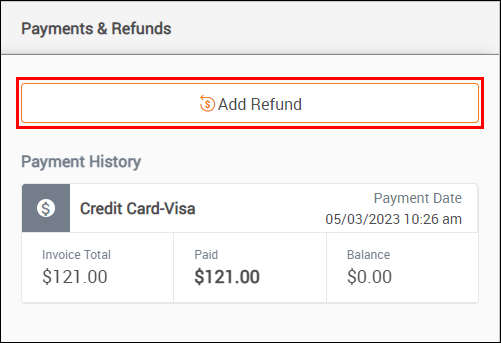
Enter and confirm the Refund Details below then click Apply Refund:
- Refund Amount
- Payment Method (and Card Type if applicable)
- Date & Time
- Refund Notes
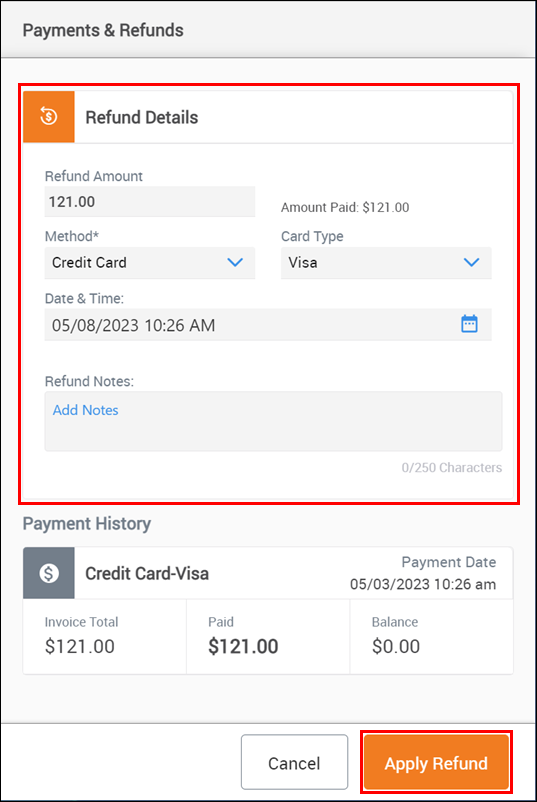
After the Refund is complete The following notifications will appear:
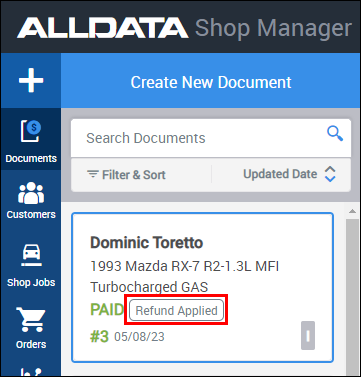
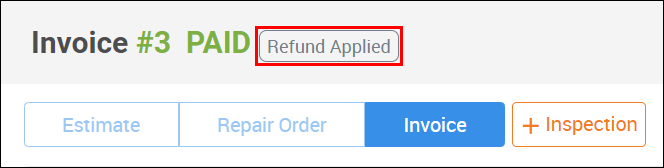
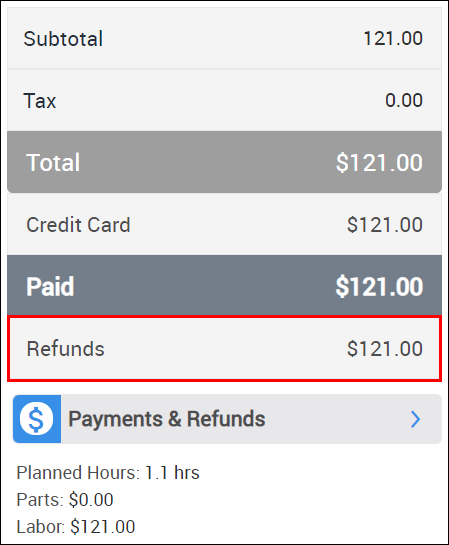
- Click Payments & Refunds to view refund history
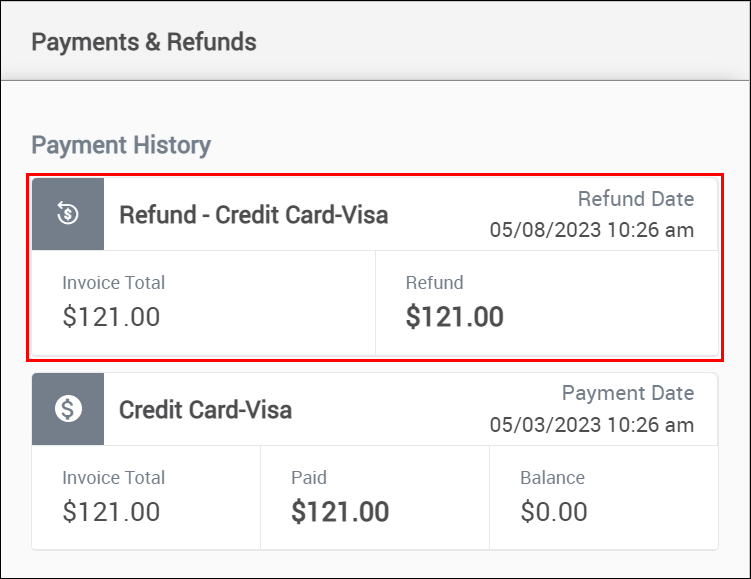
- Reports will reflect the refunded amount as a credit.