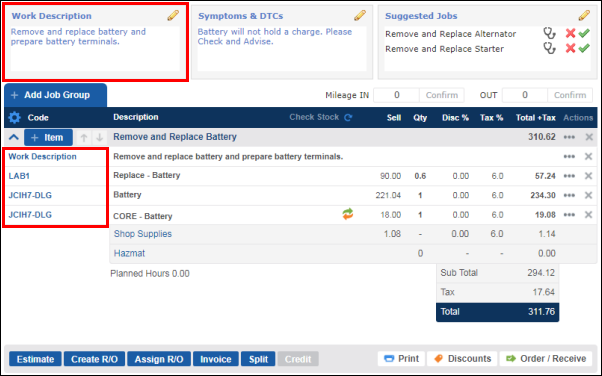Using Suggested Jobs
Before custom jobs can be suggested, the following must be completed:
Don't want use Suggested Jobs? Learn how to Disable Suggested Jobs.
When an associated symptom has been added to an estimate, a list of Suggested Jobs will be displayed. Suggested Jobs can also be added to the work document manually.
Add a Custom Job to the Suggested Job list
Automatically - By Adding an Associated Symptom
- From the Work screen, add a symptom to the Work Document.
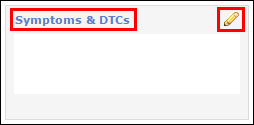
- Click Estimate.
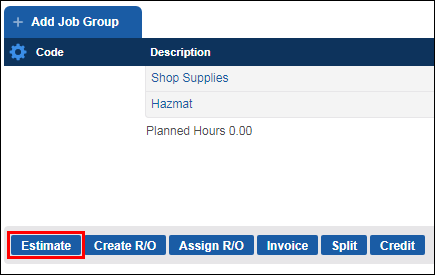
- Note: The Suggested Jobs that display automatically, when adding a Symptom, will show a stethoscope icon.

Manually - By Selecting from the Custom Jobs List
After creating an Estimate or Repair Order:
- Click Suggested Jobs or the pencil icon.
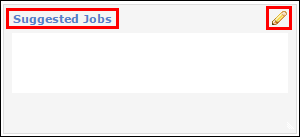
- Select the Custom Jobs to be added to the Suggested Jobs list >> click Okay.
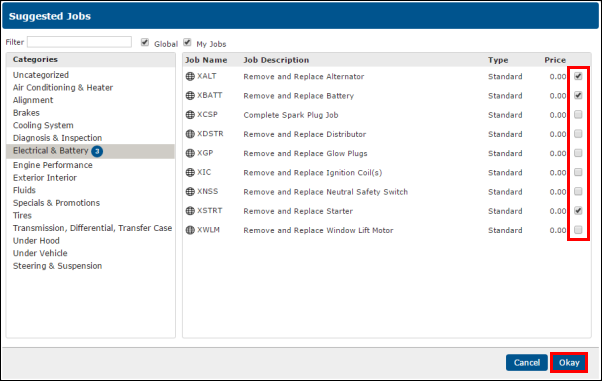
- Note: The Suggested Jobs that have been added manually will display with a person icon.
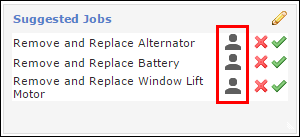
Add a Custom Job to the Work Document from the Suggested Jobs list
- Click the check mark for the Suggested Job you would like to add to the Work Document.
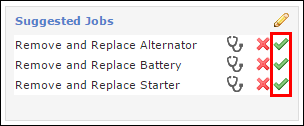
- If the job requires catalog parts or labor to be added, complete the job by selecting items from the Pick List.
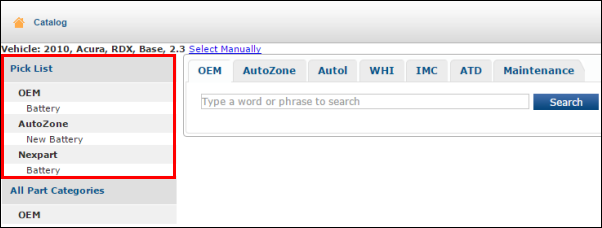
- Make any additional changes to Work Descriptions or line items to further customize the Estimate for this job.