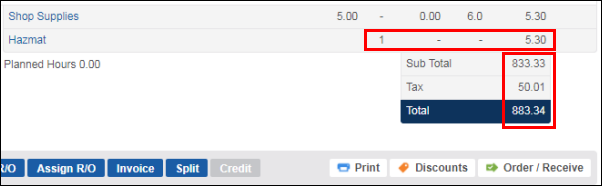Applying Shop Supplies Fees and Hazmat Fees to Repair Orders
Applying these fees to repair orders can help you recover costs that are not usually billed on an invoice such as the cost of:
rubber gloves
brake cleaner
shop rags
used oil and used antifreeze disposal
How to add:
Shop Supplies Fees
Note: Review your local or state laws to confirm you are able to apply a Shop Supplies fee on your invoices.
Automatically
- Click Setup >> User Options >> Shop Supplies.
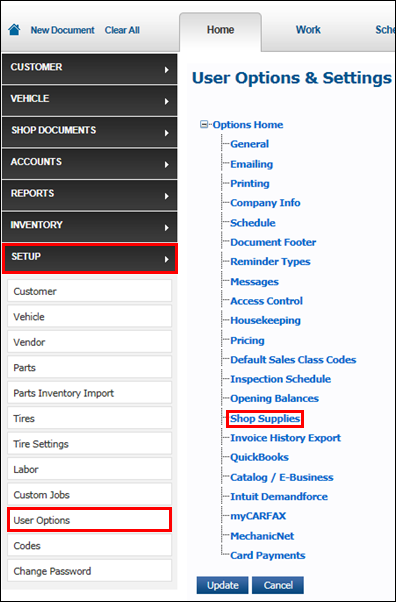
- Click the Apply Shop Supplies Fee check box and select a Type.
- Type: Select how the Shop Supplies Fee will be calculated.
- % of Total: Fee is calculated from a percentage of the total dollar amount of the repair order.
- % of Parts: Fee is calculated from a percentage of the total dollar amount of parts on the repair order.
- % of Labor: Fee is calculated from a percentage of the total dollar amount of labor on the repair order.
- Fixed Price: Fee is a fixed price that is applied to every repair order.
- Type: Select how the Shop Supplies Fee will be calculated.
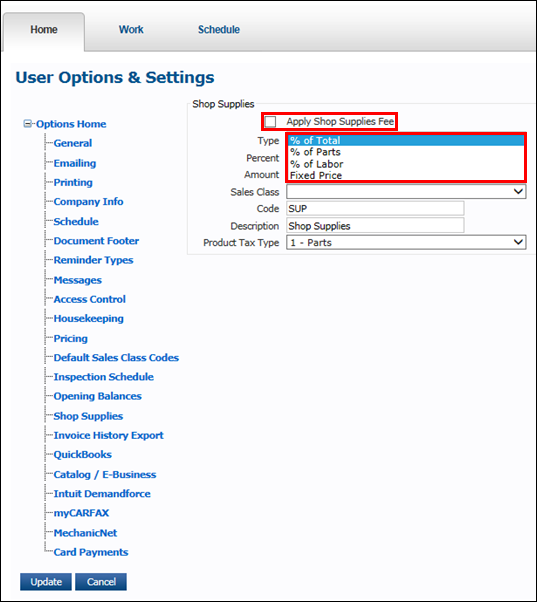
- Enter a Percent.
- Notes:
- The Percent is the percent of the Type selected above that will determine the Shop Supplies fee.
- If a Fixed Price type is selected, enter a dollar Amount instead of a percent.
- Notes:
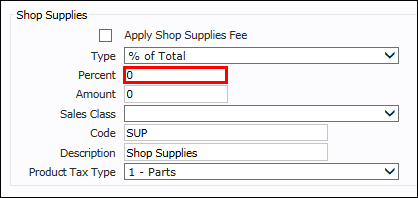
- Select a Sales Class code and a Product Tax Type >> click Update.
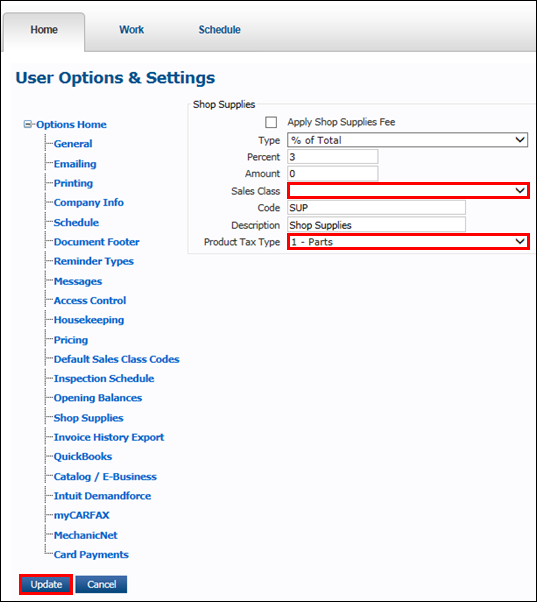
- The Shop Supplies fee will display below the job groupings.
- The fee will be included in the repair order and taxed to make the Total.
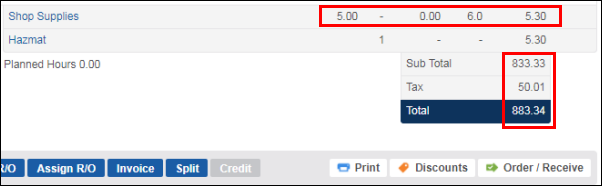
Manually
- From the repair order, click Shop Supplies.
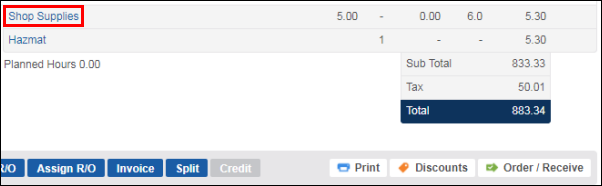
- Click the Apply Shop Supplies Fee check box and select a Type.
- Type: Select how the Shop Supplies Fee will be calculated.
- % of Total: Fee is calculated from a percentage of the total dollar amount of the repair order.
- % of Parts: Fee is calculated from a percentage of the total dollar amount of parts on the repair order.
- % of Labor: Fee is calculated from a percentage of the total dollar amount of labor on the repair order.
- Fixed Price: Fee is a fixed price that is applied to every repair order.
- Type: Select how the Shop Supplies Fee will be calculated.
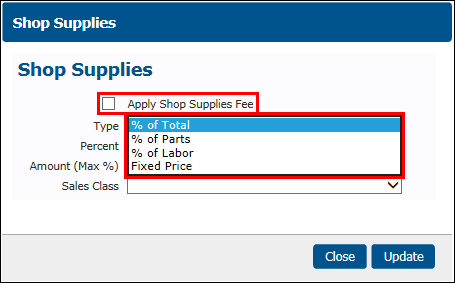
- Enter a Percent >> select a Sales Class code >> click Update.
- Notes:
- The Percent is the percent of the Type selected above that will determine the Shop Supplies fee.
- If a Fixed Price type is selected, enter a dollar Amount instead of a percent.
- Notes:
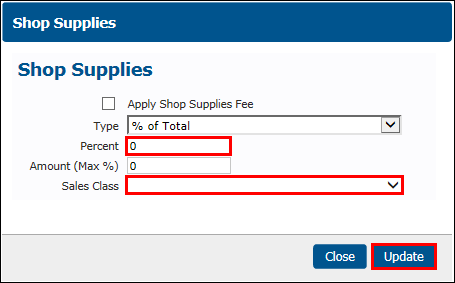
- The Shop Supplies fee will display below the job groupings.
- The fee will be included in the repair order and taxed to make the Total.
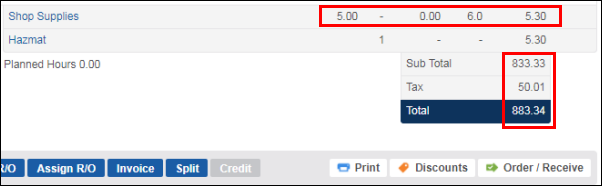
Hazmat Fees
Adding Hazmat Fees to a Repair Order
- From the repair order, click Hazmat.
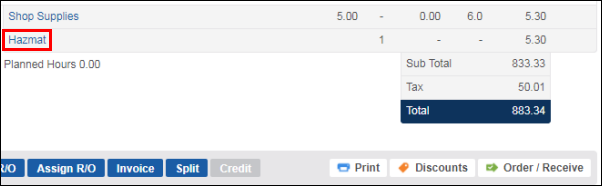
- Click the green check mark for the Hazmat Fee you would like to add to the repair order >> click Done.
- Note: You can enter a new Sell amount before clicking the green check mark.
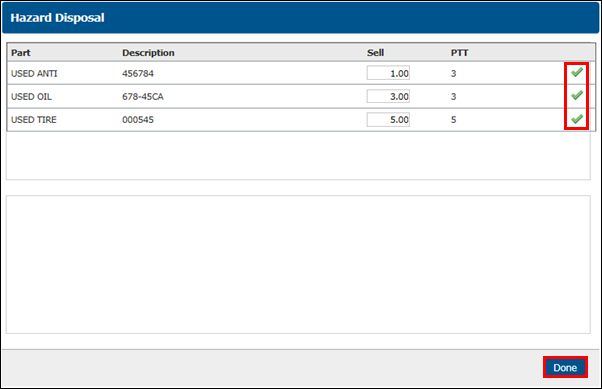
- To remove a Hazmat fee, click the red X.
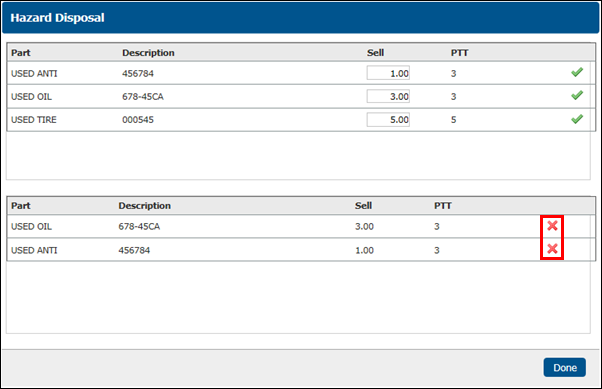
- The Hazmat fee will display below the job groupings.
- The fee will be included in the repair order and taxed to make the Total.